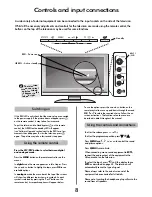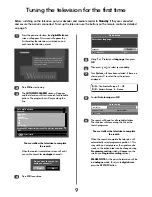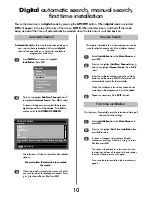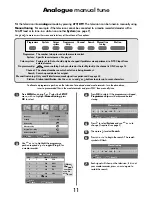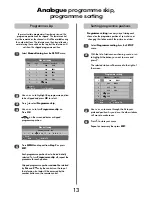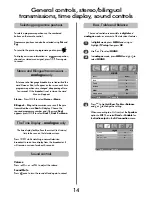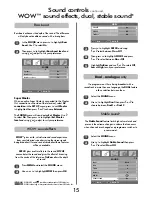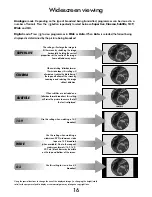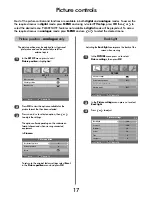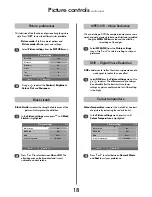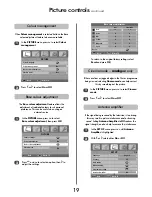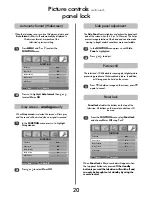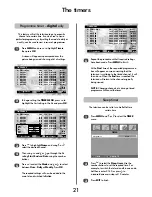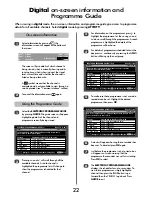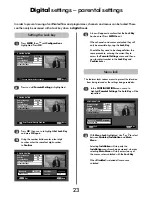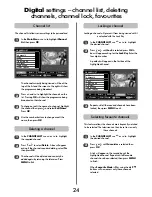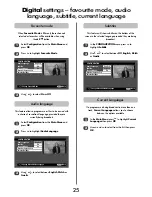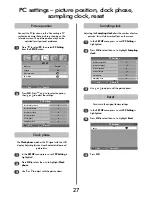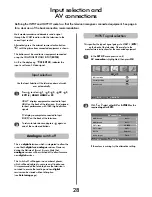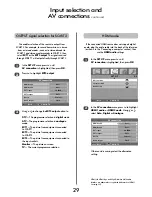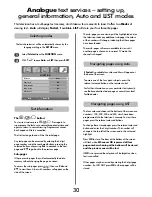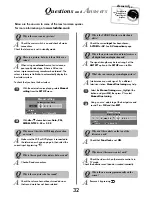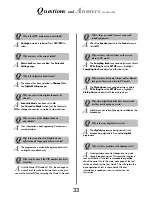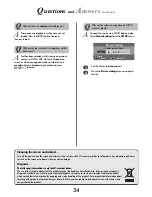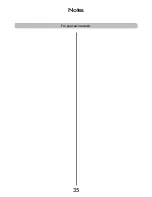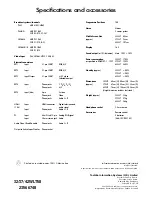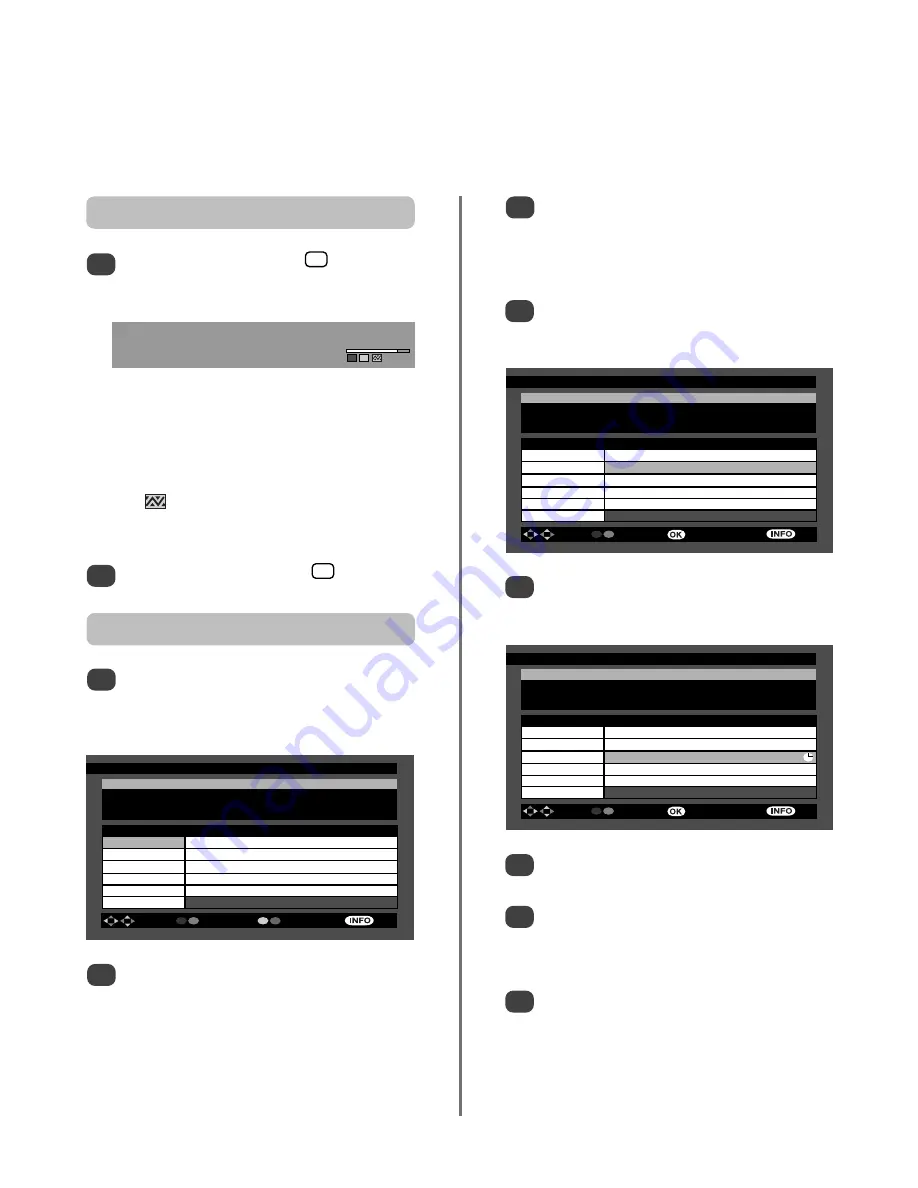
The screen will give details of which channel is
being viewed, what is currently showing and its
running time, what is showing next, the signal
level, current time and whether the channel is
listed as being a favourite.
A symbol means that the channel is
encrypted and is only available to view through a
service provider (
see “Common Interface” section
).
To cancel the information press again.
22
Digital
on-screen information and
Programme Guide
When viewing in
digital
mode, the on-screen information and programme guide give access to programme
details for all available channels. Select
digital
mode by pressing
ATV/DTV
.
On-screen information
Select information by pressing , the
information screen will appear at the bottom of
the screen.
1
2
Using the Programme Guide
Select the
ELECTRONIC PROGRAMME GUIDE
by pressing
GUIDE
. The guide screen will appear
highlighting details of the channel and
programme currently being viewed.
1
Pressing
P
and
Q
will scroll through all the
available channels. As each channel is
highlighted the programme list will change to
show the programmes scheduled for that
channel.
2
For information on the programmes, press
R
to
highlight the programme list, then using
P
and
Q
down scroll through the programmes. As each
programme is highlighted the details of the
programme will be shown.
For details of programmes scheduled later in the
day press
Q
continuously or pressing the GREEN
button will bring up the next group.
3
To make sure that a programme is not missed, a
reminder can be set. Highlight the desired
programme, then press
OK
.
5
4
A clock will appear showing that a reminder has
been set. To deselect press
OK
again.
Just before the programme is due to start a box
will appear on screen warning that the
programme the reminder was set for is starting.
Press
OK
to select.
The
ELECTRONIC PROGRAMME GUIDE
displays the schedules for up to seven days. To
view future programmes, simply highlight a
channel then press the BLUE button to go
forward then the YELLOW to go back. Press
GUIDE
to exit.
6
7
8
i
+
i
+
Now:
Friends
11:00 - 11:30
Next:
Friends
11:30 - 12:00
Signal Level:
4.
Channel 4
11:03
ELECTRONIC PROGRAMME GUIDE (7 Day) Wed 27/7 11:04
Friends
11:00 - 11:30
The One with Ross’ Denial: Despite Phoebe’s advice, Ross makes a
drastic decision about Rachel. [AD,S]
Channels
Programmes on Wed 27/7, 11:30 - 13:00
4. Channel 4
11:00 Friends (Now)
5. five
11:30 Friends
6. ITV2
12:00 News at Noon
7. BBC THREE
12:30 The Great Pretenders
9. Teletext
12.45 The Kidnappers
10. BBC FOUR
Navigate Change Time Change Day
More
ELECTRONIC PROGRAMME GUIDE (7 Day) Wed 27/7 11:04
Judge Judy
11:00 - 11:30
New York’s outspoken family court judge Judy Sheindlin presides over a
series of real life cases and conflicts.
Channels
Programmes on Wed 27/7, 11:00 - 13:00
6. ITV2
10:25 Sally Jessy Raphael (Now)
7. BBC THREE
11:10 Judge Judy
8. Teletext
11:35 Judge Judy
10. BBC FOUR
12:00 Judge Judy
11. Sky Travel
12.25 The Jeremy Kyle Show
12. UKTV History
Navigate Change Time Set /Reset Reminder More
ELECTRONIC PROGRAMME GUIDE (7 Day) Wed 27/7 11:04
Friends
11:00 - 11:30
The One with Ross’ Denial: Despite Phoebe’s advice, Ross makes a
drastic decision about Rachel. [AD,S]
Channels
Programmes on Wed 27/7, 11:30 - 13:00
4. Channel 4
11:00 Friends (Now)
5. five
11:30 Friends
6. ITV2
12:00 News at Noon
7. BBC THREE
12:30 The Great Pretenders
9. Teletext
12.45 The Kidnappers
10. BBC FOUR
Navigate Change Time Set /Reset Reminder More