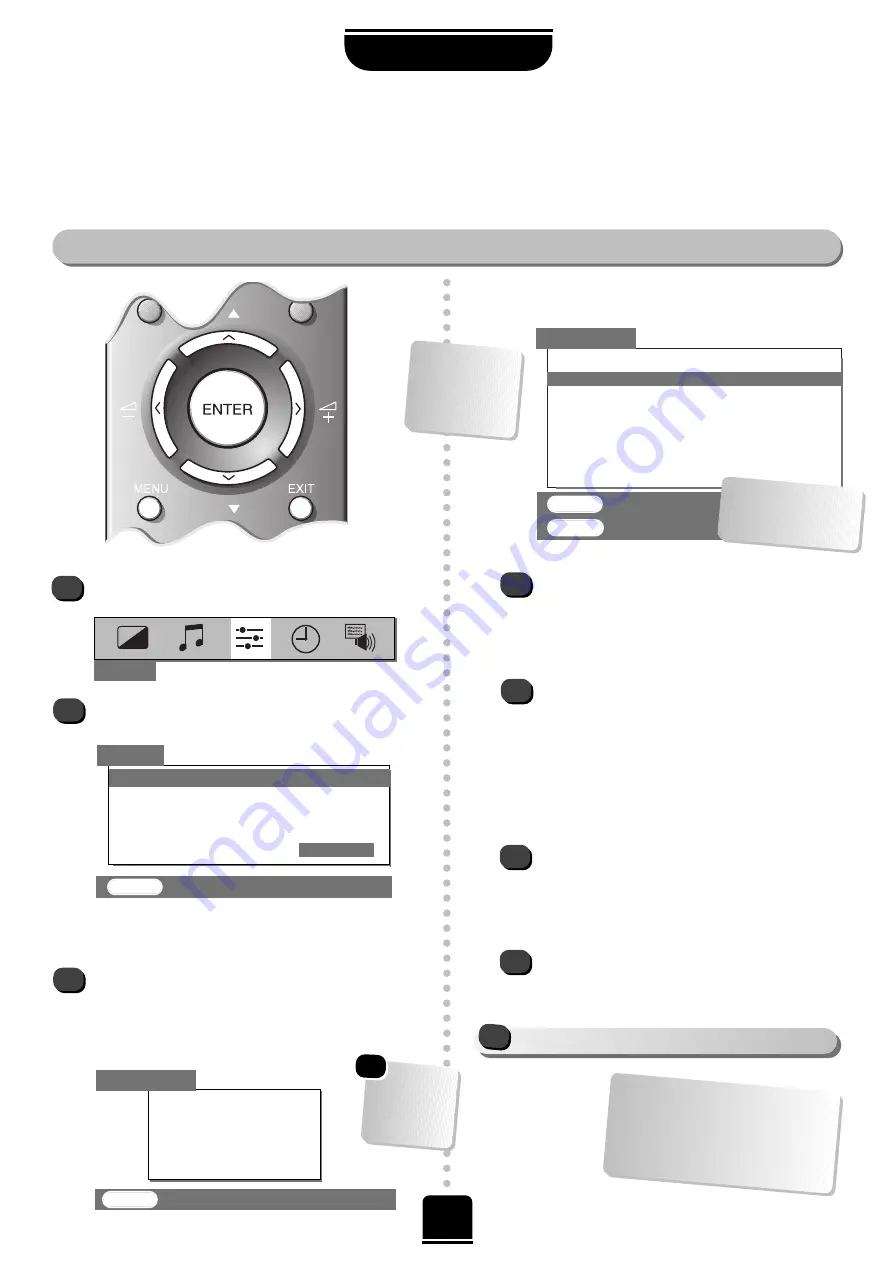
AUTO TUNE
Prog.
Station
Channel
1
BBC1
22
BBC1
39
ENTER
: To store
EXIT
: To exit
8
Before running
Auto tune
turn on your Set Top Box and tune to a main channel. Also turn on the video
recorder and set it to Standby – this will enable your television to identify and allocate the necessary
programme positions.
You can now run Auto tune…
Auto tune
SETTING UP
P
P
1
2
3
SEARCHING
Channel : 21
Station : – – – –
AUTO TUNE
t
t
t
t
t
Press the
MENU
button, and then the
S
or
R
button to select the
SET UP
option from the top bar.
Press the
Q
button to highlight
Auto tune
and
R
to select.
You will be informed that all previous settings will be
lost.
Press the
ENTER
button on the remote control to
begin the search for available stations.
xx xx xx xx xx
will flash and each station found will
appear in succession on the screen.
Manual fine tuning should not
require alteration unless you
experience interference or a weak
signal – see
Questions and
Answers
, starting on page 26.
EXIT
: To exit
Allow the
television to
complete the
search.
SET UP
t
t
t
t
Auto tune
Manual tune
Programme swap
Manual fine tuning
Programme skip
OFF
EXIT
: To exit
t
YOU MAY NOW CONNECT YOUR SCART LEADS
!
If no station name
appears, it can be
put in manually,
see
Step 5
of
Manual Tune
.
…Your TV may
display different
Channel
numbers…
*
SET UP
t
4
5
If more than one is shown press the
Q
or
P
button to highlight and view the choices.
Choose the strongest signal
i.e. the best picture and sound.
Press the
ENTER
button to store BBC1 to
programme position 1.
Note:
You can only choose one BBC1 station
at this stage.
Position 2 will appear showing the BBC2 choices.
Repeat as above to allocate the required signal.
Repeat for all the remaining programme positions
you wish to tune including a Set Top Box, if
connected.
If there are no signals for any
programme positions,
simply press the
ENTER
button to move on to the next one.
Press
EXIT
to finish, then press one of the
numbered buttons to view TV.
When the search is complete, the screen will
display a list of all the available BBC1 signals.
6
7









































