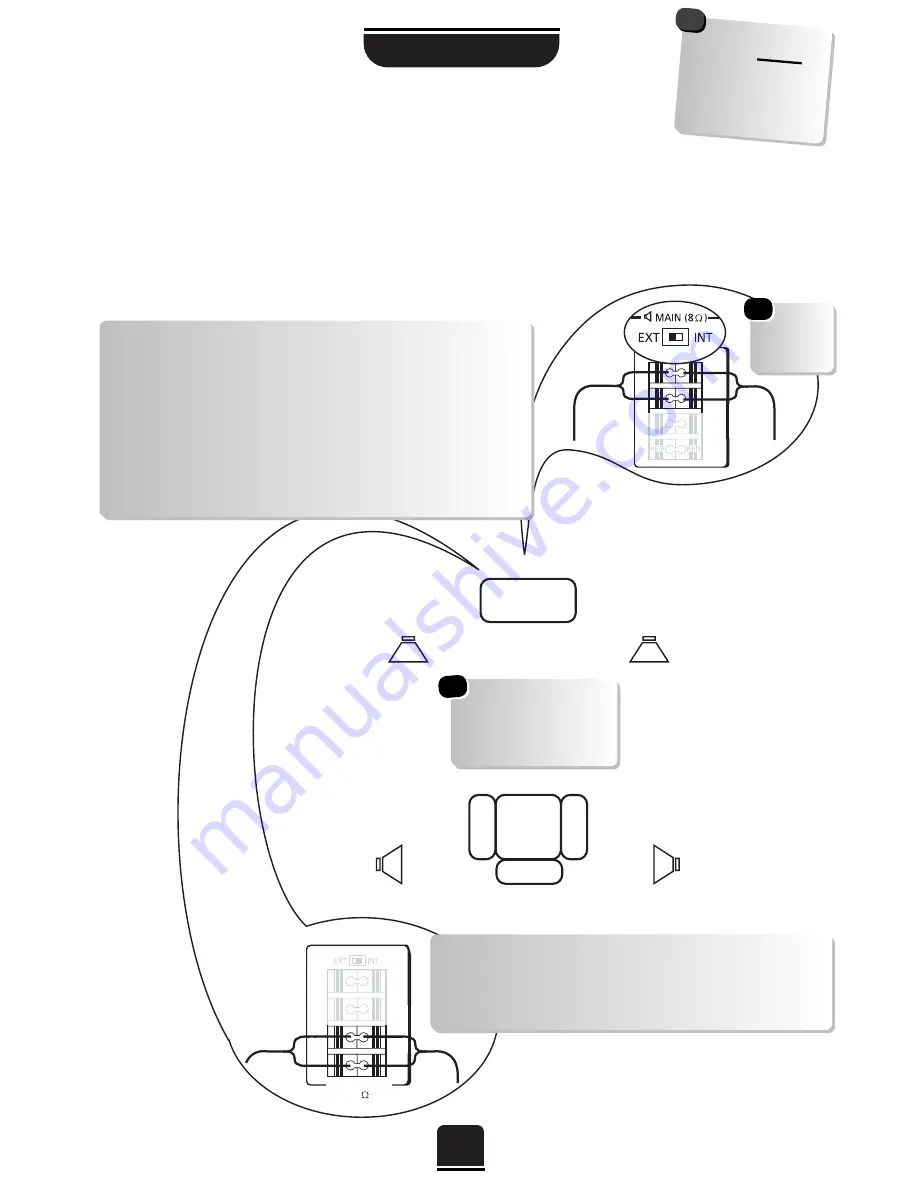
SETTING UP
5
In order to enjoy the full benefits of Surround Sound it is necessary to connect two rear surround speakers
and two front extension speakers.
When connecting external Hi-Fi speakers, they must be 8 ohm, 10W minimum
. The front speakers
should be positioned either side of the TV and will deliver the left and right sound. The internal speakers will
then deliver the centre channel required to enjoy Dolby Digital.
When connecting external speakers always make sure that the power is OFF.
Connecting the speakers
SURROUND
8
K
TV
These are suggested
positions only.
Place your speakers to
suit and adjust the
balance as necessary.
Main
Speaker
Main
Speaker
Surround
Speaker
Surround
Speaker
Don’t
forget to set
the switch to
EXT
.
WARNING:
do not
attempt to
share
external speak
ers
with your Hi-Fi as
serious damage
may occur.
!
To connect extension front speakers simply press the
connector and insert the cable. You must now set the switch
to
EXT
as shown.
Always make sure that the lead with the stripe (or raised
edge) is connected to the RED terminal and the other
(smooth) lead is connected to the BLACK terminal.
Extension Front Speaker connections
Surround Speaker connections
To connect surround speakers simply press the connector
and insert the cable. These speakers should be sited in
line with the normal viewing position






































