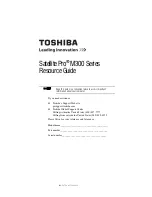111
Expansion Options
Using a mouse
Making your external keyboard emulate the Fn key
An external keyboard does not have the
Fn
key provided by the
computer’s built-in keyboard. You can use the
Fn
Key Emulation
option in Toshiba Hardware Setup to set up an external keyboard
key combination that will emulate the internal keyboard’s
Fn
key
.
In Toshiba Hardware Setup, you can emulate the
Fn
keys by
assigning key combinations in the keyboard option of the utility.
See
for more information.
Using a mouse
You may want to use a mouse instead of the computer’s built-in
pointing device, the AccuPoint II. You can use a serial mouse, a
USB mouse, or a PS/2-compatible mouse
.
With a PS/2 mouse, you can choose to have the AccuPoint II
active at the same time.
These instructions assume you are connecting the mouse to the
LAN Port Replicator that came with your system.
NOTE: Make sure the computer is off before you attach a
serial or PS/2 mouse. Connecting the mouse with the
computer’s power on may damage the mouse, the computer,
or both.
Connecting a serial mouse
1
Turn off the computer.
2
Attach the LAN Port Replicator to the computer. See
“Attaching the LAN Port Replicator” on page 103
.
3
Plug the mouse cable into the serial port on the LAN Port
Replicator.
Summary of Contents for 3490CT - Portege - PIII 700 MHz
Page 12: ...12 Blank Page ...
Page 192: ...192 Toshiba Utilities Using a supervisor password Blank Page ...
Page 232: ...232 If Something Goes Wrong Toshiba s worldwide offices Blank Page ...
Page 236: ...236 Hot Keys Keyboard Blank Page ...
Page 250: ...250 Video Modes Blank Page ...
Page 252: ...252 Power Cable Connectors Blank Page ...
Page 276: ...276 Blank Page ...