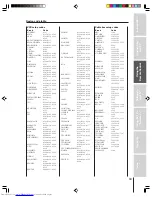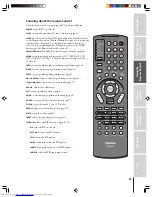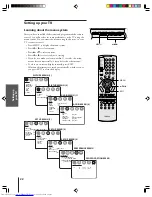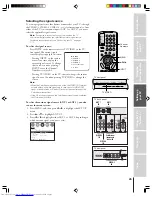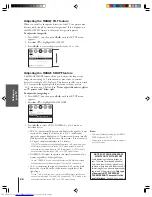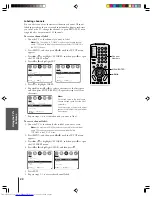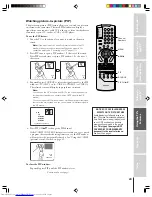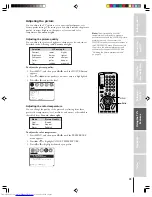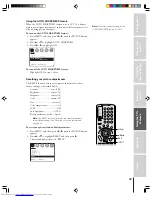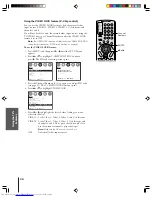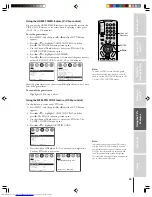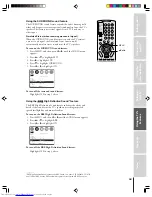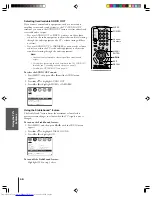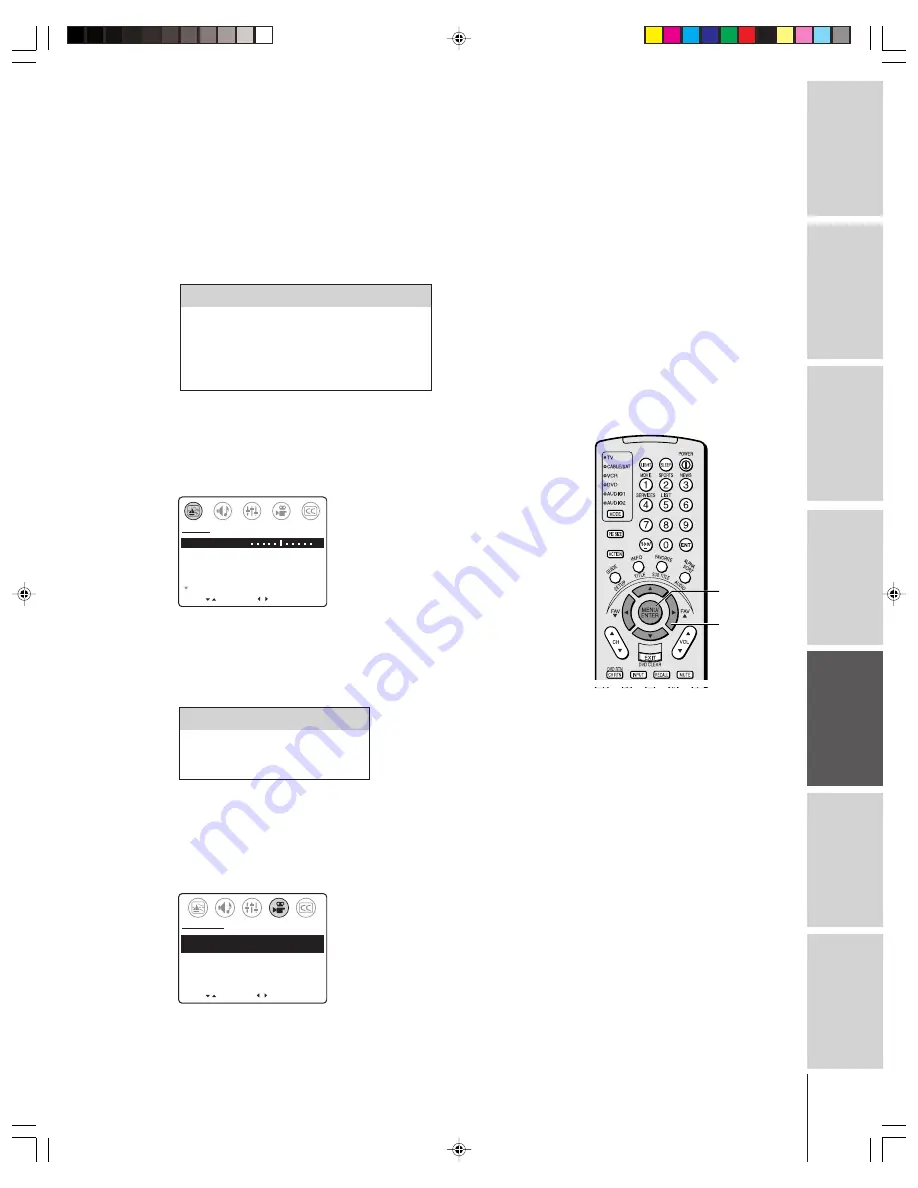
Intr
oduction
Connecting
y
our T
V
Using the
Remote Contr
ol
Setting up
y
our T
V
Using the T
V’s
F
eatur
es
Appendix
Index
31
Adjusting the picture
You can adjust the TV’s picture to your personal preferences or to
factory preset settings. The settings you can adjust include the picture
quality (contrast, brightness, sharpness, color, tint) and color
temperature.
See note at right.
Adjusting the picture quality
You can adjust the contrast, brightness, sharpness, color, and tint, as
described in the following table.
See note at right.
To adjust the picture quality:
1. Press MENU, and then press
x
or
•
until the PICTURE menu
appears.
2. Press
z
or
y
until the quality you want to adjust is highlighted.
3. Press
x
or
•
to adjust the level.
MOVE
[ ]
[ ]
CONTRAST 50
BRIGHTNESS 50
SHARPNESS 50
COLOR 50
TINT 0
RESET
MORE
PICTURE
ADJUST
–
+
Adjusting the color temperature
You can change the quality of the picture by selecting from three
preset color temperatures (cool, medium, and warm), as described in
the table below.
See note, above right.
To adjust the color temperature:
1. Press MENU, and then press
x
or
•
until the PREFERENCE
menu appears.
2. Press
y
or
z
to highlight COLOR TEMPERATURE.
3. Press
x
or
•
to highlight the mode you prefer.
MOVE
[ ]
[ ]
COLOR TEMPERATURE
[COOL] MEDIUM WARM
PICTURE PREFERENCE
[SPORTS] STANDARD MOVIE MEMORY
PREFERENCE
SELECT
MENU
yzx
•
Selection
x
Pressing
•
Contrast
lower
higher
Brightness
darker
lighter
Sharpness
softer
sharper
Color
paler
deeper
Tint
reddish
greenish
Mode
Picture Quality
Cool
Blueish
Medium
Neutral
Warm
Reddish
Note:
The picture quality and color
temperature adjustments you make are
automatically saved in the MEMORY picture
preference mode. You can select the
MEMORY mode or choose preset options in
the PREFERENCE menu. When you adjust
the picture, the picture preference mode
automatically changes to MEMORY. See
“Selecting the picture preference mode”
on page 32.