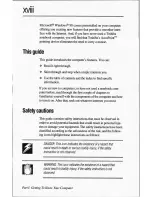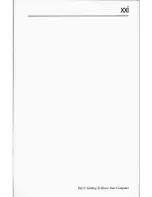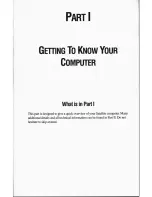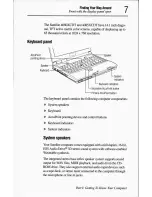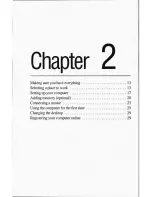Summary of Contents for 4030CDT - Satellite - Celeron A 300 MHz
Page 1: ...TOSHIBA Satellite 4000CDT XCDT series For models 4030CDT 4060CDT 4080XCDT 4085XCDT GUIDE ...
Page 2: ......
Page 5: ...Satellite 4000CDT XCDT Series User s Guide For Models 4030CDT 4060CDT 4080XCDT 4085XCDT ...
Page 11: ......
Page 12: ......
Page 19: ......
Page 20: ......
Page 25: ......
Page 26: ......
Page 39: ......
Page 85: ......
Page 97: ......
Page 133: ......
Page 134: ......
Page 146: ......
Page 157: ......
Page 191: ......
Page 192: ......
Page 193: ......
Page 194: ......
Page 197: ......
Page 198: ......
Page 206: ......
Page 208: ......
Page 209: ......
Page 210: ......
Page 213: ......
Page 214: ......
Page 215: ......
Page 216: ......
Page 246: ......
Page 249: ......
Page 253: ......
Page 254: ......
Page 255: ......
Page 256: ......