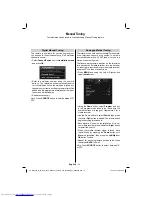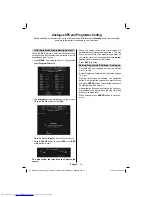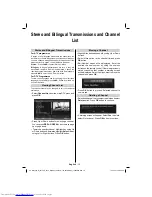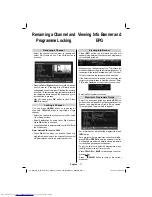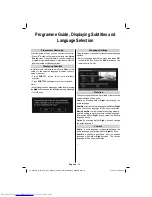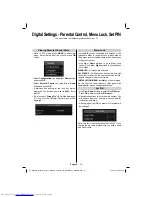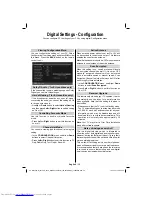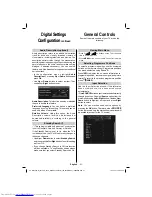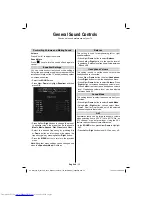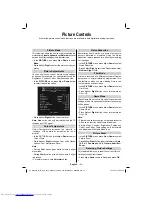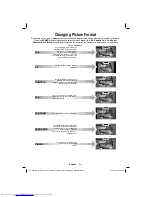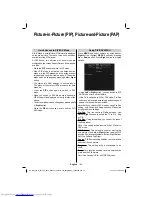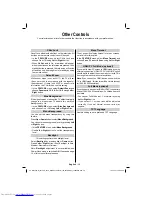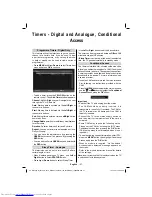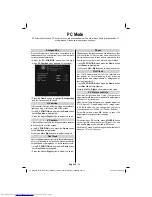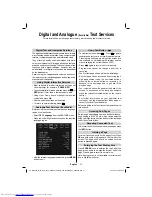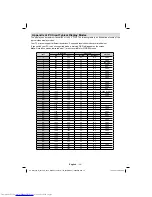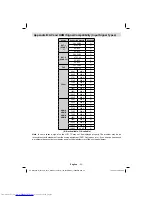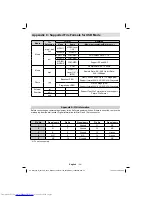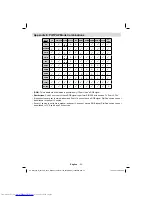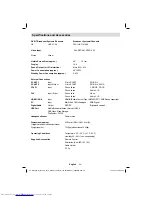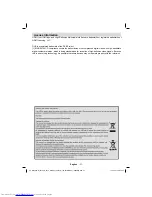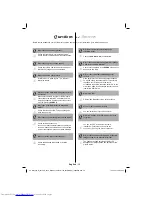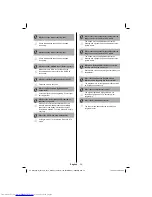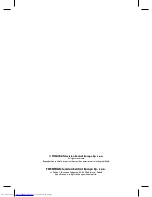English
- 28 -
Manual Start
To display Media Browser window, you can press
•
M
ENU
button on the remote control and then select
Media Browser
by pressing
Up
or
Down
button.
Press
•
OK
button to continue. Media Browser menu
contents (depending on the contents of your USB
drive) will be displayed.
Auto Start
When you plug a USB device, the following screen
•
will be displayed:
Select
•
YES
by pressing
Left
or
Right
button and
press
OK
button. Media browser will be displayed.
You can play music, picture
fi
les from a USB memory
•
stick.
Note
:
If you plug USB stick while in analogue mode, the TV
will automatically switch to digital TV mode.
Some USB compliant devices may not be
supported.
If the USB stick is not recognized after power off/on
or First Time Installation,
fi
rst, plug the USB device
out and power off/on the TV set. Plug the USB device
in again.
Playing MP3 Files
To play mp3
fi
les from a USB disk, you can use this
menu screen.
Use
•
Up
or
Down
button to highlight a
fi
le.
Press
•
OK
to play the selected
fi
le.
Press
•
GREEN
button to play all media
fi
les in the
folder starting with the selected one.
Press
•
YELLOW
button to pause a playing
fi
le.
Use
•
RED
button to stop playback.
Use
•
Left
or
Right
button to jump to th previous or
next
fi
le to play.
Press
•
INFO
button to play
fi
les randomly. If shuf
fl
e
mode is enabled, previous/next function will also
jump to the tracks randomly.
Use
•
BLUE
button to play the selected
fi
le repeatedly.
Viewing JPG Files
To view photo
fi
les from a USB disk, you can use this
menu screen.
Use
•
Up
or
Down
button to highlight a
fi
le.
Use numeric (
•
1...9)
buttons) to jump to theselected
fi
le.
Press
•
OK
button to view the selected picture in
full screen.
Press
•
GREEN
button to start the slideshow with all
pictures in the folder.
USB Media Browser
This TV allows you to enjoy photo or music
fi
les stored on a USB device.
00_MB35_[GB]_3910UK_IDTV_NICKEL1_40740W_(IB_INTERNET)_10069649.indd 28
00_MB35_[GB]_3910UK_IDTV_NICKEL1_40740W_(IB_INTERNET)_10069649.indd 28
19.10.2010 08:34:06
19.10.2010 08:34:06