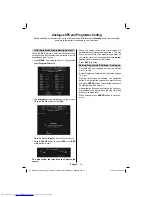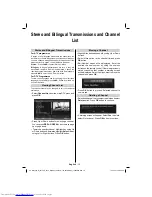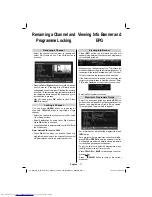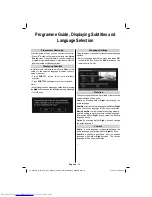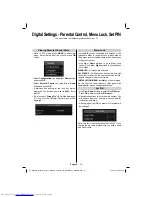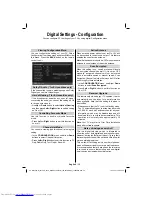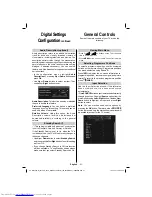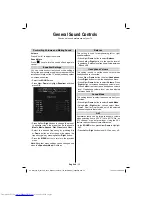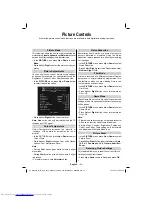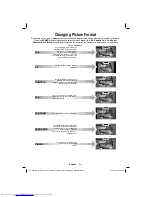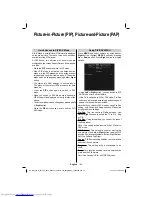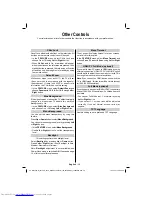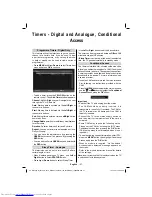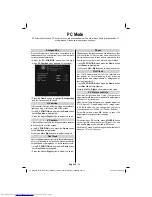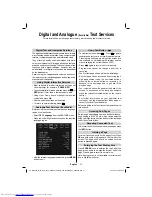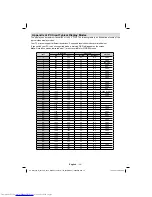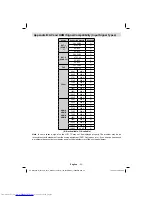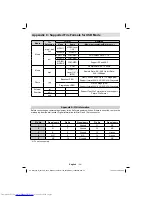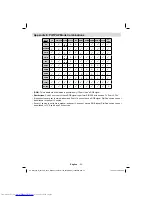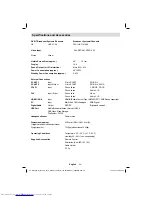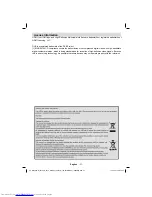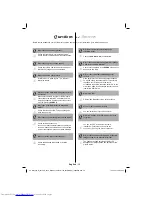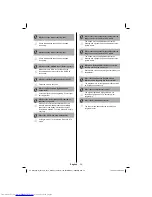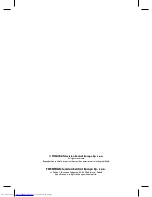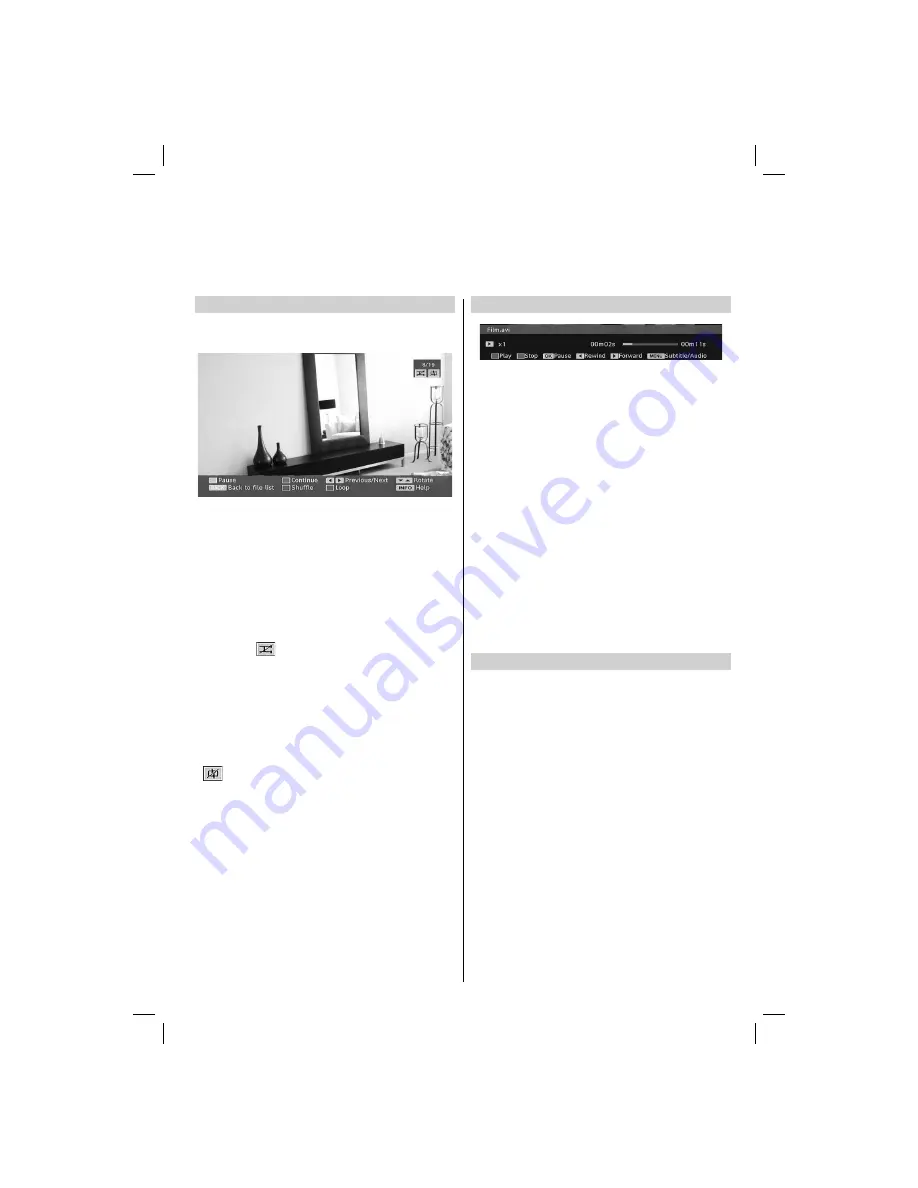
English
- 29 -
Slideshow Feature
You can use this feature to display photos on your
TV.
Press
•
YELLOW
button to pause a playing
fi
le.
Press
•
GREEN
button to continue with the
slideshow.
Press
•
Left
or
Right
button to jump to previous or
next
fi
le of slideshow.
Use
•
Up
or
Down
button to rotate the picture using
up/down buttons.
Press
•
BACK
to exit.
Press
•
RED
button to play in random and continuous
mode and
icon turns the highlighted icon.
If during the slideshow when the shuf
fl
e mode is
•
enabled, next photo will be choosen randomly
If the loop function is not enabled, the slideshow will
•
stop at the end. If the loop function is enabled, after
the slideshow ends, it will start again and again.
Press
•
BLUE
button to activate Loop function. In
Loop mode, Slideshow goes on continuously and
icon turns the highlighted icon.
Press
•
INFO
button to activate the operations bar.
.
Video Playback
Use
•
Up
or
Down
button to highlight a
fi
le.
Press
•
RED
button to start the video playback.
Press
•
BLUE
button to stop the video playback.
Press
•
OK
button to pause the video playback.
Press
•
Left
button to go backward.
Press
•
Right
button to go forward.
Use
•
MENU
button to set subtitle/Audio.
Note:
You can set subtitles by using
OK
button before
starting the playback or by using
MENU
button during
the playback. Selected subtitles may not be displayed
correctly in some cases.
In order to display movie subtitles correctly, you should
set a “Movie Subtitle” language. See the section,
“Movie Subtitle” in “Language Settings” for selecting
Movie Subtitle language.
Press
•
RETURN
button to switch back to previous
menu.
To Close the Media Player
Press
•
MENU
button on the remote control.
USB Media Browser,
continued
Slideshow feature.
00_MB35_[GB]_3910UK_IDTV_NICKEL1_40740W_(IB_INTERNET)_10069649.indd 29
00_MB35_[GB]_3910UK_IDTV_NICKEL1_40740W_(IB_INTERNET)_10069649.indd 29
19.10.2010 08:34:06
19.10.2010 08:34:06