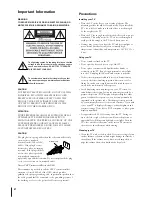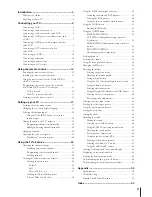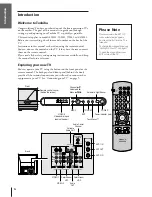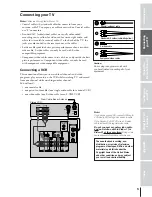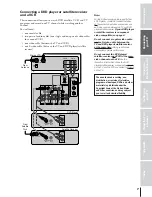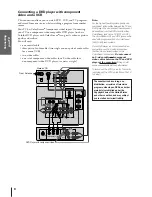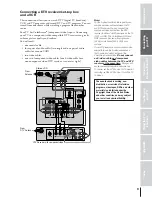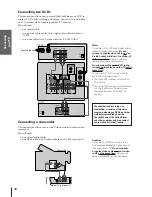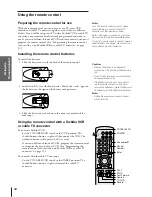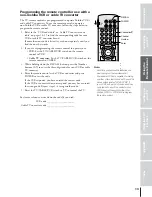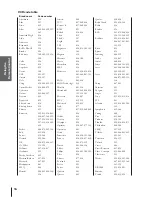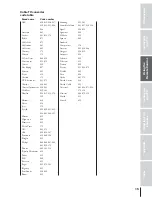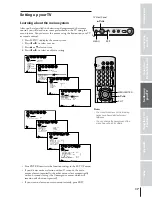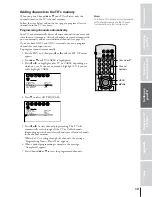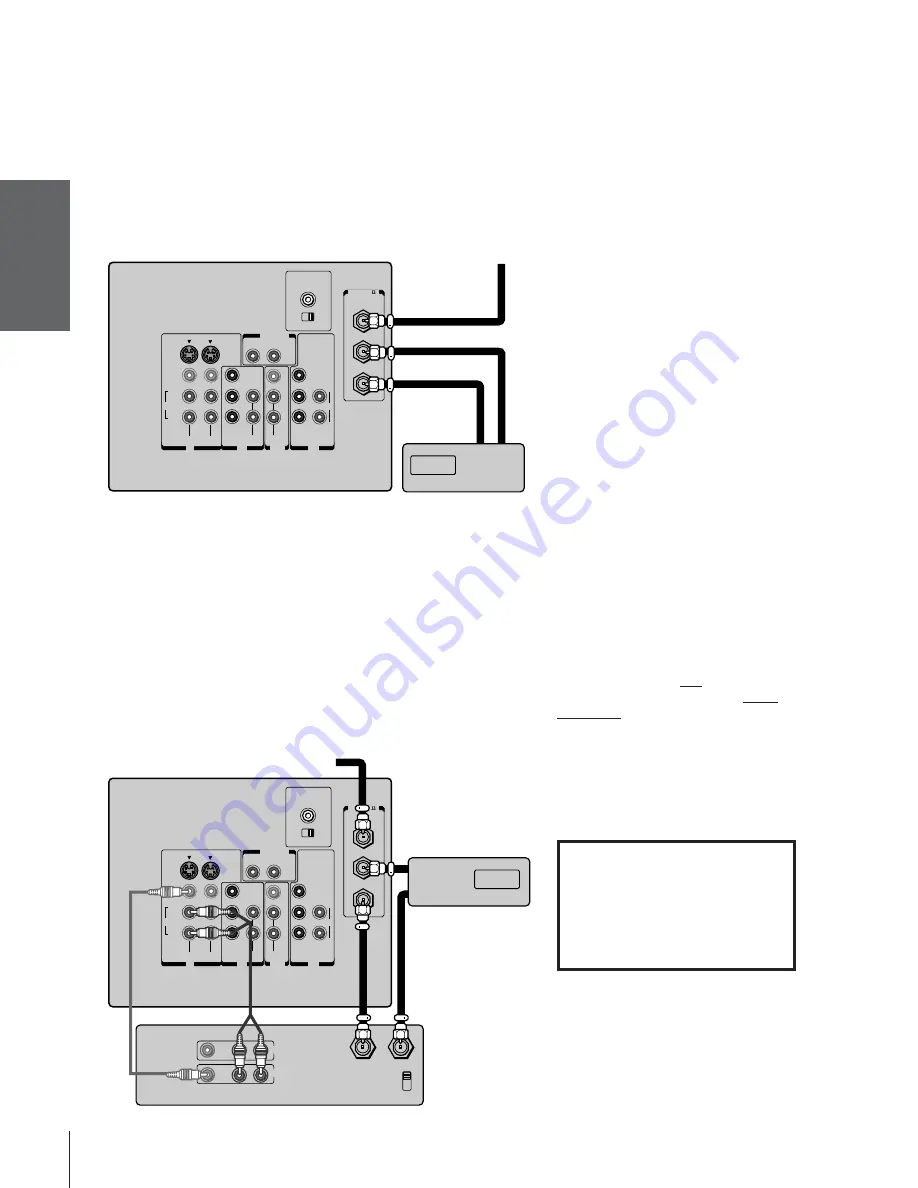
Intr
oduction
Connecting
y
our T
V
Using the
Remote Contr
ol
Setting up
y
our T
V
Using the T
V’s
F
eatur
es
Appendix
Index
6
Connecting a cable converter box
This connection allows you to watch basic and premium cable
channels.
To use the TV’s features, select ANT-1. To view premium channels,
select ANT-2, tune the TV to channel 3 or 4 (whichever channel is
vacant in your area), and use the converter box to change channels.
You will need:
• two coaxial cables
ANT( 75 )
ANT-1
CHANNEL IN
ON
OFF
OUT
ANT-2
AUDIO CENTER
IN
OUT
Cable converter box
OUT
R
L
VAR
AUDIO
OUT
VIDEO
L/
MONO
IN
L
R
P
B
P
R
Y
L/
MONO
AUDIO
S-VIDEO
VIDEO
R
VIDEO-1 VIDEO-2
COLOR
STREAM
AUDIO
AUDIO
IN
IN
L
R
R
AUDIO
COLOR
STREAM
HD 2
HD 1
P
B
P
R
Y
Connecting a cable converter box and VCR
This connection allows you to watch and record basic and premium
cable channels, watch videotapes, and record one channel while
watching another channel. To use the TV’s features, select ANT-1.
To view premium channels or record with the VCR, select ANT-2,
tune the TV to channel 3 or 4 (whichever channel is vacant in your
area), and use the converter box to change channels.
You will need:
• three coaxial cables
• one pair of audio cables (one single audio cable for a mono VCR)
• one video cable (one S-video cable for an S-VHS VCR)
OUT
IN
Cable converter box
IN from ANT
VIDEO
AUDIO
OUT to TV
CH 3
L
R
L
R
CH 4
IN
OUT
OUT
R
L
VAR
AUDIO
OUT
VIDEO
L/
MONO
IN
L
R
P
B
P
R
Y
L/
MONO
AUDIO
S-VIDEO
VIDEO
R
VIDEO-1 VIDEO-2
COLOR
STREAM
AUDIO
AUDIO
IN
IN
L
R
R
AUDIO
COLOR
STREAM
HD 2
HD 1
P
B
P
R
Y
ANT( 75 )
ANT-1
CHANNEL IN
ON
OFF
OUT
ANT-2
AUDIO CENTER
Note:
When you use a converter box with your TV,
the remote control will not operate some
features, such as programming your favorite
channels, labeling channels, and locking
channels.
Note:
If you have a mono VCR, connect L/Mono on
the TV to Audio OUT on the VCR using only
one audio cable.
If you have an S-VHS VCR, use an S-video
cable (in the S-video jacks) instead of a
regular video cable.
Do not connect a
regular video cable and an S-video
cable to Video-1 (or Video-2) at the
same time.
Doing so will cause
unacceptable picture performance.
When you use a converter box with your TV,
the remote control will not operate some
features, such as programming your favorite
channels, labeling channels, and locking
channels.
TV
From Cable
TV
From Cable
Stereo VCR
The unauthorized recording, use,
distribution, or revision of television
programs, videotapes, DVDs, and other
materials is prohibited under the
Copyright Laws of the United States
and other countries, and may subject
you to civil and criminal liability.