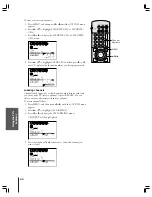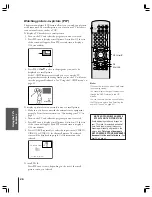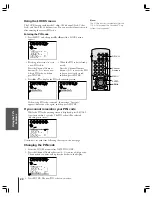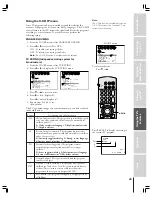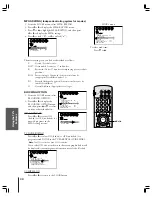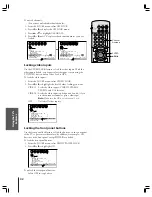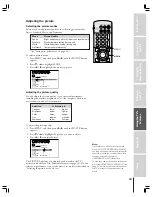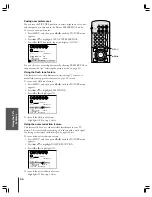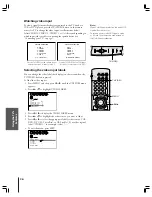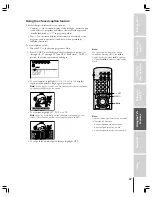Intr
oduction
Connecting
y
our T
V
Using the
Remote Contr
ol
Setting up
y
our T
V
Using the T
V’s
F
eatur
es
Appendix
Index
23
1
2
3
4
5
6
7
8
9
ENT
100
0
CH
VOL
POWER
TIMER
RECALL
TV/VIDEO
MUTE
TV
CABLE
VCR
CH RTN
EXIT
LIGHT
ADV/
PIP CH
ADV/
PIP CH
FAV
FAV
MENU
C.CAPT
RESET
ENTER
Using the TV’s features
Adjusting the channel settings
Switching between two channels
You can switch between two channels without entering an actual
channel number each time.
To switch between two channels:
1. Select the first channel you want to view.
2. Select a second channel with the Channel Number buttons (0-9,
100).
3. Press CH RTN. The previous channel will be displayed.
Each time you press CH RTN, the TV will switch back and forth
between the two channels.
Programming your favorite channels
You can preset up to 9 of your favorite channels each for FAVORITE
CH1 and FAVORITE CH2 modes using the Favorite Channel
Programming feature. Because this feature scans through only your
favorite channels, it allows you to skip other channels you do not
normally watch.
You can still use Channel
y
z
to scan through all the channels you
programmed in the TV’s memory.
To program your favorite channels:
1. Press MENU, then press
x
or
•
until the CUSTOM menu
appears.
2. Press
y
or
z
to highlight FAVORITE CH1 (or FAVORITE
CH2).
1
1
2
3
4
5
6
7
8
9
10
11
12
13
14
15
16
17
18
2
3
4
5
6
7
8
9 10 11 12 13 14 15 16 17 18 19 20 21 22 23 24 25 26 27 28 29 30 31 32 33 34 35
1
2
3
4
5
6
7
8
9 10 11 12 13 14 15 16 17 18 19 20 21 22 23 24 25 26 27 28 29 30 31 32 33 34 35
CUSTOM
T I MER
CC
FAVOR I
CH
OFF
1
TE
FAVOR I
CH2
TE
V
BACKGROUND
I DEO
CH L A B E L
L A B E L
I NG
3. Press
x
or
•
to display the FAVORITE CH1 (or FAVORITE
CH2) menu.
CH INPUT will be highlighted.
1
1
2
3
4
5
6
7
8
9
10
11
12
13
14
15
16
17
18
1
2
3
4
5
6
7
8
9
10
11
12
13
14
15
16
17
18
2
3
4
5
6
7
8
9 10 11 12 13 14 15 16 17 18 19 20 21 22 23 24 25 26 27 28 29 30 31 32 33 34 35
1
2
3
4
5
6
7
8
9 10 11 12 13 14 15 16 17 18 19 20 21 22 23 24 25 26 27 28 29 30 31 32 33 34 35
CUSTOM
T I MER
CC
FAVOR I
CH
CH I NPUT
TV
CABLE
CLEAR
0
0
0
0
0
0
0
0
0
OFF
1
TE
FAVOR I
CH2
TE
V
BACKGROUND
I DEO
CH L A B E L
L A B E L
I NG
4. Press the Channel Number buttons to enter one of your favorite
channels.
5. Press ENTER.
6. Repeat steps 4 and 5 for other channels.
To select your favorite channels:
Press FAV
z
or
y
.
Channel
Numbers
yzx
•
FAV
zy
MENU
ENTER
CH RTN
Note:
The FAV
zy
buttons will not function until
you have programmed your favorite
channels.