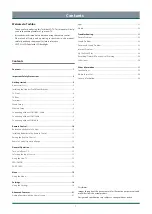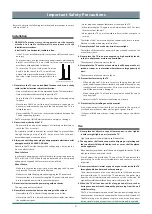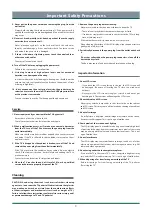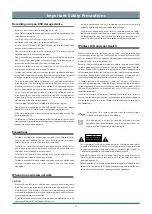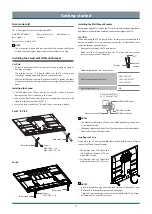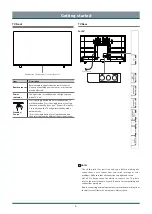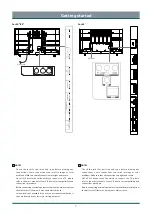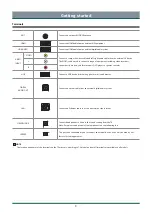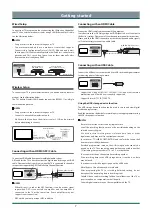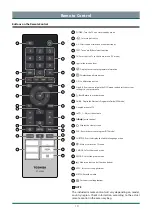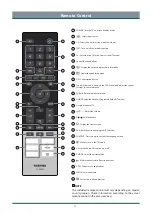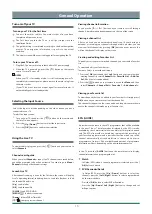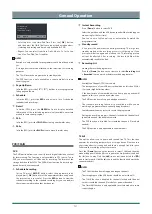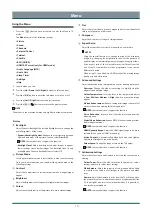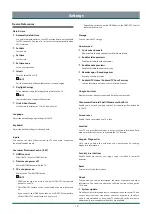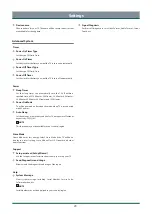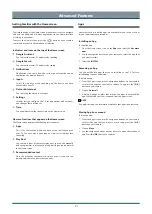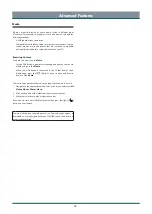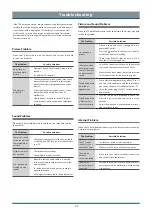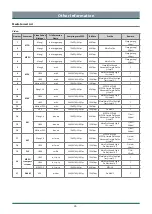15
Menu
Using the Menu
1 Press the
[
]
button on your remote to enter the Menu in TV
mode.
The
Menu
consists of the following settings:
• Picture
• Sound
• Channels
• Parental Control
• Teletext
• Subtitle
• EPG (GUIDE)
• HDMI 2.0 Format (only for HDMI mode)
• Audio Language (MTS)
• Audio Only
• Sleep Timer
• Settings
• Help
2 In each menu, you can:
Press the
[
Up / Down / Left / Right ]
buttons to select an item,
Press the
[ OK ]
button to enter the sub-menu or to set on or off,
Press the
[
Left / Right
]
buttons to adjust the value,
Press the
[ ] / [ ]
button to return to the previous menu.
NOTE
The menus in the user manual may vary slightly from the actual screen.
Picture
Backlight
Adjust Dynamic Backlight Control
and Backlight Level
to change the
overall brightness of the screen.
•
Dynamic Backlight Control:
Enhance the contrast ratio between
light and dark areas of the picture. You can select
On
or
Off
.
NOTE:
Some models don’t support this function.
•
Backlight level:
Adjust how bright you want images to appear,
lower settings create darker images. The Backlight level is only
available when Dynamic Backlight Control select Off.
Picture Mode
Select a preset picture mode to best suit the content you’re viewing.
Once you choose the mode, you can adjust the picture based on the
following settings:
Contrast
Adjust the Contrast level to increase or decrease how bright images
appear.
Brightness
Adjust the Brightness level to generate lighter or darker images.
Colour
Adjust the colour intensity of the picture for a more vibrant image.
Tint
Adjust the colours from a green to magenta tint to view the natural
skin tones of people on the screen.
Sharpness
Adjust how sharp or soft edges of images appear.
Aspect Ratio
Adjust the Aspect Ratio to stretch or zoom in on your picture.
NOTES
•
Using the special functions to change the size of the displayed
image (e.g. changing the height/width ratio) for the purpose of
public display or commercial gain may infringe on copyright laws.
•
If the aspect ratio of the selected format is different from the
one of the TV transmission or video programme, it can cause a
difference in vision.
•
When using PC connected via HDMI terminal, the moving image
quality may be deteriorated.
Advanced Settings
Adjust advanced picture settings based on your viewing preference.
•
Overscan:
Change the video size settings to slightly crop the
edges of the displayed image.
•
Colour Temperature:
Select a preset colour temperature adjust
to
Low
,
Mid-Low
,
Medium
or
High
the white areas of an image
appear.
•
Motion Enhancement:
Reduce seeing afterimages that are left
on the screen when viewing fast-moving objects.
NOTE:
Some models don’t support this function.
•
Noise Reduction:
Improve how clear the picture appears by
reducing noise.
•
Digital Noise Reduction:
Reduce MPEG block noise and provides
clearer edge transitions.
NOTE:
Some models don’t support this function.
•
HDMI Dynamic Range:
Adjust the HDMI signal range to be more
suitable for the content. (HDMI mode only)
•
Active Contrast:
Automatically darken dark areas and lighten
light areas of images to see more details.
•
Colour Space:
Change the range of colours the TV displays.
NOTE:
Some models don’t support this function.
Calibration Settings
Adjust the colour space and Gamma to best suit the content you’re
viewing.
•
Colour Tuner:
Adjust the Hue, Saturation, Brightness of colour
settings and restore colour tuner settings.
•
White Balance:
Adjust the intensity of red, green and blue lights
to view the true colours of all images in the picture and make
reset.
•
Gamma:
Adjust the Gamma to alter how the TV will respond to
the grayscale content. In a dark room choose a Higher number like
2.2. In a brighter area select a Lower number like 2.0. In general, 2.2
is normally recommended.
NOTE:
Some models don’t support this function.