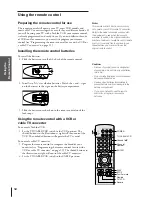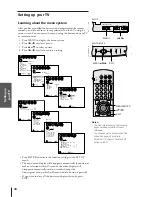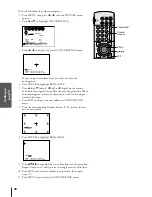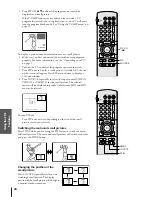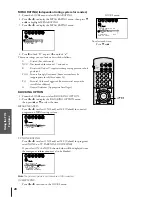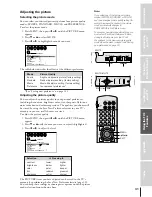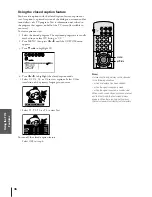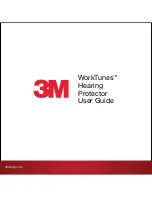Intr
oduction
Connecting
y
our T
V
Using the
Remote Contr
ol
Setting up
y
our T
V
Using the T
V
’s
F
eatur
es
Appendix
Index
23
6. Assign the label to the channel. Press
x
or
•
to enter a character
in the first space. Press the button repeatedly until the character
you want appears on the screen, then press ENTER.
1
1
2
3
4
5
6
7
8
9
10
11
12
13
14
15
16
17
18
1
2
3
4
5
6
7
8
9
10
11
12
13
14
15
16
17
18
2
3
4
5
6
7
8
9 10 11 12 13 14 15 16 17 18 19 20 21 22 23 24 25 26 27 28 29 30 31 32 33 34 35
1
2
3
4
5
6
7
8
9 10 11 12 13 14 15 16 17 18 19 20 21 22 23 24 25 26 27 28 29 30 31 32 33 34 35
CUSTOM
T I MER
CC
FAVOR I
CH
OFF
1
TE
FAVOR I
CH2
TE
V
BACKGROUND
I DEO
CH L A B E L
L A B E L
I NG
CH
LABEL
0 6
CLEAR
A–––
I NPUT
7. Repeat step 6 to enter the rest of the characters.
If you would like a blank space in the label name, you must
choose an empty space from the list of characters. Otherwise, a
dash “–” will appear in that space.
8. Repeat steps 4 through 6 for other channels. You can assign up to
32 labels.
To erase channel labels:
1. Press MENU, then press
x
or
•
until the CUSTOM menu
appears.
2. Press
y
or
z
to highlight CH LABELING.
3. Press
x
or
•
to display the CH LABELING menu.
4. Press
z
to highlight CH INPUT, then select the channel you
want to clear with the Channel Number buttons.
5. Press
z
to highlight CLEAR.
1
1
2
3
4
5
6
7
8
9
10
11
12
13
14
15
16
17
18
1
2
3
4
5
6
7
8
9
10
11
12
13
14
15
16
17
18
2
3
4
5
6
7
8
9 10 11 12 13 14 15 16 17 18 19 20 21 22 23 24 25 26 27 28 29 30 31 32 33 34 35
1
2
3
4
5
6
7
8
9 10 11 12 13 14 15 16 17 18 19 20 21 22 23 24 25 26 27 28 29 30 31 32 33 34 35
CUSTOM
T I MER
CC
FAVOR I
CH
OFF
1
TE
FAVOR I
CH2
TE
V
BACKGROUND
I DEO
CH L A B E L
L A B E L
I NG
CH
LABEL
0 6
CLEAR
ABCD
I NPUT
6. Press
x
or
•
to erase the channel label.
7. Repeat steps 4–6 to erase other channel labels.
Watching picture-in-picture (PIP)
The picture-in-picture (PIP) feature allows you to watch two pictures
at the same time. The smaller picture can be a TV broadcast or come
from an external source, such as a VCR.
To display a TV broadcast as a small picture:
1. Turn on the TV and select the program you want to watch.
2. Press PIP once to display a small picture. A window 1/9 the size
of the screen will appear. Press PIP a second time to display a
1/16 size window.
P P
I
6
6
P P
I
1
2
3
4
5
6
7
8
9
ENT
100
0
CH
VOL
POWER
TIMER
RECALL
TV/VIDEO
MUTE
TV
CABLE
VCR
CH RTN
STROBE
EXIT
LIGHT
ADV/
PIP CH
ADV/
PIP CH
FAV
FAV
FAVORITE
MENU/
PREVIEW
ENTER
MENU/ENTER
Channel
Number
EXIT
1
2
3
4
5
6
7
8
9
ENT
100
0
CH
VOL
POWER
TIMER
RECALL
TV/VIDEO
MUTE
TV
CABLE
VCR
CH RTN
STROBE
EXIT
LIGHT
STOP SOURCE
ADV/
PIP CH
ADV/
PIP CH
FAV
FAV
PLAY PIP
REC
TV/VCR
REW
FF
STILL
LOCATE SWAP
FAVORITE
MENU/
PREVIEW
ENTER
PIP CH
yz
PIP
SOURCE
Note:
• PIP can not be turned on when the
ColorStream input (HD1 or HD2) is being
viewed.
• You can not display the signal sources input
through the ANT-2 terminal as a small
picture.