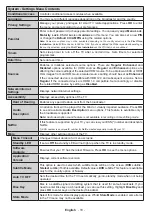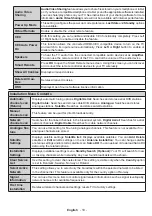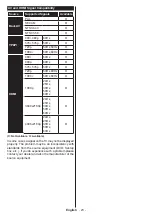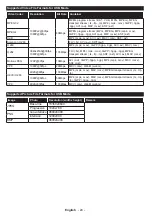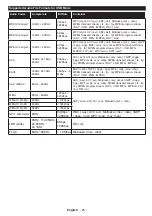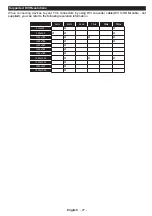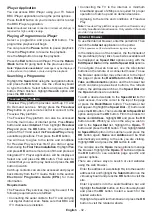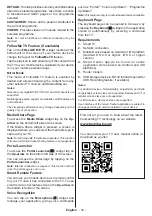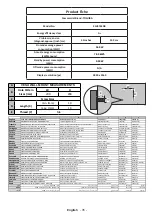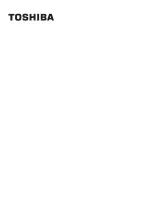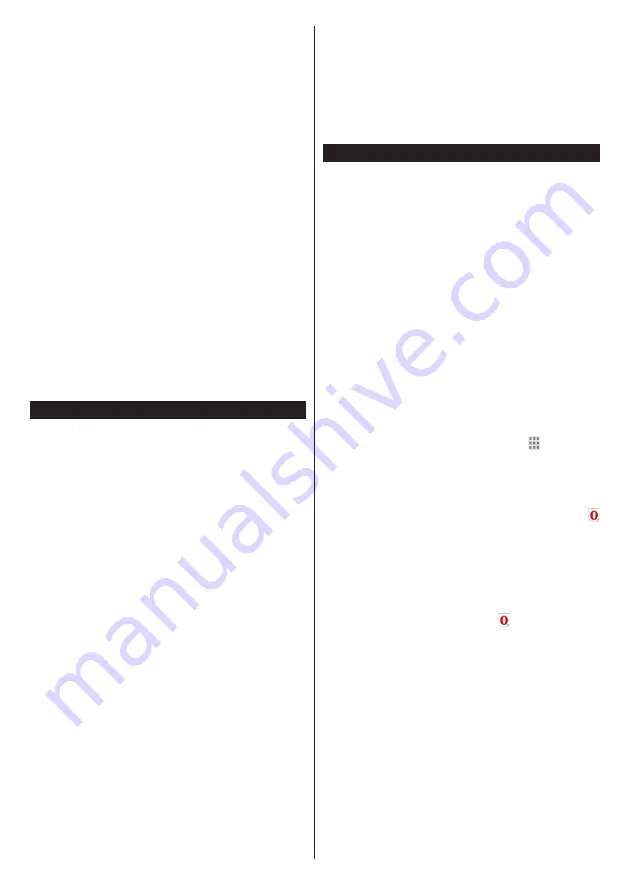
English
- 32 -
iPlayer Application
You can access BBC iPlayer using your TV. Select
BBC iPlayer application among the portal options.
Press the
OK
button on your remote control to start
the BBC iPlayer application.
Note: Broadband internet connection (minumum 2mbps) is
required for high quality viewing.
Playing a Programme via iPlayer
Select a programme and press
OK
button. The
programme playback will begin.
You can press the
Pause
button to pause playback.
Press the
Play
button to resume the playback.
Use the
Stop
button to stop the playback.
Press the
Exit
button to exit iPlayer. Press the
Return
/Back
button for going back to the previous screen.
Note: “Episode is unavailable” message may be displayed
on the screen if a problem occurs during the playback.
Searching a Programme
Highlight the
Search
tab using the navigation buttons
and press the
OK
button. Use the virtual keyboard
to type the letters. Select letters and press the
OK
button. When finished, highlight
Search
option and
press the
OK
button.
Freeview Play Platform
Freeview Play platform provides catch-up TV and
On Demand services. Simply press the
Freeview
Play
button on your remote control to connect to the
Freeview Play platform.
The Freeview Play platform can also be accessed
from the main menu or internet portal. Press
Menu
button and select
Internet
. Then highlight
Freeview
Play
and press the
OK
button. Or open the internet
portal of the TV and select the
Freeview Play
among
available applications. Then press the
OK
button.
You will have to agree to the terms and conditions
for Freeview Play services first if you did not agree
them during the
First Time Installation
. Highlight
Yes
and press
OK
on the remote to confirm and proceed.
Integrated TV Player applications will be displayed.
Select one and press the
OK
button. Then select a
content that you want to play back and press the
OK
button to watch.
Catch-up contents can also be accessed and played
back directly from the TV Guide. Refer to the section
Electronic Programme Guide (EPG)
for more
information.
Requirements
The Freeview Play services may only be used if the
following requirements are fulfilled:
•
Connecting the aerial cable to the TV and carrying
out digital channel scan. Make sure that BBC and
ITV channels are installed.
•
Connecting the TV to the internet. A minimum
broadband speed of 2Mbps is required for proper
operation of catch up and on demand services.
•
Agreeing to the terms and conditions of Freeview
Play
Note: Freeview Play platform usage will count towards any
monthly broadband data allowance. Only selected channels
provide 7-day catch up.
Internet Browser
To use the internet browser,
enter the portal first. Then
launch the
Internet
application on the portal.
(*) The appearance of the internet browser logo may change
In the initial screen of the browser, the thumbnails of
the predefined (if any) links to web sites available will
be displayed as
Speed Dial
options along with the
Edit Speed Dial
and the
Add to Speed Dial
options.
To navigate the web browser, use the directional
buttons on the remote or a connected mouse. To see
the browser options bar, move the cursor to the top of
the page or press the
Back/Return
button.
History
,
Tabs
and
Bookmarks
options and the browser bar
which contains previous/next buttons, the refresh
button, the address/search bar, the
Speed
Dial
and
the
Opera
buttons are available.
To add a desired website to the
Speed Dial
list for
quick access, move the cursor to the top of the page
or press the
Back/Return
button. The browser bar
will appear. Highlight the
Speed Dial
- button and
press the
OK
button. Then select
Add to Speed Dial
option and press the
OK
button. Fill in the blanks for
Name
and
Address
, highlight
OK
and press the
OK
button to add. Whilst you are on the site you wish to
add to the
Speed Dial
list, highlight the
Opera-
button and press the
OK
button. Then highlight
Add
to Speed Dial
option in the submenu and press the
OK
button again.
Name
and
Address
will be filled
automatically according to the site you are visiting.
Highlight
OK
and press the
OK
button to add.
You can also use the
Opera
menu options to manage
the browser. Highlight the
Opera-
button and press
the
OK
button to see available page specific and
general options.
There are various ways to search or visit websites
using the web browser.
Enter the address of a website(URL) into the search/
address bar and highlight the
Submit
button on the
virtual keyboard and press the
OK
button to visit the
site.
Enter keyword/s into the search/address bar and
highlight the
Submit
button on the virtual keyboard
and press the
OK
button to start a search for the
related websites.
Highlight a Speed Dial thumbnail and press the
OK
button to visit the related website.