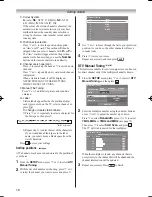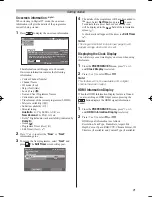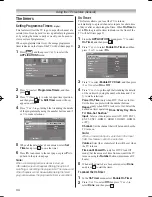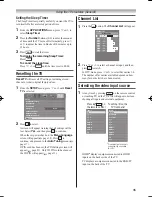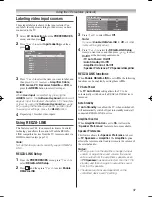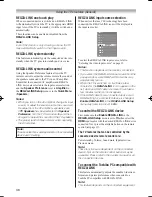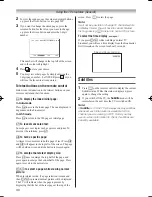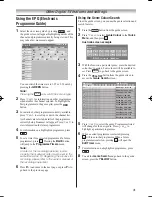29
Using the TV’s features (General)
Using Dolby Volume
This feature provides a consistent sound volume regardless
of programmes, channels or input sources�
1
From the
SOUND
menu, press
s
or
r
to select
Dolby Volume
�
2
Press
v
or
w
to select
Low
,
High
or
Off
�
Notes:
•
This feature does not affect the audio signal output
from the DIGITAL AUDIO OUT terminal.
•
If you feel it is hard to listen to audio due to signal
status, turn off Dolby Volume.
Adjusting Audio Level Offset
Sometimes there can be large changes in volume when
switching from a DTV 5�1ch to a DTV 2ch, an ATV
channel, or an external input� Using this feature reduces
these volume differences�
1
Set the volume level usually used when watching a
5�1ch programme�
2
Tune to a channel which is DTV 2ch, ATV or an
external input�
3
From the
SOUND
menu, press
s
or
r
to select
Audio Level Offset
and press �
4
Press
s
or
r
to select an option, and then press
v
or
w
to adjust the volume level�
0
0
-5
Audio Level Offset
ATV
DTV 2ch
External Input
Notes:
•
The available item changes depending on the
current input source. For example, when watching
a DTV 2ch programme, only DTV 2ch is available
and the other two items are greyed out in the menu.
This allows you to easily adjust according to each
condition.
•
When watching a DTV 5.1ch programme, this
feature is not available.
Adjusting Audio Description
• This feature is only available when
Country
is set to
New Zealand
(
-
page 14)�
• This feature is an additional narrative sound track
for visually impaired individuals to understand and
enjoy the story line more fully� The letters AD in the
information banner indicate that AD content is available�
1
From the
SOUND
menu, press
s
or
r
to select
Audio Description
, and then press �
2
In the
Audio Description
field, select
On
�
50
Audio Description
Mixing Level
Audio Description
On
3
To adjust the level of the audio description sound to
the main sound, select
Mixing Level
and then press
v
or
w
�
Note:
•
This feature also applies to the sound from the
DIGITAL AUDIO output.
Other feature settings
Activating Blue Screen
When
Blue Screen
is set to
On
, the screen will turn blue
and the sound will be muted when no signal is received�
1
From the
PREFERENCES
menu, press
s
or
r
until
Blue Screen
is selected�
2
Press
v
or
w
to select
On
or
Off
�
Note:
Some external inputs may not mute the sound.
Activating 4:3 Stretch
When
4:3 Stretch
is activated, the size switching system
changes 4:3 programmes into full screen picture�
1
From the
Display Settings
menu, press
s
or
r
to
select
4:3 Stretch
�
2
Press
v
or
w
to select
On
or
Off
�
Note:
This feature is not available when Auto Format is set
to Off.
Panel Lock
Panel Lock
disables the key on the TV� All buttons on
the remote control can still be used�
1
From the
PREFERENCES
menu, press
s
or
r
to
select
Panel Lock
�
2
Press
v
or
w
to select
On
or
Off
�
Note:
When
Panel Lock
is
On
, a reminder will appear
when the keys on the TV are touched. If the standby
key is touched, the TV will switch off and can only
be brought out of standby by using the remote
control.
Summary of Contents for 46WL700A
Page 80: ......