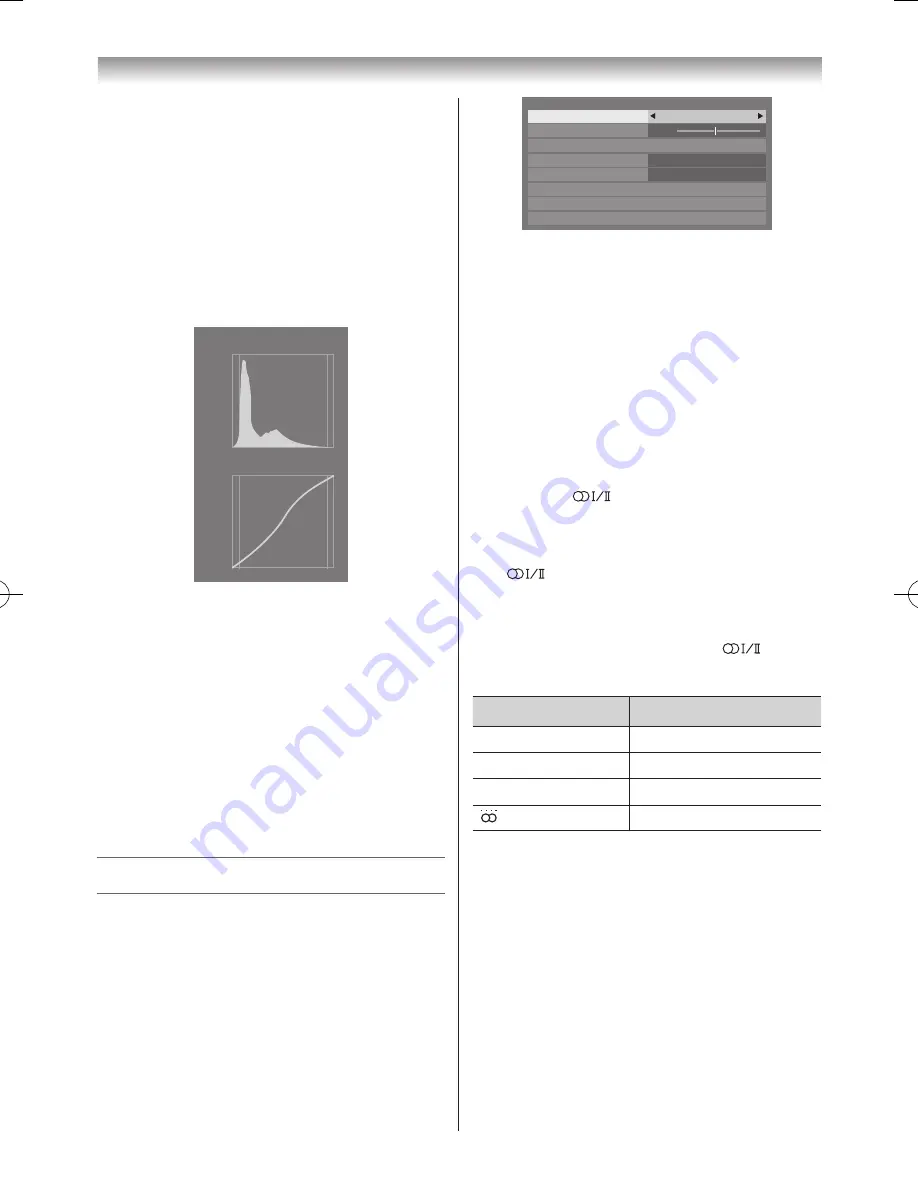
28
Using the TV’s features (General)
1
From the
Expert Picture Settings
menu, press
s
or
r
to select
Reset
and press
OK
�
2
A confirmation screen appears. Select
Yes
, press
OK
�
Viewing the Control Visualization
This feature displays the brightness histogram and control
curve of each scene�
1
From the
Picture
menu, press
s
or
r
until
Control
Visualization
is selected and press
OK
� The
histogram window will appear�
Brightness
Number
Of
Pixels
Output
Control Visualization
Distribution
Input
Control Curve
2
Press
BACK
to return to the previous menu�
Using Auto Format
When the TV receives a true HDMI signal picture and
Auto Format is On, the picture will automatically be
displayed in HDMI signal format, irrespective of the TV’s
previous setting� When in Digital TV mode, the display
format will follow the broadcasted format�
1
From the
Preferences
menu, press
v
or
w
until
Display Settings
is select�
2
Press
OK
and press
s
or
r
to select
Auto Format
3
Press
v
or
w
to select
On
or
Off
�
Sound adjustment
Selecting Dual 1 or Dual 2 mode
You can hear only Dual 1 or Dual 2 sound, when bilingual
programmes are received�
1
From the
Sound
menu, press
s
or
r
to select
Dual
�
0
Sound
Dual
Dual 1
Low
Off
Balance
Advanced Sound Settings
Dolby Volume
Dynamic Range Control
Headphone Settings
Audio Description
Audio Level Offset
2
Press
v
or
w
to select
Dual 1
or
Dual 2
�
Note:
•
The
Dual
menu setting status is stored even when
the TV is turned off.
Stereo and Bilingual transmissions
For ATV programmes
If stereo or dual language broadcasts are transmitted, the
word
Stereo
or
Dual
will appear on the screen each time
positions are changed, disappearing after a few seconds� If
the broadcast is not in stereo, the word Mono will appear�
Stereo
… Press
to select
Stereo
or
Mono
�
Bilingual
… Bilingual transmissions are rare� If they
are transmitted, the word
Dual
will display� Choose the
desired channel number, and if the word
Dual
appears,
press
to select
Dual 1
,
Dual 2
,
Mono
(NICAM)
or
Dual 1
or
Dual 2
(German stereo/bilingual broadcast)�
For DTV programmes
For stereo or dual mono broadcasts, press
and use
v
or
w
to select settings�
Mode Display
Pressing
w
d
Stereo
Stereo
S
Left
S
Right
j
Dual mono
Dual 1
S
Dual 2
S
Dual
e
Mono
—
Surround
—
Adjusting the sound Balance
1
From the
Sound
menu, press
s
or
r
to select the
Balance
�
2
Press
v
or
w
to adjust the settings as desired�
Adjusting the Sound Navigation
You can customize the sound mode settings. Select the
appropriate mode in accordance with the installation
location of the TV (
Stand
or
Wall
) and adjust the
equalizer on-screen as desired�
110920c1_55WL800AZ_En.indb 28
11.9.21 11:37:22
















































