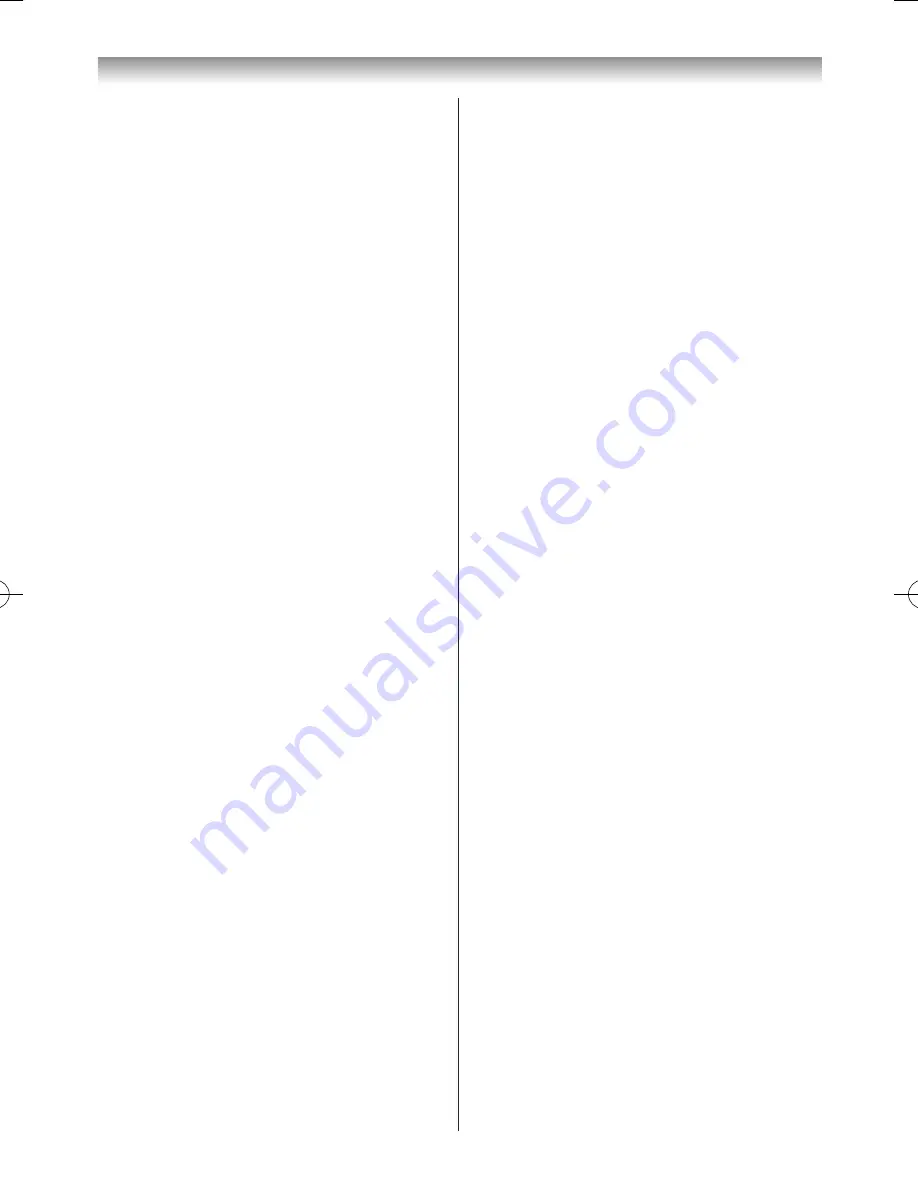
26
Using the TV’s features (General)
Notes:
•
This feature may not work properly depending on
the content.
•
Adjustable range varies according to the Picture
Mode you set.
•
Noise may appear on the image depending on the
device connected to the TV (e.g. a device with a
specific enhancer function).
Motion Detection Range
This feature is to set the range of the adjustment of
movement in the double-scan processing� If you feel
uncomfortable in motion picture, select
Standard
�
1
From the
Advanced Picture Settings
menu, press
s
or
r
to select
Motion Detection Range
�
2
Press
v
or
w
to select
Wide
or
Standard
�
Wide:
double-scan effect for higher-speed motion
picture
Standard:
stabilized double-scan effect
Resetting the advanced picture settings
This feature allows you to reset the current
Advanced
Picture
Settings
to the default values�
1
From the
Advanced Picture Settings
menu, press
s
or
r
until
Reset
is selected �
2
Press
OK
�
Expert Picture Settings
Test Pattern
When the
Test Pattern
is displayed on the screen,
you can navigate to other
Picture
submenus without
removing the image� This allows the test pattern to be used
as a reference when making picture setting adjustments�
When you move to a
non-Picture
menu, or close the
menu, normal video will be restored�
1
From the
Picture
menu,
s
or
r
until
Expert
Picture Settings
is selected and press
OK
�
2
Press
s
or
r
to select
Test Pattern
�
3
Press
v
or
w
to select
On
or
Off
�
RGB Filter
This feature individually enables or disables the red, green
and blue components of the picture to allow for more
accurate adjustment of each colour�
1
From the
Expert Picture Settings
menu, press
s
or
r
to select
RGB Filter
and press
OK
�
2
Press
s
or
r
to select
Red
,
Green
or
Blue
and
press
v
or
w
to select
On
�
3
Press
s
or
r
to select
Colour
or
Tint
and press
v
or
w
to adjust the settings as desired�
Note:
It is not possible to turn off all of these colours
simultaneously.
Colour Decoding
If you watch DVDs with this TV, the Colour Decoding
option may be set for ensuring the colourimetry
reproduction�
1
From the
Expert Picture Settings
menu, press
s
or
r
to select
Colour Decoding
�
2
Press
v
or
w
to select
Auto
,
BT.709
or
BT.601
�
Note:
Normally set this feature to
Auto
(
BT.611
and
BT.719
modes changes for the better colourimetry.
When receiving a normal signal and selecting
BT.611
and
BT.719
modes, it may not be displayed
of correct colourimetry on the screen).
White Balance - Window Display
This feature displays a window pattern that allows you to
adjust the White Balance using a measuring device�
1
From the
Expert Picture Settings
menu, press
s
or
r
to select
White Balance
and press
OK
�
2
Press
s
or
r
to select
Window Display
and press
v
or
w
to select
On
or
Off
�
White Balance - Setting Type
You can choose the method for adjusting the White
Balance settings�
1
From the
Expert Picture Settings
menu, press
s
or
r
to select
White Balance
and press
OK
�
2
Press
s
or
r
to select
Setting Type
and press
v
or
w
to select
2P
or
10P
�
When 2P is selected:
1
Press
s
to select
2P White Balance
�
2
Press
s
or
r
to select
Red-Offset
,
Green-Offset
,
Blue-Offset
,
Red-Gain
,
Green-Gain
or
Blue-
Gain
3
Press
v
or
w
to adjust the settings as desired�
110809c1_47VL800A_En.indb 26
11.8.9 12:59:22
















































