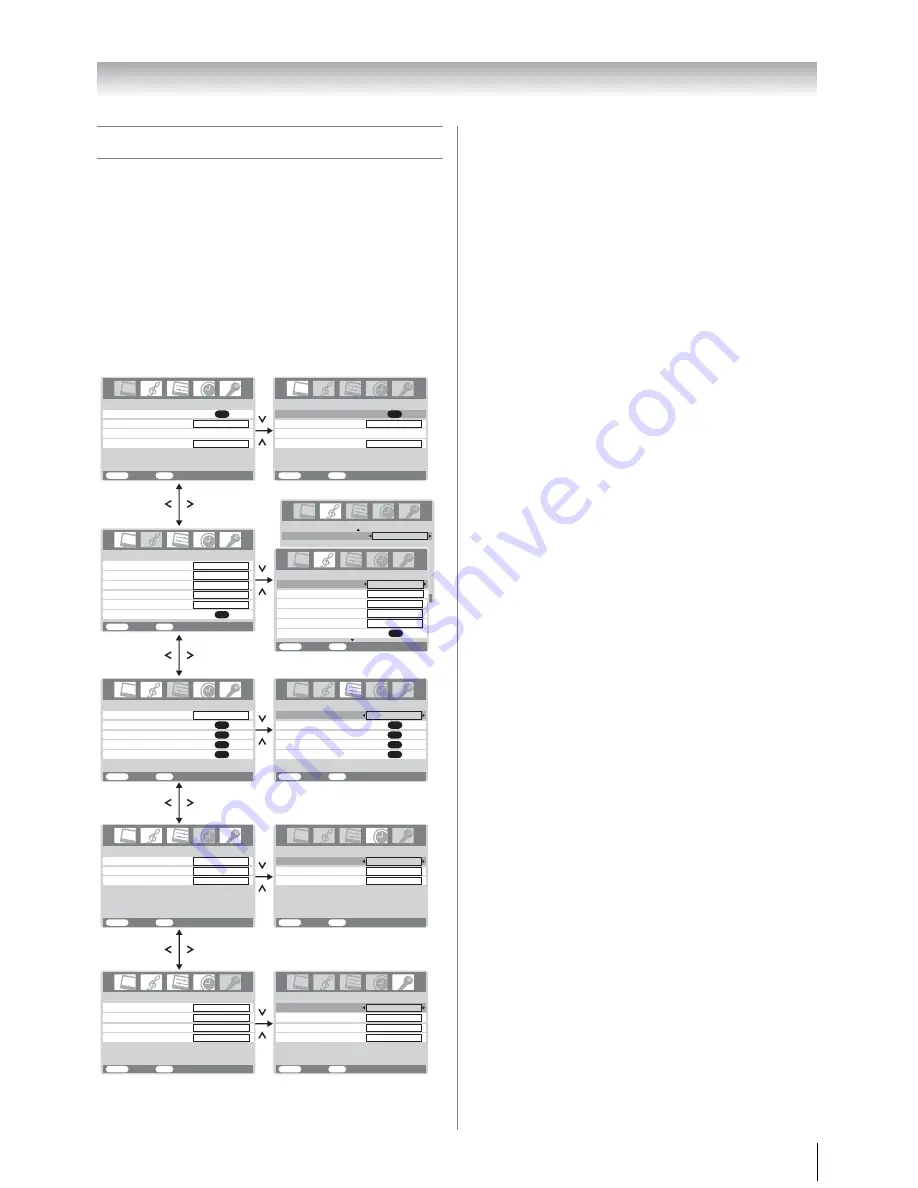
11
Getting started
Learning about the menu system
We suggest you familiarize yourself with the display charts
before using the menu system:
• Press
M
to display menu, then press
I
or
i
to select main
menu headings.
• Press
u
or
U
to select an item.
• Press
I
or
i
to select or adjust setting.
• Press
Q
to display the next menu.
Displaying the menu chart
Notes:
•
In the video input mode (
o
1 -
o
3
),
Auto tuning
and
Manual tuning
are not available. Instead,
Manual setting
appears in the
SET UP
menu (
-
page 21).
•
If you connect external equipment via component video
source to external input,
Color system
selection in the
Manual setting
menu is not available.
•
If you do not make a selection for a while, the menu display
disappears automatically.
•
If you want to close the menu display instantly, press
P
.
•
To return to the previous menu, press
M
.
•
The
u
/
U
function as the Program position
>
/
<
when there
is no menu display on the screen.
•
The
I
/
i
function as the Volume
2
+/
2
– when there is no
menu display on the screen.
•
In the PC input mode,
PC Setting
appears in the
SET UP
menu (
-
page 27).
•
In the 480i or 576i input signals mode, you can select the
Cinema mode
in the
PICTURE
menu (
-
page 18).
•
When you use the color management function (
-
page 17),
you can select the
Base color adjustment
in the
PICTURE
menu.
PICTURE
menu
SOUND
menu
SET UP
menu
TIMER
menu
FUNCTION
menu
AV connection
Manual tuning
OK
OK
Auto tuning
OK
Language
SET UP
MENU
Back Watch
TV
EXIT
English
Treble
Balance
WOW
Bass
Dual
MTS
SOUND 1/2
MENU
Back Watch
TV
EXIT
Auto
Dual 1
0
0
0
3D Color management
Picture settings
PICTURE
MENU
Back Watch
TV
EXIT
FUNCTION
MENU
Back Watch
TV
EXIT
On
On timer Position
On timer
Sleep timer
TIMER
MENU
Back Watch
TV
EXIT
00:00
00:00
01
TIMER
MENU
Back Watch
TV
EXIT
Sleep timer
00:00
On timer Position
On timer
00:00
01
FUNCTION
MENU
Back Watch
TV
EXIT
Teletext
Auto
AV connection
Manual tuning
OK
OK
OK
OK
Picture position
Auto tuning
OK
Language
SET UP
MENU
Back Watch
TV
EXIT
English
Picture position
PICTURE
MENU
Back Watch
TV
EXIT
Picture settings
OK
Base color adjustment
Cinema mode
OK
Off
On
3D Color management
Base color adjustment
Cinema mode
Off
On
Stable sound
SOUND 2/2
Off
Dual
MTS
SOUND 1/2
MENU
Back Watch
TV
EXIT
Auto
Dual 1
Treble
Bass
0
0
0
OK
Balance
WOW
OK
Auto for mat
Blue screen
On
Side panel
1
Teletext
Auto
On
Auto for mat
Blue screen
On
Side panel
1












































