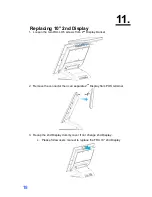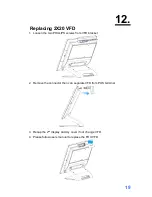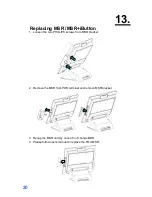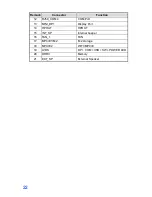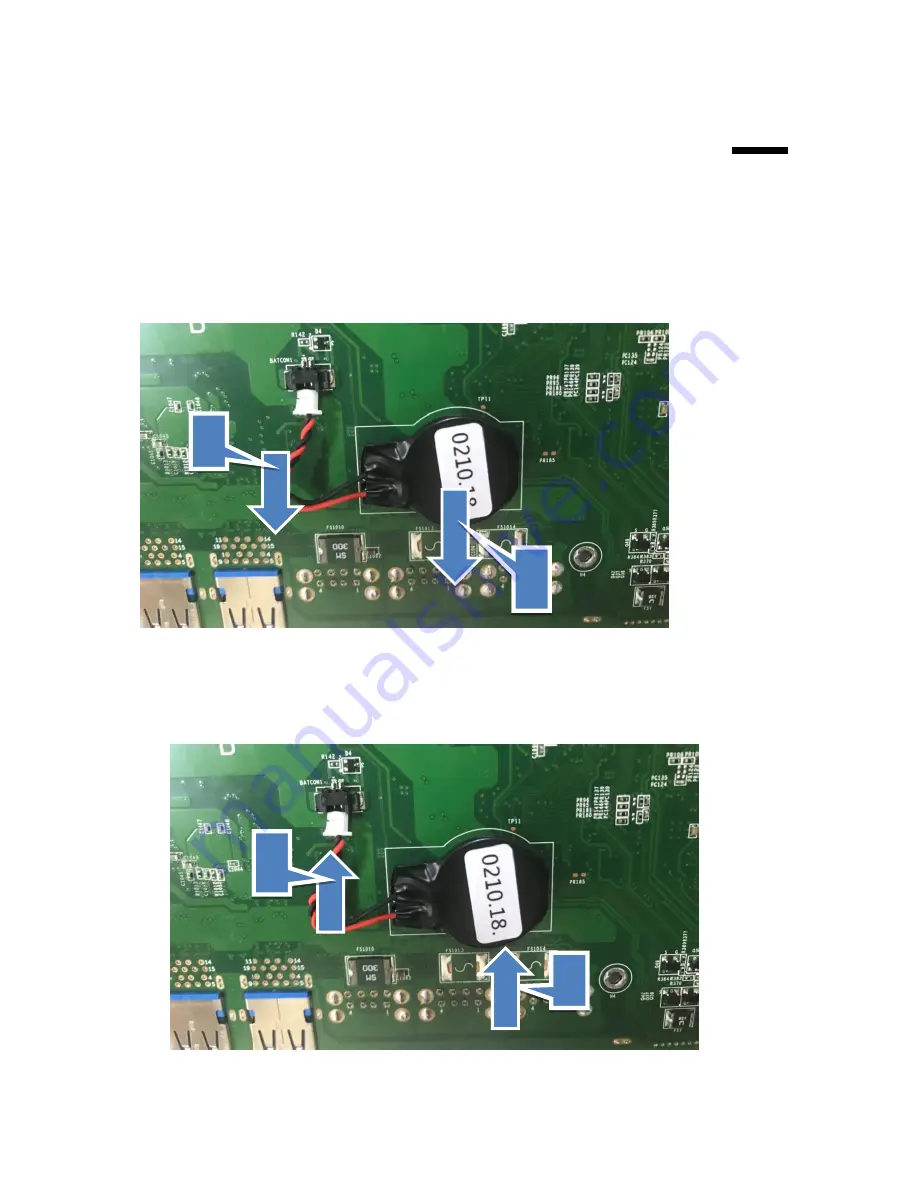
16
9.
9.
Replacing the coin battery
1
Follow Section 5 (step 1 to step 4) , then can get system board box open
2
Removing the coin-cell battery
2.1 Disconnect the coin-cell battery cable from the system board
2.2 Note the location of the coin-cell battery and peel off from system board
3
Replacing the coin-cell battery
3.1 Adhere the coin-cell battery to the system board.
3.2 Connect the coin-cell battery cable to the system board.
1
2
1
2