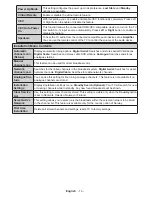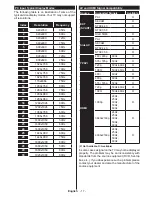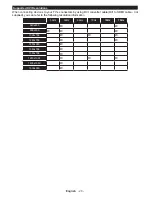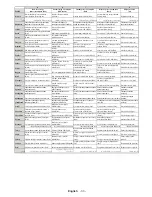English
- 21 -
3D Mode
To view 3D contents or programmes in 3D mode
you should wear the active 3D shutter glasses that
supports Bluetooth™ wireless technology. Note that
this TV’s 3D feature works only with its specific 3D
glasses.
Cautions for 3D viewing
For your safety; Read these safety precautions
carefully before using the 3D function.
•
Pregnant women, seniors, people with heart
problems or people who experience frequent
drowsiness, as well as people who can get easily
nauseous should refrain from watching 3D.
•
Prevent children under the age of 5 from watching
3D. It may affect their vision development.
•
When watching 3D images, monitor your children,
including teenagers because they may be more
sensitive to the effects of watching 3D. If they
experience similar discomforts mentioned belove,
have them stop watching in 3D immediately.
•
You may experience discomfort, headaches
or dizziness while watching 3D images. If you
experience such symptoms, you should remove 3D
glasses and stop watching 3D mode.
•
Do not watch in 3D mode for long periods of time.
Allow yourself occasional rests. During viewing, if
you experience any discomforts such as eye-strain,
headache or nausea; take off the 3D glasses and
stop watching in 3D mode. Consult a doctor if the
discomforts persist.
•
Do not use the 3D glasses for any other purposes.
Use 3D Glasses for watching 3D video only. Do not
use them as sunglasses or reading glasses.
•
When watching in 3D be aware of your surroundings.
Do not move around while watching in 3D and
wearing the glasses as your vision is modified and
you may run into objects, trip or fall which may
result in injuries.
•
Some content in 3D may cause the viewer to
perform sudden reflex movements such as ducking
or dodging; therefore it is important to not place any
fragile objects near the television.
•
When using the 3D glasses the distance between
the user and screen can be misjudged. Be careful
not to strike the TV screen.
•
Some viewers may feel disoriented after watching
3D. Therefore, after you watch 3D, take a moment
to regain awareness of your surrounding before
moving.
Photosensitive Seizure Warning
•
If you or a member of your family has a history of
epilepsy or seizure, please consult with your doctor
before watching 3D TV. It is possible that some
viewers may experience a seizure or epilepsy when
exposed to certain conditions, including flashing
lights or images in TV or video games.
•
Sometimes certain symptoms can occur in
unspecified conditions even if you do not have any
previous history. In such a case, if you experience
any of the following symptoms, immediately stop
watching the 3D TV and consult a doctor: altered
vision, visual or facial instability, such as eye or
muscle twitching, dizziness or light-headedness,
visual transition or unconscious action, convulsion,
loss of conscience, confusion or disorientation, loss
of directional sense, cramps, or nausea.
You can reduce the risk of photosensitization seizure
by taking the following actions:
•
While watching the 3D TV, do take frequent breaks.
•
If you suffer from any eyesight problems (short /
far-sighted, astigmatism, eyesight differences in
left and right), ensure to correct your vision before
using the 3D glasses.
•
Do not watch the TV too closely and try always keep
the television at eye level. Do not watch the 3D TV
when you are tired or sick. Avoid watching the 3D
TV for a long period of time.
Operating the 3D Mode
Press the
MENU
button on the remote and select
the
System>Picture
icon. Press
OK
button to view
Picture Settings
menu. Use Up or Down buttons to
select
3D Settings
and press
OK
to view. For quick
acces to
3D Settings
menu just press the
3D
button
on the remote (if available).
Notes:
•
You should select suitable
3D Mode
before viewing.
If appropriate mode is not selected, 3D image can
not be correctly displayed.
•
The 3D picture may not be visible or become
distorted when watching under intense light
conditions.
• If you experience screen flickering when watching
3D images in poor light conditions, you should turn
the lamp off or dim the light.
•
Bluetooth™ and Wireless LAN devices operate
within the same radio frequency range and may
interfere with one another. If you use Bluetooth™
and Wireless LAN devices simultaneously, you
may occasionally experience a less than optimal
network performance. Use the 3D glasses where
there is no interference from other Bluetooth™ or
Wireless LAN devices.
Using the 3D Glasses
Refer to the manual of the 3D glasses before use for detailed
information and instructions on usage.
Before using you should pair the glasses with your
TV. Press the power button on the glasses to turn it