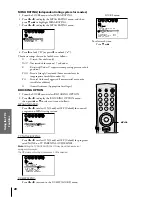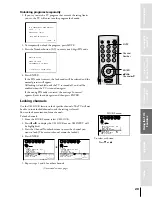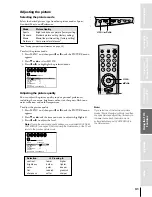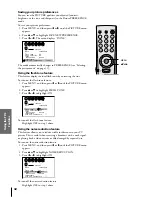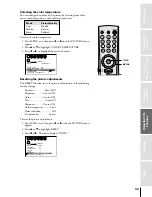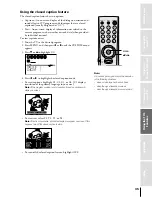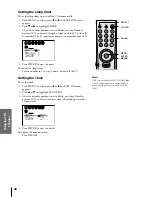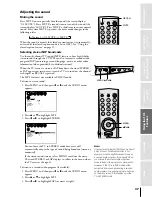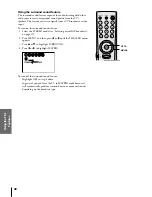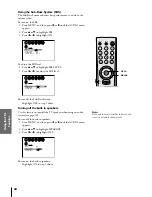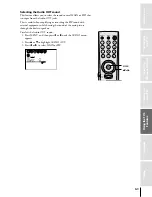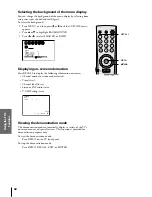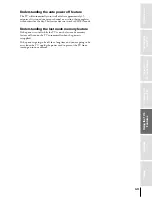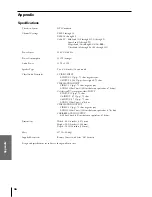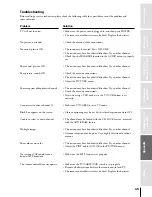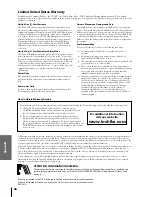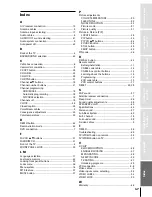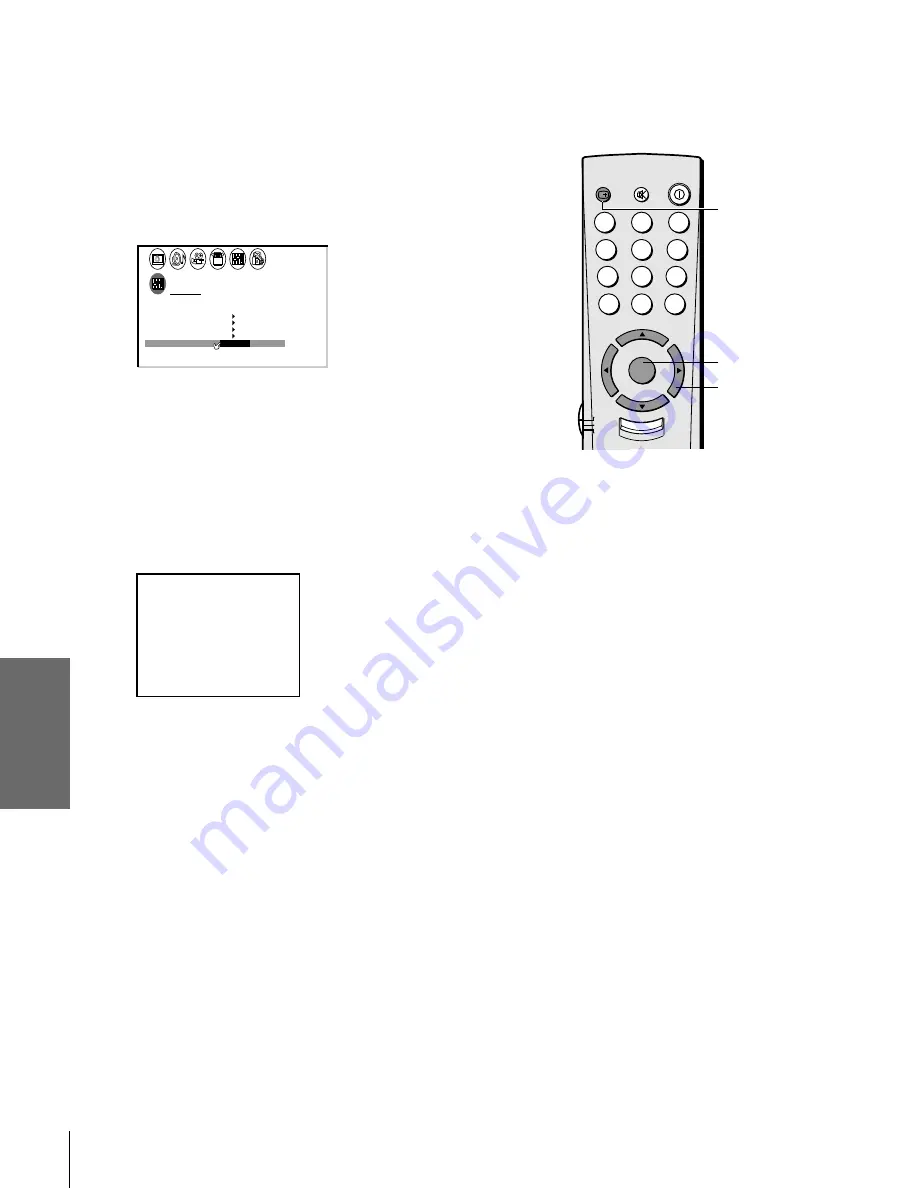
Intr
oduction
Connecting
y
our T
V
Using the
Remote Contr
ol
Setting up
y
our T
V
Using the T
V
’s
F
eatur
es
Appendix
Index
42
Selecting the background of the menu display
You can change the background of the menu display by selecting from
two preset types: shaded and solid (gray).
To select the background:
1. Press MENU, and then press
x
or
•
until the CUSTOM menu
appears.
2. Press
y
or
z
to highlight BACKGROUND.
3. Press
x
or
•
to select SHADED or SOLID.
1
1
2
3
4
5
6
7
8
9
10
11
12
13
14
15
16
17
18
1
2
3
4
5
6
7
8
9
10
11
12
13
14
15
16
17
18
2
3
4
5
6
7
8
9 10 11 12 13 14 15 16 17 18 19 20 21 22 23 24 25 26 27 28 29 30 31 32 33 34 35
1
2
3
4
5
6
7
8
9 10 11 12 13 14 15 16 17 18 19 20 21 22 23 24 25 26 27 28 29 30 31 32 33 34 35
CUSTOM
T I MER
CC
C 1
FAVOR I
CH1
TE
FAVOR I
CH2
TE
V
BACKGROUND
SHADED
SOL I D
/
I DEO
CH L A B E L
L A B E L
I NG
Displaying on-screen information
Press RECALL to display the following information on-screen:
• Channel number or video mode selected
• Time (if set)
• Channel label (if set)
• Stereo or SAP audio status
• V-CHIP rating status
ABCD
STEREO
SAP
TV
L
V
PG
–
CABLE
9 : 2 5
6
Viewing the demonstration mode
The demonstration mode automatically displays a variety of the TV’s
on-screen menus and special features. This function is provided for
demonstration purposes only.
To start the demonstration mode:
Press DEMO on the TV front panel.
To stop the demonstration mode:
Press DEMO, RECALL, EXIT, or POWER.
TV
CABLE
VCR
1
2
3
4
5
6
7
8
9
100
0
ENT
POWER
MUTE
CH RTN
RECALL
CH
VOL
MENU/
ENTER
VOL
CH
FAV CH
TV/VIDEO
E IT
X
yzx
•
MENU
RECALL