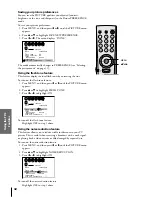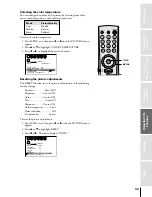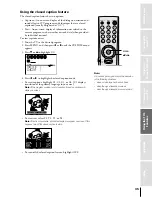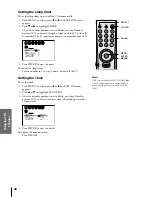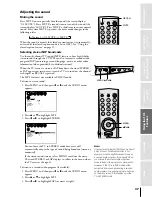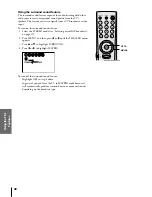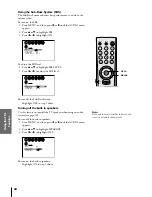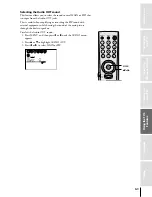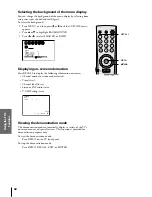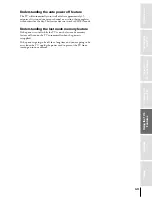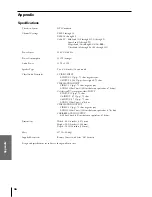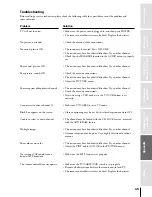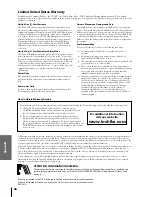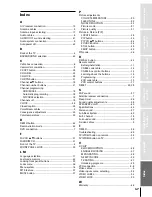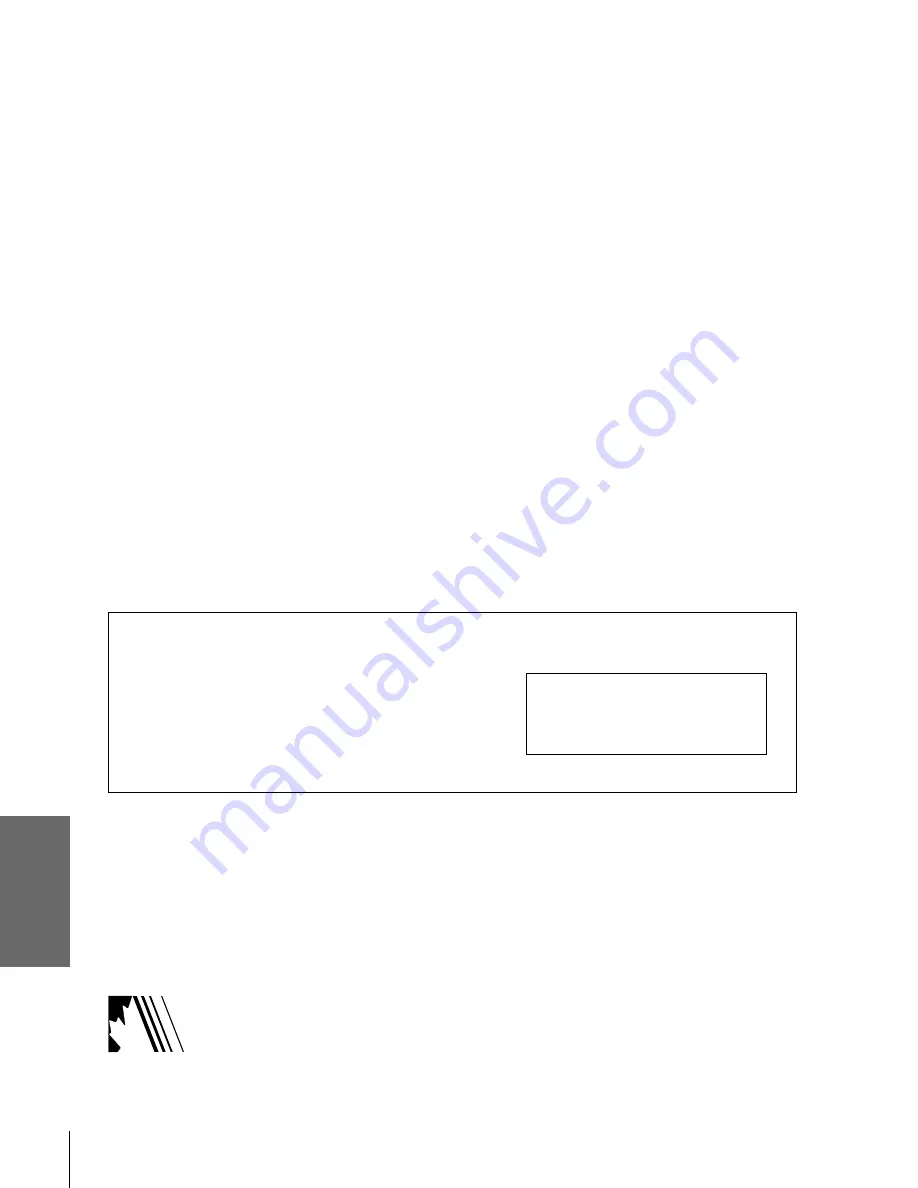
Intr
oduction
Connecting
y
our T
V
Using the
Remote Contr
ol
Setting up
y
our T
V
Using the T
V
’s
F
eatur
es
Appendix
Index
46
Limited United States Warranty
Toshiba America Consumer Products, Inc. (“TACP”) and Toshiba Hawaii Inc. (“THI”) make the following limited warranties. These limited
warranties extend to the original consumer purchaser or any person receiving this set as a gift from the original consumer purchaser and to no other
purchaser or transferee.
Limited One (1) Year Warranty
TACP and THI warrant this product and its parts against defects in
materials or workmanship for a period of one (1) year after the date of
original retail purchase. During this period, TACP and THI will repair
or replace a defective part, at their option, with a new or refurbished
part, without charge to you. TACP/THI Authorized Service Station
personnel will come to your home when warranty service is required.
Depending on the type of repair required, the service will either be
performed in your home or the set will be taken to the TACP/THI
authorized service station for repair and returned to your home at no
cost to you.
Limited Two (2) Year Warranty of Picture Tube
TACP and THI further warrant the picture tube in this product against
defects in materials or workmanship for a period of two (2) years after
the date of original retail purchase. During this period, TACP and THI
will repair or replace a defective picture tube at their option, with a new
or refurbished picture tube, without charge to you, except that if a
defective picture tube is replaced after one (1) year from the date of the
original retail purchase, you pay labor charges involved in the
replacement.
Rental Units
The warranty for rental units begins with the first rental or thirty (30)
days from the date of shipment to the rental firm, whichever comes
first.
Commercial Units
Products sold and used for commercial use have a limited ninety (90)
day warranty for all parts, labor and picture tube.
If after following all of the operating instructions in this manual and checking the “Troubleshooting” section, you find that service is needed:
(1) Call the TACP toll-free number 1-800-631-3811 to find the nearest
TOSHIBA Authorized Service Station. In Hawaii, contact Toshiba Hawaii,
Inc. 327 Kamakee Street, Honolulu, Hawaii 96814 (808) 591-9281
(2) Present your bill of sale or other proof to the Authorized Service Station.
“Authorized TACP/THI service station personnel will come to your home
when warranty service is required. Depending on the type of repair required,
the service will either be performed in your home or the set will be taken to the
TACP/THI Authorized service station for repair and returned to your home at
no cost to you.”
How to Obtain Warranty Service
Owner’s Manual and Demographic Card
You should read this owner’s manual thoroughly before operating this
product. You should complete and mail the enclosed Demographic card
within ten days after you., or the person who has given you this product
as a gift, purchased this product. This is one way to enable TACP/THI
to provide you with better customer service and improved products.
Failure to return the Demographic card will not affect your rights under
this warranty.
Your Responsibility
The above warranties are subject to the following conditions;
(1) You must retain your bill of sale or provide other proof of
purchase.
(2) All warranty servicing of this product must be made by an
Authorized TACP/THI Service Station.
(3) These warranties are effective only if the product is purchased and
operated in the U.S.A. or Puerto Rico.
(4) Labor service charges for set installation, set up, adjustment of
customer controls and installation or repair of antenna systems are
not covered by this warranty. Reception problems caused by
inadequate antenna systems are your responsibility.
(5) Warranties extend only to defects in materials or workmanship as
limited above and do not extend to any product or parts which
have been lost or discarded by you or to damage to products or
parts caused by misuse, accident, damage caused by Acts of God,
such as lightning or fluctuations in electric power, improper
installation, improper maintenance or use in violation of
instructions furnished by us; or to units which have been
modified or had the serial number removed, altered, defaced or
rendered illegible.
All warranties implied by state law, including the implied warranties of merchantability and fitness for a particular purpose, are expressly limited to
the duration of the limited warranties set forth above. With the exception of any warranties implied by state law as hereby limited, the foregoing
warranty is exclusive and in lieu of all other warranties, guarantees, agreements and similar obligations of manufacturer or seller with respect to the
repair or replacement of any parts. In no event shall TACP or THI be liable for consequential or incidental damages.
No person, agent, distributor, dealer or company is authorized to change, modify or extend the terms of these warranties in any manner whatsoever.
The time within which action must be commenced to enforce any obligation of TACP or THI arising under this warranty or under any state, or
law of the United States or any state thereof, is hereby limited to 90 days from the date you discover or should have discovered, the defect. This
limitation does not apply to implied warranties arising under state law.
This warranty gives you specific legal rights and you may also have other rights which may vary from state to state. Some states do not allow
limitation on how long an implied warranty lasts, when an action may be brought, or the exclusion or limitation of incidental or consequential
damages, so the above provisions may not apply to you.
Products purchased in the U.S.A. and used in Canada are not covered by these warranties.
Products Purchased in Canada and used in the U.S.A. are not covered by these warranties.
REV. 09-01
ATTENTION CANADIAN CONSUMERS:
Canadian consumers are requested to complete the special Canadian “Warranty Registration Form” enclosed, and
forward this completed form with a copy of bill of sale to TOSHIBA OF CANADA to “Register and Validate” their
warranty.
For additional information,
visit our web site:
www.toshiba.com