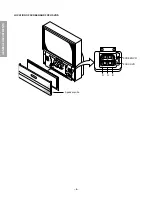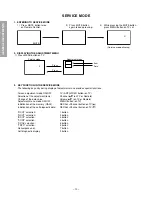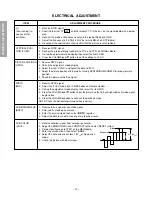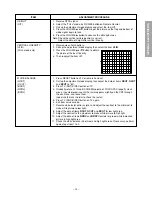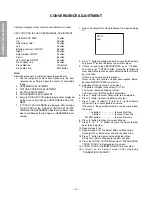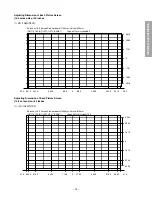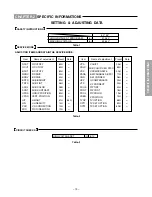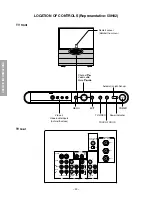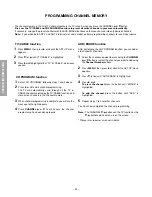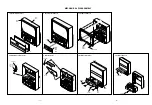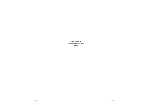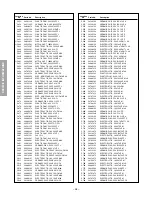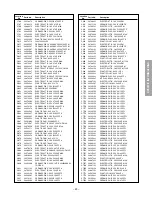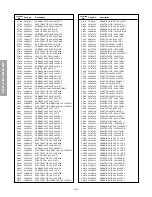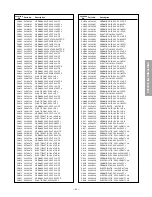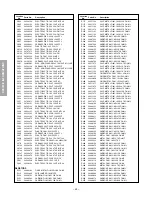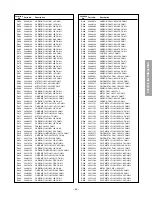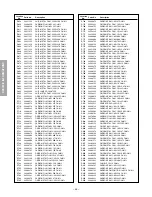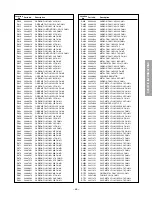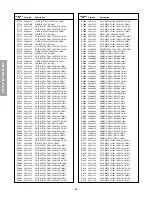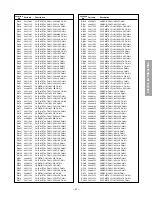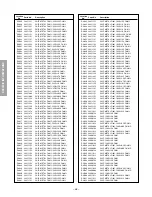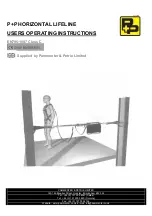– 22 –
GENERAL ADJUSTMENTS
SPECIFIC INFORMATIONS
PROGRAMMING CHANNEL MEMORY
The channel memory is the list of TV channel numbers the TV tunes in when you press the CHANNEL
s
or
t
button.
First, use the TV/CABLE and CH PROGRAM functions to preset all active channels in your area automatically.
If necessary, arrange the preset channels with the ADD/ERASE functions so that you can tune into only desired channels.
Note:
If you utilize both ANT-1 and ANT-2 terminals for some model, perform programming channels for each input source.
TV/CABLE function
1
Press
MENU
, then press
S
or
T
until the SET UP menu
appears.
2
Press
t
(or
s
) until “TV/CABLE” is highlighted.
3
Press
:
or
;
to highlight either “TV” or “CABLE”, whichever
you use.
CH PROGRAM function
1
Select “CH PROGRAM” following steps 1 and 2 above.
2
Press
:
or
;
to start channel programming.
The TV will automatically cycle through all the TV or
CABLE channels selected by the TV/CABLE function, and
store active channels in the channel memory.
3
When channel programming is complete, you will see the
message to the right appears.
4
Press
CHANNEL
s
or
t
to make sure the channel
programming has been done properly.
ADD/ERASE function
After performing the CH PROGRAM function, you can add or
erase specific channels.
1
Select the channel you want to erase using the
CHANNEL
s
or
t
button, or select the channel you want to add using
the
Channel Number
buttons.
2
Press
MENU
, then press
S
or
T
until the SET UP menu
appears.
3
Press
t
(or
s
) until “ADD/ERASE” is highlighted.
4
Press
S
or
T
:
To erase the channel
press the button until “ERASE” is
highlighted.
To add the channel
press the button until “ADD” is
highlighted.
5
Repeat steps 1 to 4 for other channels.
You have now completed the channel programming.
Note:
The CHANNEL
t
/
s
buttons on the TV function as the
t
/
s
buttons while a menu is on the screen.
* Please refer to owner's manual in detail.
Summary of Contents for 50H82
Page 24: ... 25 26 THIS PAGE IS INTENTIONALLY LEFT BLANK ...
Page 45: ... 47 48 SIGNAL BOARD PD0639A BOTTOM FOIL SIDE ...
Page 46: ...DEF POWER BOARD PD0640A BOTTOM FOIL SIDE 49 50 ...
Page 47: ... 51 A V BOARD PD0075C BOTTOM FOIL SIDE ...
Page 48: ... 52 SRS 3D BOARD PD0644A BOTTOM FOIL SIDE ...
Page 50: ... 54 DIGI CONV BOARD PD0638C BOTTOM FOIL SIDE ...
Page 57: ...CIRCUIT BLOCK DIAGRAM 61 62 ...