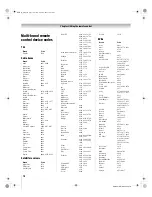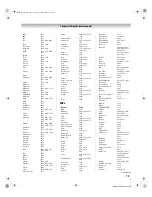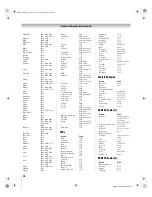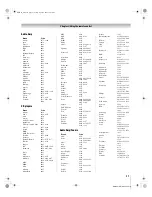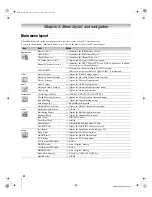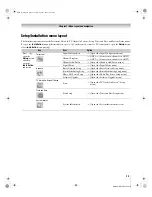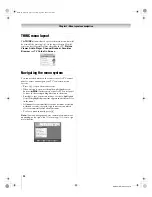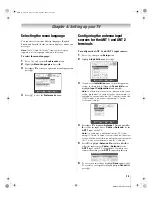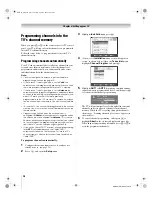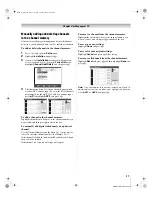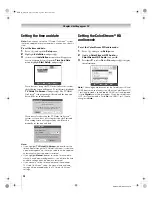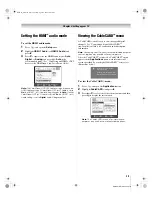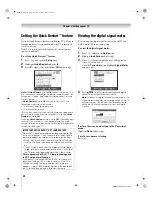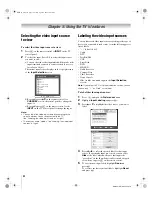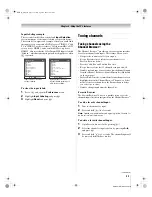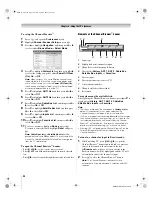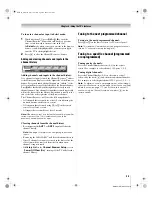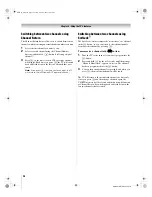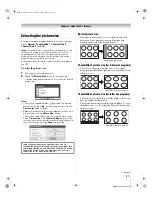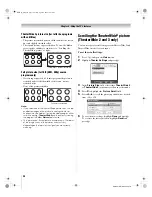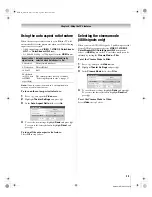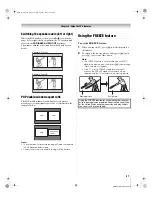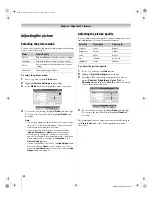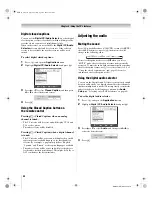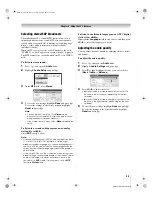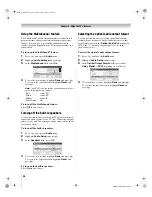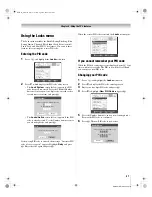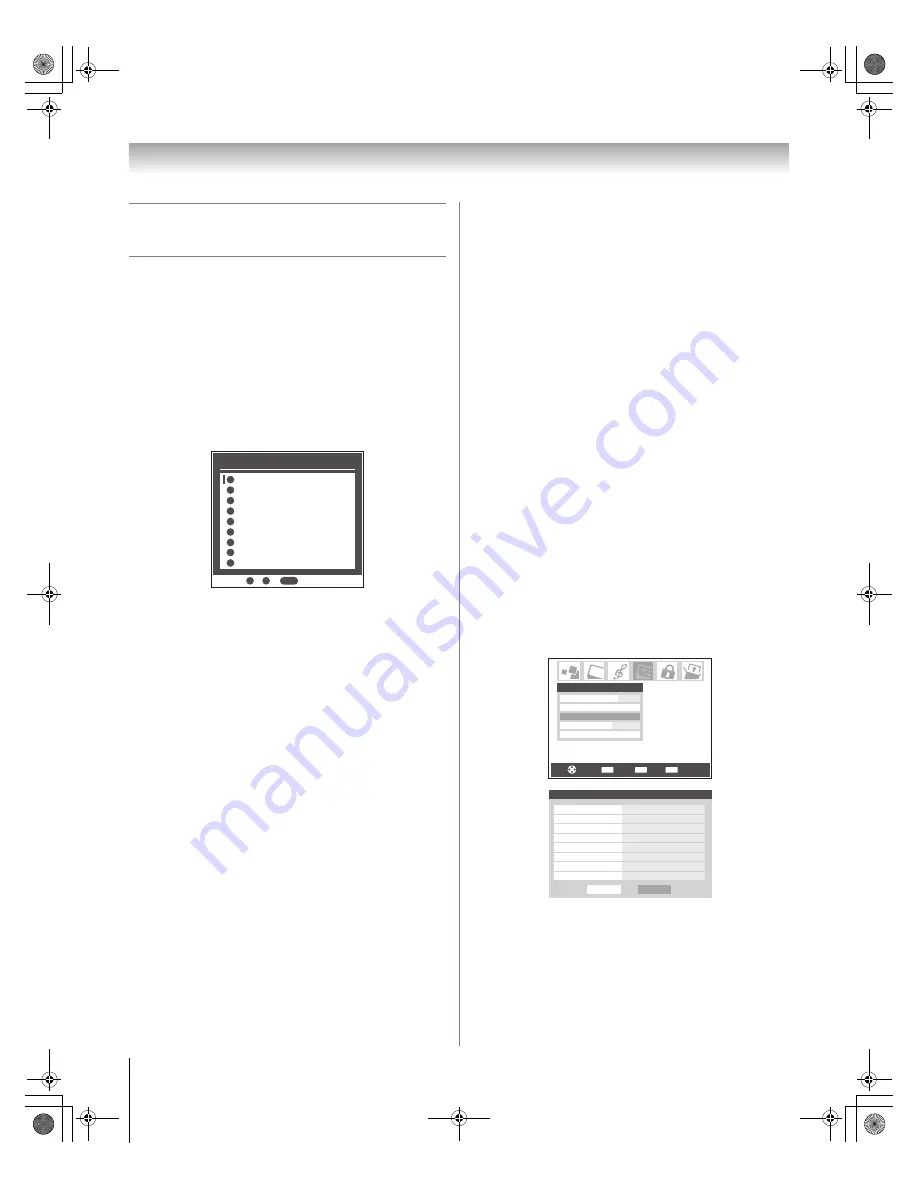
32
HMX96 (E/F) Web 213:276
Chapter 5: Using the TV’s features
Selecting the video input source
to view
To select the video input source to view:
1
Press
+
on the remote control or
INPUT
on the TV
control panel.
2
To select the input: Press 0–8 to select the input source
you want to view:
a) You can select the video input which will depend on the
input terminals you used to connect your devices (see
Installation Guide
).
The current signal source displays in the top right corner
of the
Input Selection
screen.
b) Repeatedly press
Bb
on the remote control (or
CHANNEL
U
u
on the control panel) to change the
input; or
c) Repeatedly press
+
on the remote control or the
INPUT
on the TV control panel to change the input.
Note:
•
You can label the video input sources according to the
specific devices you have connected to the TV
(
-
“Labeling the video input sources” at right).
•
The source can be “hidden” (
-
“Labeling the video input
sources” at right).
Labeling the video input sources
You can label each video input source according to the type of
device you connected to each source, from the following preset
list of labels:
•
“– –”(
default label
)
•
Cable
•
DTV
•
Satellite/DSS
•
VCR
•
Laser Disk
•
DVD
•
HD DVD
•
Audio Receiver
•
Compact Disc
•
Video Recorder
•
Game Console
•
Hide (to hide an unused input in the
Input Selection
screen)
Note:
If you select ANT 2 in the Input selection screen, you can
choose only “– –” or “Hide” as the label.
To label the video input sources:
1
Press
Y
and open the
Preferences
menu.
2
Highlight
Input Labeling
and press
T
.
3
Press
B
or
b
to highlight the video source you want to
label.
4
Press
C
or
c
to select the desired label for that input
source. If a particular input is not used, you can select
Hide
as the label, which will cause that input to be
“grayed out” in the Input Selection Screen and skipped
over when you press
+
on the remote control.
5
To save the new input labels, highlight
Done
and
press
T
.
To revert to the factory default labels, highlight
Reset
and press
T
.
INPUT
Input Selection
ANT 1
ANT 1
ANT 1
Video 1
Video 2
ColorStream HD1
ColorStream HD2
HDMI 1
ANT 2
-
/
to Select
0
0
1
2
3
4
5
HDMI 2
6
8
PC
7
8
CH RTN
ENTER
EXIT
Navigate
Select
Back
Exit
Channel Browser Setup
Closed Caption Mode
Off
Closed Caption Advanced
Input Labeling
Menu Language
English
Preferences
Done
Input Labeling
Video 1
DVD
Video 2
Cable
ColorStream HD 1
Video Recorder
ColorStream HD 2
Hide
HDMI 1
DTV
HDMI 2
Satellite/DSS
PC
ANT 2
- -
- -
Reset
HMX96_EN.book Page 32 Friday, April 28, 2006 12:03 PM