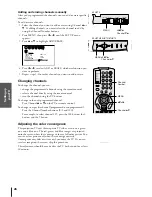Intr
oduction
Connecting
y
our T
V
Using the
Remote Contr
ol
Setting up
y
our T
V
Using the T
V
’s
F
eatur
es
Appendix
Index
11
Connecting a camcorder
This connection allows you to watch video materials recorded on a
camcorder.
You will need:
• one pair of audio cables
• one video cable
VIDEO
AUDIO
OUT
L
R
VIDEO-3 IN
VIDEO
S-VIDEO
AUDIO
L/MONO
R
MENU
VOL
VOL
CH
CH
EXIT
TV/VIDEO
DEMO
POWER
Connecting an audio system
This connection allows you to use an audio amplifier to adjust the
audio level. This also allows you to use external speakers.
To control the audio, turn on the TV and the stereo amplifier, then
turn off the built-in speakers. (See“ Turning off the built-in speakers”
on page 49.)
You will need one pair of audio cables.
OUT
R
L
VAR
AUDIO
OUT
VIDEO
L/
MONO
IN
L
R
P
B
P
R
Y
L/
MONO
AUDIO
S-VIDEO
VIDEO
R
VIDEO-1 VIDEO-2
COLOR
STREAM
AUDIO
AUDIO
IN
IN
L
R
R
AUDIO
COLOR
STREAM
HD 2
HD 1
P
B
P
R
Y
ANT( 75 )
ANT-1
CHANNEL IN
ON
OFF
OUT
ANT-2
AUDIO CENTER
LINE IN
L
R
Caution:
If you are using an S-VHS camcorder with an
S-video output, connect this to the S-video
input on the TV and remove the video cable.
Do not connect the video cable and the
S-video cable to Video-3 simultaneously.
Amplifier
From Cable, Cable Box
or Antenna
TV
Camcorder
43HX70
50/55/61HX70
Note:
To hear sound when using an external audio
amplifier, the volume of both the TV and the
amplifier must be set above 0 (zero). If you
set the volume of the TV to 0 (zero), you will
not be able to hear any audio, even if you
adjust the volume of the amplifier to its
maximum setting (and vice versa).