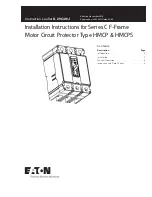Intr
oduction
Connecting
y
our T
V
Using the
Remote Contr
ol
Setting up
y
our T
V
Using the T
V
’s
F
eatur
es
Appendix
Index
8
Connecting a DVD player with ColorStream
®
and a VCR
This connection allows you to watch DVD, VCR, and TV programs,
and record DVD and TV programs. You can record from one source
while watching a program from another source.
Your TV has ColorStream
®
component video inputs. Connecting your
TV to a ColorStream-compatible DVD player (such as a Toshiba
ColorStream-equipped DVD player) can greatly enhance picture
quality and realism.
You will need:
• one coaxial cable
• three pairs of audio cables (two single and one pair of audio cables
for a mono VCR)
• two video cables
• one set of ColorStream video cables (one S-video cable for a non-
ColorStream DVD player;see notes at right)
OUT
R
L
VAR
AUDIO
OUT
VIDEO
L/
MONO
IN
L
R
P
B
P
R
Y
L/
MONO
AUDIO
S-VIDEO
VIDEO
R
VIDEO-1 VIDEO-2
COLOR
STREAM
AUDIO
AUDIO
IN
IN
L
R
R
AUDIO
COLOR
STREAM
HD 2
HD 1
P
B
P
R
Y
IN from ANT
VIDEO AUDIO
OUT to TV
CH 3
L
R
CH 4
IN
OUT
VIDEO
OUT
S-VIDEO
AUDIO
COMPONENT VIDEO
OUT
L
R
L
R
P
R
P
B
Y
ANT( 75 )
ANT-1
CHANNEL IN
ON
OFF
OUT
ANT-2
AUDIO CENTER
Stereo VCR
From Antenna
TV
DVD Player with ColorStream™
Caution:
The unauthorized recording of television
programs, videotapes, and other materials
may infringe upon the provisions of copyright
laws.
Note:
For the highest possible picture quality, you
must use ColorStream video cables between
the TV and DVD player. You can connect the
ColorStream cables from the DVD player to
either ColorStream jack on the TV (HD1 or
HD2).
The ColorStream HD1 and HD2 jacks can be
used with Progressive (480p) and Interlace
(480i,1080i) scan systems.
If your DVD player is not ColorStream-
compatible, use the S-video connections
(both audio and video) instead of the
ColorStream connections. Do not connect
both S-Video and ColorStream cables
between the TV and DVD player at the same
time.
To record from the DVD player, set the VCR
to Line IN. To monitor recording from the
DVD player, set the VCR to Line IN, and set
the TV to Video-1.