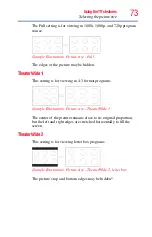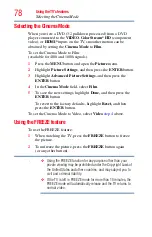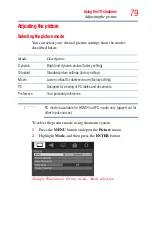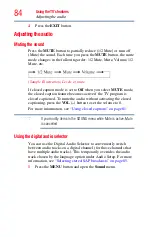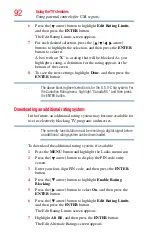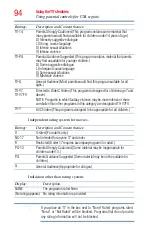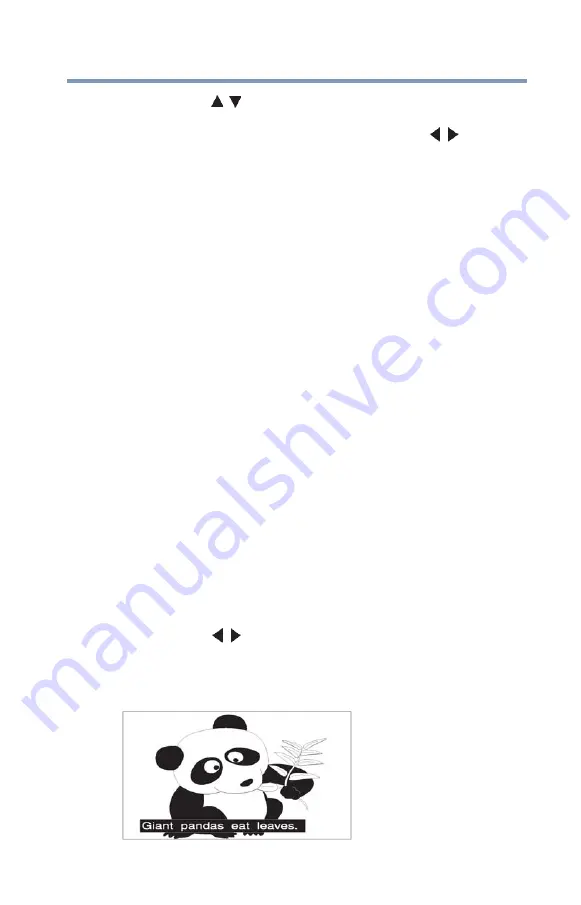
81
Using the TV’s features
Using closed captions
3
Press the
(
/ arrow) buttons to select the picture quality you
wish to adjust (Contrast, Backlight, DynaLight, Brightness,
Color, Tint, or Sharpness), and then press the ( / arrow)
buttons to adjust the setting.
4
To save the new settings, highlight
Done
, and then press the
ENTER
button. You can use any of the picture modes (see
“Selecting the picture mode” on page 79
) as a starting point for
adjusting the picture settings.
To revert back to the base mode that you began adjusting the
picture settings from, highlight
Reset
, and then press the
ENTER
button.
The picture qualities you adjusted are automatically saved in the
Preference mode (see
“Selecting the picture mode” on page 79
)
until
Reset
is selected.
Using closed captions
Base closed captions
Closed caption mode has two options:
❖
Captions
—An onscreen display of the dialogue, narration, and
sound effects of TV programs and videos that are closed
captioned (usually marked “CC” in program guides).
❖
Text
—An onscreen display of information not related to the
current program, such as weather or stock data (when provided
by individual stations).
To view captions or text:
1
Press the
MENU
button and open the
Preferences
menu, and
then highlight
Base CC Mode
.
2
Press the
(
/ arrow) buttons to select the desired closed
caption mode, and then press the
EXIT
button.
To view captions, highlight
CC1
,
CC2
,
CC3
, or
CC4
.
(CC1 displays translation of the primary language in your area.)
(Sample Illustration) Viewing captions