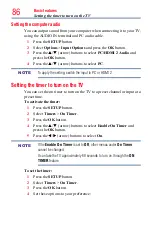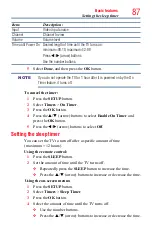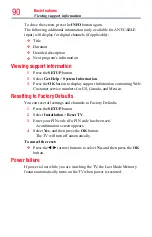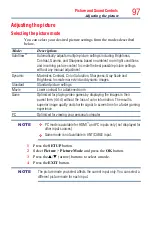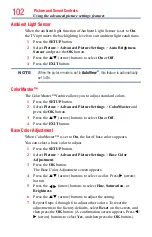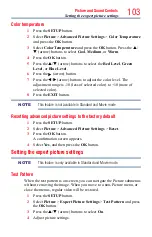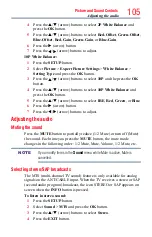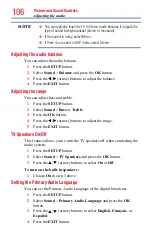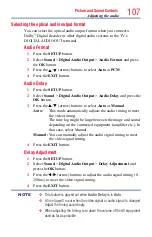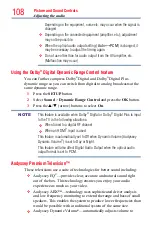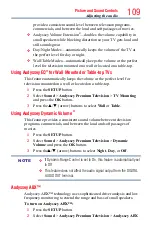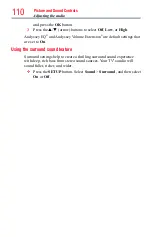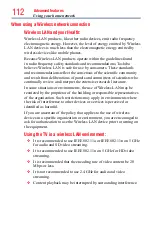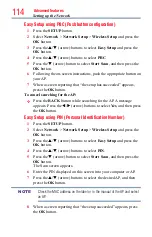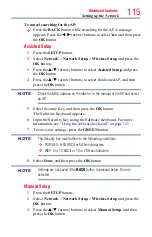100
Picture and Sound Controls
DynaLight
®
The DynaLight
®
dynamic backlight control monitors the brightness of
each video frame and automatically adjusts backlight intensity based
on the content to create higher dynamic contrast, for deeper blacks and
increased depth.
1
Press the
SETUP
button.
2
Select
Picture
>
Advanced Picture Settings
>
DynaLight
and
press the
OK
button.
3
Press the
p
/
q
(arrow) buttons to select
On
or
Off
.
4
Press the
EXIT
button.
ClearScan
®
ClearScan
®
120Hz technology utilizes advanced backlight control with
image synchronization to double the television refresh rate for clearer fast
motion video. This technology is ideal for watching action movies, sports
and video games. (For L4300U series)
ClearScan
®
240Hz uses both frame interpolation technology and advanced
backlight control with image synchronization to quadruple the TV refresh
rate for an even clearer fast motion video. (For L7300U series)
1
Press the
SETUP
button.
2
Select
Picture
>
Advanced Picture Settings
>
ClearScan
and
press the
OK
button.
3
Press the
p
/
q
(arrow) buttons to select
Cinema
,
Smooth
,
Standard
, or
Off
.
4
Press the
EXIT
button.
NOTE
If the picture mode is set to
Game
or
PC
mode, this feature is automatically
not available.
Cinema Mode (L4300U Series)
This feature provides smoother motion and a crisper image.
1
Press the
SETUP
button.
2
Select
Picture
>
Advanced Picture Settings
>
Cinema Mode
and
press the
OK
button.
3
Press the
p
/
q
(arrow) buttons to select
On
or
Off
.
4
Press the
EXIT
button.
Using the advanced picture settings features