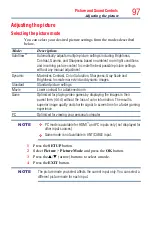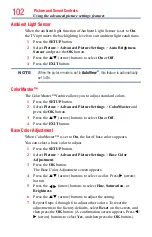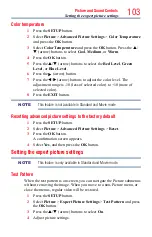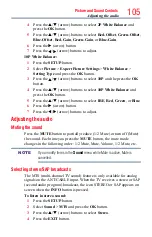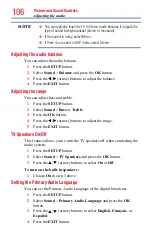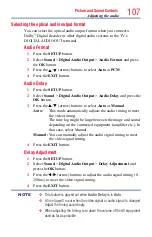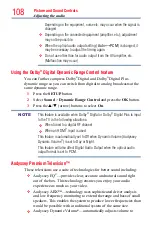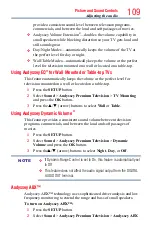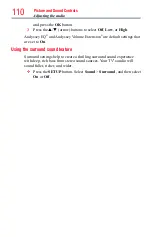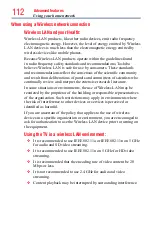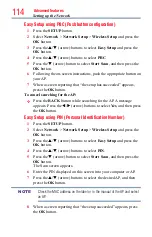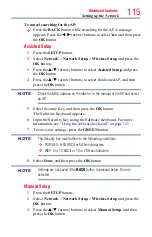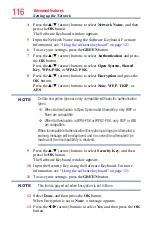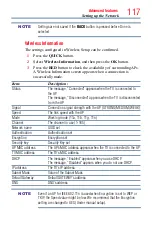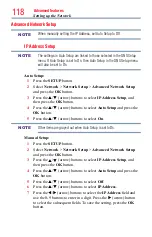Picture and Sound Controls
105
4
Press the
p
/
q
(arrow) buttons to select
2P White Balance
and
press the
OK
button.
5
Press the
p
/
q
(arrow) buttons to select
Red-Offset
,
Green-Offset
,
Blue-Offset
,
Red-Gain
,
Green-Gain
, or
Blue-Gain
.
6
Press the
u
(arrow) button.
7
Press the
t
/
u
(arrow) buttons to adjust.
10P White Balance:
1
Press the
SETUP
button.
2
Select
Picture
>
Expert Picture Settings
>
White Balance
>
Setting Type
and press the
OK
button.
3
Press the
p
/
q
(arrow) buttons to select
10P
and the press the
OK
button.
4
Press the
p
/
q
(arrow) buttons to select
10P White Balance
and
press the
OK
button.
5
Press the
p
/
q
(arrow) buttons to select
IRE
,
Red
,
Green
, or
Blue
.
6
Press the
u
(arrow) button.
7
Press the
t
/
u
(arrow) buttons to adjust.
Adjusting the audio
Muting the sound
Press the
MUTE
button to partially reduce (1/2 Mute) or turn off (Mute)
the sound. Each time you press the
MUTE
button, the mute mode
changes in the following order: 1/2 Mute, Mute, Volume, 1/2 Mute, etc.
NOTE
If you modify items in the
Sound
menu while Mute is active, Mute is
cancelled.
Selecting stereo/SAP broadcasts
The MTS (multi-channel TV sound) feature is only available for analog
signals on the ANT/CABLE input. When the TV receives a stereo or SAP
(second audio program) broadcast, the icon STEREO or SAP appears on
screen when the
INFO
button is pressed.
To listen in stereo sound:
1
Press the
SETUP
button.
2
Select
Sound
>
MTS
and press the
OK
button.
3
Press the
p
/
q
(arrow) buttons to select
Stereo
.
4
Press the
EXIT
button.
Adjusting the audio