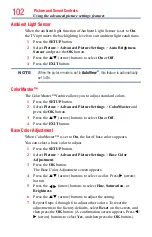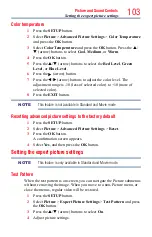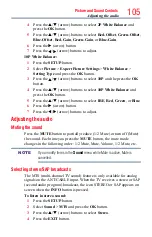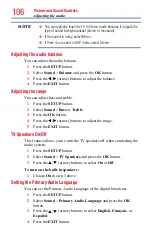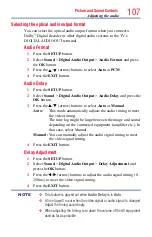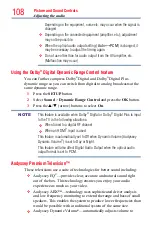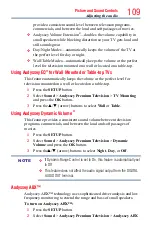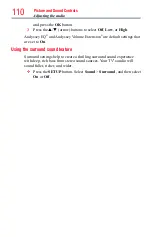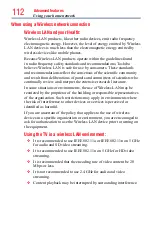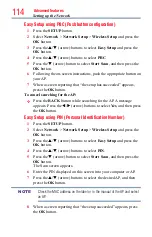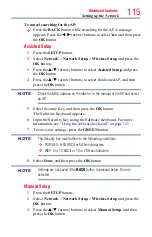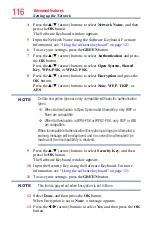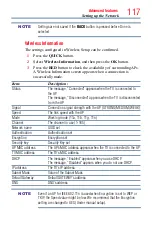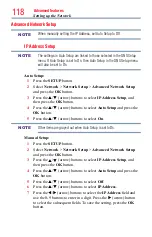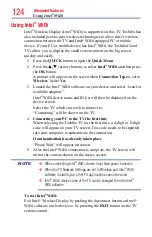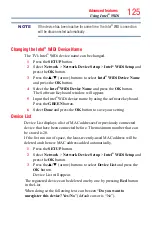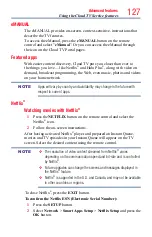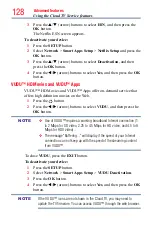Advanced features
115
To cancel searching for the AP:
❖
Press the
BACK
button while searching for the AP. A message
appears. Press the
t
/
u
(arrow) buttons to select
Yes
, and then press
the
OK
button.
Assisted Setup
1
Press the
SETUP
button.
2
Select
Network
>
Network Setup
>
Wireless Setup
and press the
OK
button.
3
Press the
p
/
q
(arrow) buttons to select
Assisted Setup
and press
the
OK
button.
4
Press the
p
/
q
(arrow) buttons to select the desired AP, and then
press the
OK
button.
NOTE
Check the MAC address on the label or in the manual of the AP and select
an AP.
5
Select Security Key, and then press the
OK
button.
The Software Keyboard appears.
6
Input the Security Key using the Software Keyboard. For more
information, see
“Using the software keyboard” on page 121
.
7
To save your settings, press the
GREEN
button.
NOTE
The Security Key must adhere to the following conditions:
❖
TKIP/AES: 8-63 ASCII or 64 Hex characters
❖
WEP: 5 or 13 ASCII or 10 or 26 Hex characters
8
Select
Done
, and then press the
OK
button.
NOTE
Settings are not saved if the
BACK
button is pressed before Done is
selected.
Manual Setup
1
Press the
SETUP
button.
2
Select
Network
>
Network Setup
>
Wireless Setup
and press the
OK
button.
3
Press the
p
/
q
(arrow) buttons to select
Manual Setup
, and then
press the
OK
button.
Setting up the Network