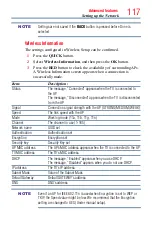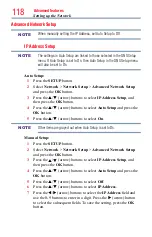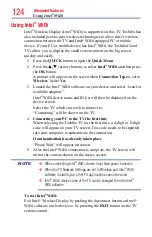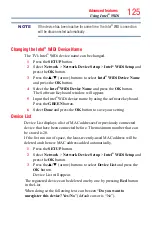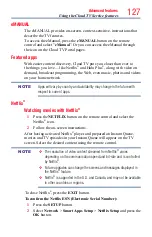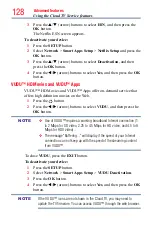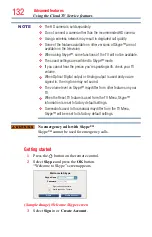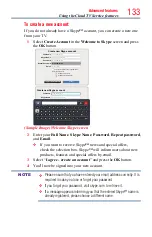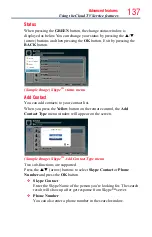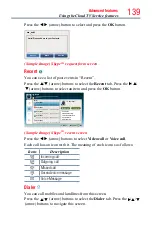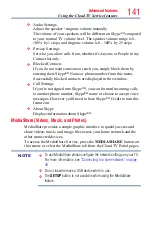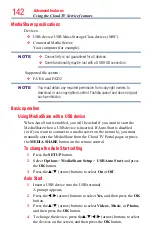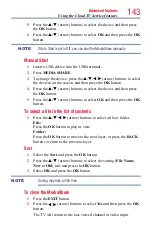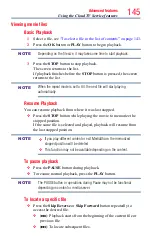Advanced features
131
NOTE
The desired website is highlighted and displayed on the top row with the +
(Add) icon.
The + (Add) icon will change to a page icon after the website has been
saved to favorites.
6
Press the
BACK
button on the remote to return to browsing your
website.
PIP (Picture-in-picture) function
When viewing the web browser page, currently airing programs or images
from external inputs can be displayed in a PIP window (sub-screen).
1
Press the
RED
button while viewing the web browser page.
The currently airing program or images from external inputs are
displayed in a PIP window.
❖
The position of the PIP window, and whether it is displayed or
not can be set in the web browser Settings.
To stop displaying the PIP window:
Press the
RED
button when the PIP window is displayed.
NOTE
The
CH
p
/
q
buttons cannot be used when the PIP window is displayed.
Using Skype™
Skype™-ready Toshiba TVs bring your family and friends closer to your
home. Skype™ on your Toshiba TV allows you to share special moments
no matter the distance.
Before using Skype™ - Preparation
❖
Connect the FREETALK HD Camera: TALK-7291 to the TV’s
USB terminal. Do not use a USB hub. For a Skype™-ready Toshiba
TV compatible camera, please visit the following website:
http://
shop.skype.com
❖
Arrange the HD camera on top of the TV, ensuring it's in the center.
❖
Connect to the network.
Using the Cloud TV Service features