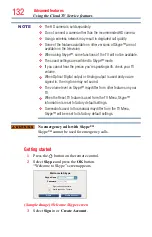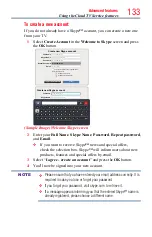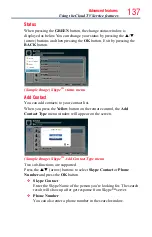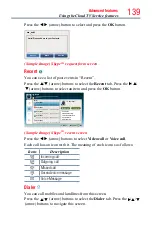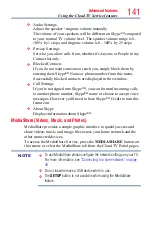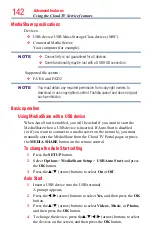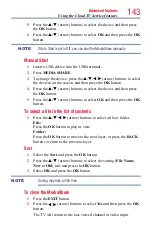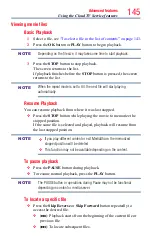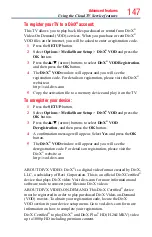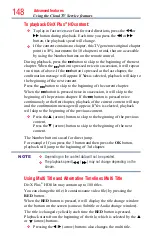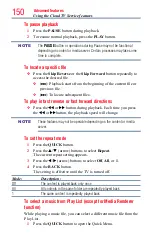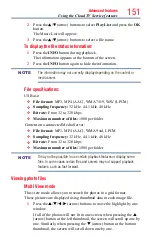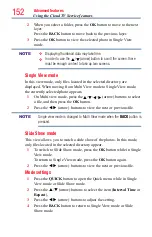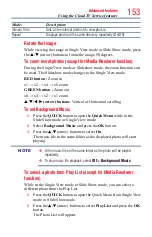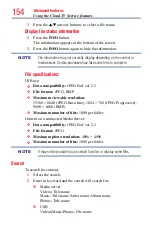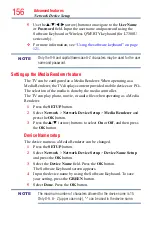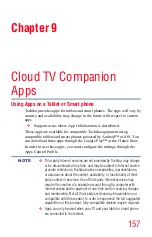144
Advanced features
Using MediaShare with a Media Server
You need to configure a home network before using this feature, see
“Setting up the Network” on page 113
1
Press the
MEDIA SHARE
button.
2
To change the device press the
p
/
q
/
t
/
u
(arrow) buttons to select
the Device Name button on the screen, and then press the
OK
button.
3
Press the
p
/
q
(arrow) buttons to select the device and then press
the
OK
button.
4
Press the
p
/
q
(arrow) buttons to select
OK
and then press the
OK
button.
To select a file in the list of contents
1
Press the
p
/
q
/
t
/
u
(arrow) buttons to select a file or folder.
File:
Press the
OK
button to play or view.
Folder:
Press the
OK
button to move to the next layer, or press the
BACK
to return to the previous layer.
Sort
1
Select the
Sort
and press the
OK
button.
2
Press the
p
/
q
(arrow) buttons to select the sorting (
Title
,
New
or
Old
) rule and press the
OK
button.
3
Select
OK
and press the
OK
button.
NOTE
❖
Sorting may take a little time.
❖
Depending on the Media server, this function may not be usable.
To close the MediaShare
1
Press the
EXIT
button.
2
Press the
t
/
u
(arrow) buttons to select
Yes
and then press the
OK
button.
The TV will return to the last-viewed channel or video input.
To display the device information
1
Press the
QUICK
button to open the Quick menu in list mode or
Multi View mode.
2
Press the
p
/
q
(arrow) buttons to select
Device Information
.
Using the Cloud TV Service features