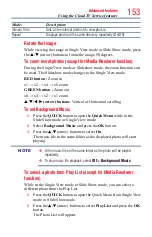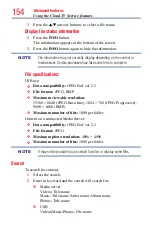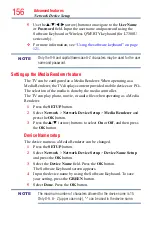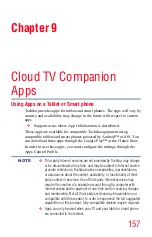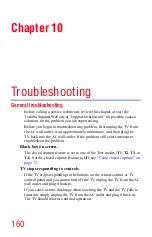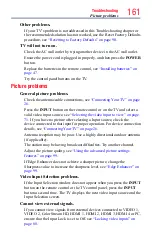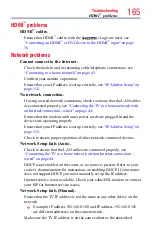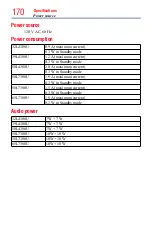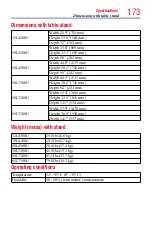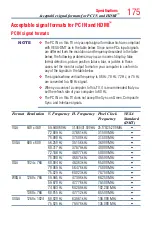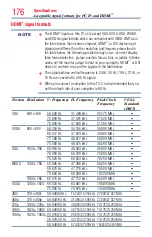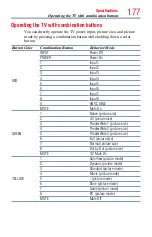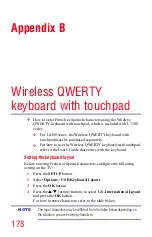Troubleshooting
167
Wireless network problems
Check that the router/AP (Access point) power is On.
After starting wireless network setup, confirm that the network is
configured properly by performing the network connection test, see
“Network Connection Test” on page 120
.
Check the router/AP’s connection status.
If the router/AP does not support PBC or WPS, Easy Setup (PBC) will
not work even if the push-button is pressed, see
.
If the available router/AP list is not displayed in Easy Setup (PBC) or
Assisted Setup, the power of the router/AP may be Off. Check that it is
On, and then try restarting the scan for available routers/APs, see
Setup using PBC (Push button configuration)” on page 114
Refer to the router/AP’s instruction manual.
MediaShare problems
Ensure that the devices (TV and Server) are connected correctly.
Incorrect functionality may occur when using a USB HUB connection.
Photo files that were processed and edited using the computer’s
application software may not be viewable.
When viewing content that supports two or more formats the TV may
select one format automatically.
Copyright protected content stored on the media server may not be
playable on the TV.
Content playback stability may be affected by heavy network traffic.
Content originally recorded on a computer may not play correctly.
Set the media sharing of the media server to the correct settings,
according to the media server instruction manual.
Confirm that the contents of either the media server or the USB storage
device are in formats that are supported by this TV, see
Depending on the media server, access may be limited by the MAC
address. Set the server according to the media server’s instruction manual.
This TV’s MAC Address can be confirmed in the Network Setup portion
Wireless network problems