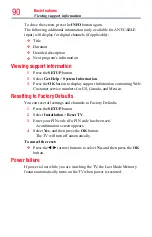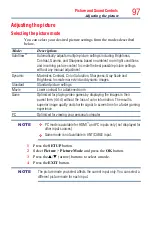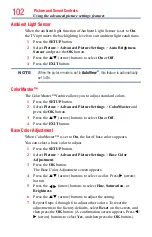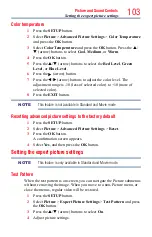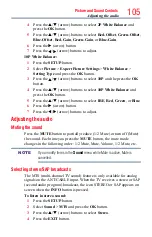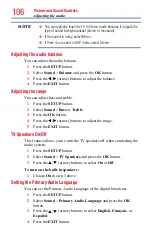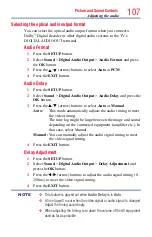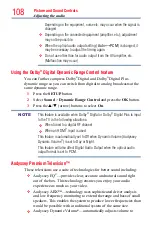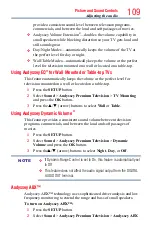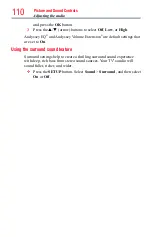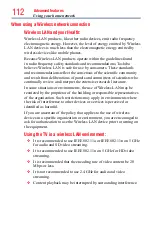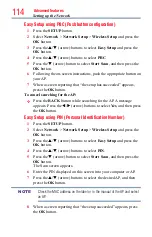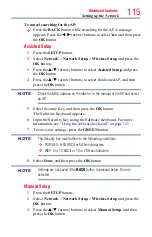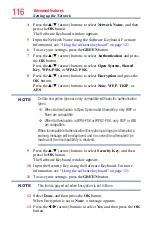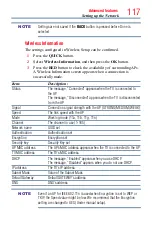102
Picture and Sound Controls
Ambient Light Sensor
When the ambient light function of Ambient Light Sensor is set to
On
,
the TV optimizes the backlighting levels to suit ambient light conditions.
1
Press the
SETUP
button.
2
Select
Picture
>
Advanced Picture Settings
>
Auto Brightness
Sensor
and press the
OK
button.
3
Press the
p
/
q
(arrow) buttons to select
On
or
Off
.
4
Press the
EXIT
button.
NOTE
When the picture mode is set to
AutoView
®
, this feature is automatically
set to On.
ColorMaster™
The ColorMaster™ feature allows you to adjust standard colors.
1
Press the
SETUP
button.
2
Select
Picture
>
Advanced Picture Settings
>
ColorMaster
and
press the
OK
button.
3
Press the
p
/
q
(arrow) buttons to select
On
or
Off
.
4
Press the
EXIT
button.
Base Color Adjustment
When ColorMaster™ is set to
On
, the list of base colors appears.
You can select a base color to adjust.
1
Press the
SETUP
button.
2
Select
Picture
>
Advanced Picture Settings
>
Base Color
Adjustment
.
3
Press the
OK
button.
The Base Color Adjustment screen appears.
4
Press the
p
/
q
(arrow) buttons to select a color. Press
u
(arrow)
button.
5
Press the
t
/
u
(arrow) buttons to select
Hue
,
Saturation
, or
Brightness
.
6
Press the
p
/
q
(arrow) buttons to adjust the setting.
7
Repeat Steps 4 through 6 to adjust other colors. To reset the
adjustments to the factory defaults, select
Reset
on the screen, and
then press the
OK
button. (A confirmation screen appears. Press
t
/
u
(arrow) buttons to select
Yes
, and then press the
OK
button.)
Using the advanced picture settings features