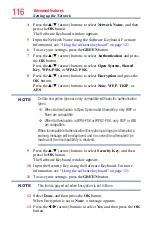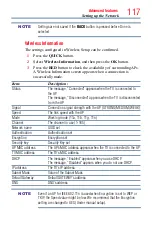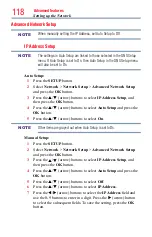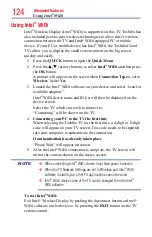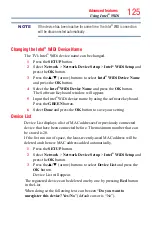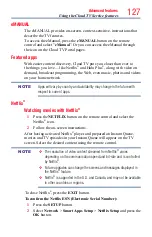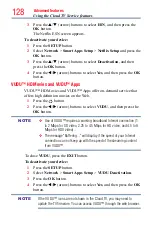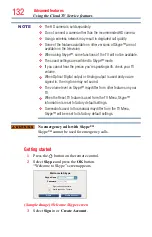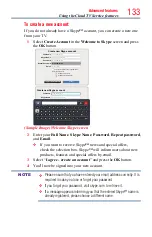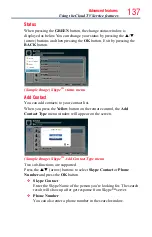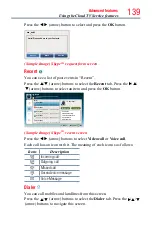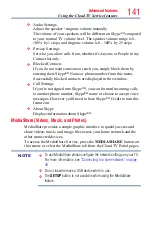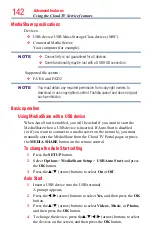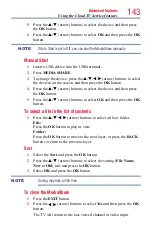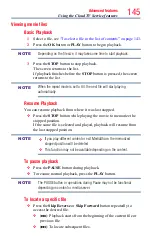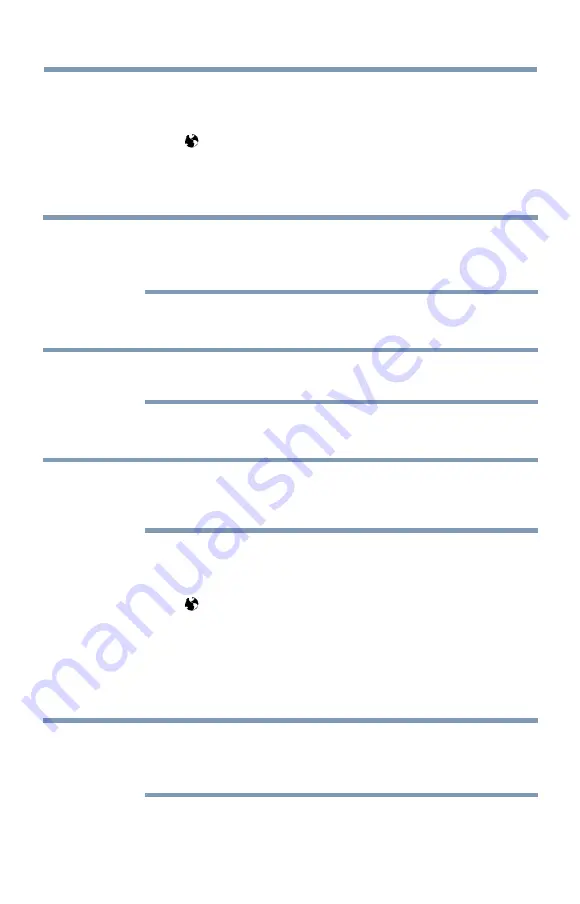
130
Advanced features
Browsing favorite websites
1
Connect to the network.
2
Press the
button on the remote control to access the web browser
page.
3
Use the
p
/
q
/
t
/
u
(arrow) buttons to select the Favorites
STAR
icon on the browser menu bar and press the
OK
button.
NOTE
By adding frequently visited websites to Favorites, you can browse them
easily.
You can view the addresses of the websites you visited previously.
4
Select the item or folders to move to the desired URL address and
press the
OK
button.
NOTE
You can press the
GREEN
button on the remote for thumbnail view of all
your favorites.
5
You can now browse websites on your TV using the
p
/
q
/
t
/
u
(arrow) buttons on the remote control.
NOTE
When you press the
GREEN
button while browsing web content, you
can use the
p
/
q
/
t
/
u
(arrow) buttons on the remote control in mouse
control mode.
Adding favorite websites
1
Connect to the network.
2
Press the button on the remote control to access the web browser
page.
3
Follow
“Using the web browser” on page 129
desired website.
4
Press the Navigation buttons to scroll to Favorites
STAR
on the
Browser Menu Bar and press the
OK
button.
NOTE
By adding frequently visited websites to Favorites, you can browse them
easily.
You can view the addresses of the websites you visited previously.
5
Press the
OK
button to save the desired website to your favorites.
Using the Cloud TV Service features