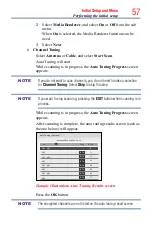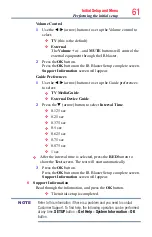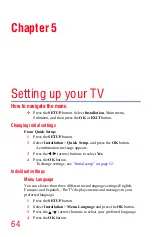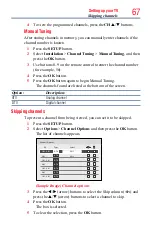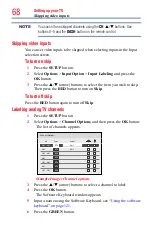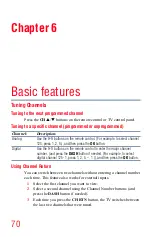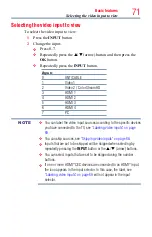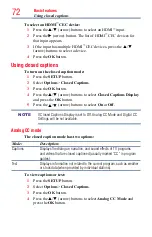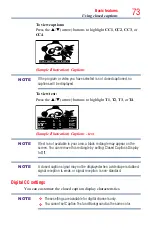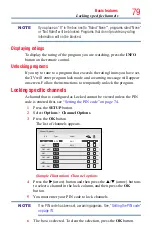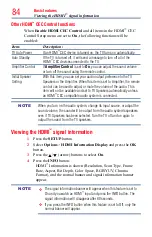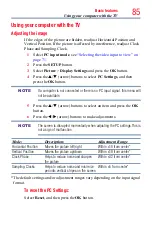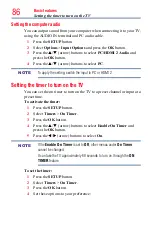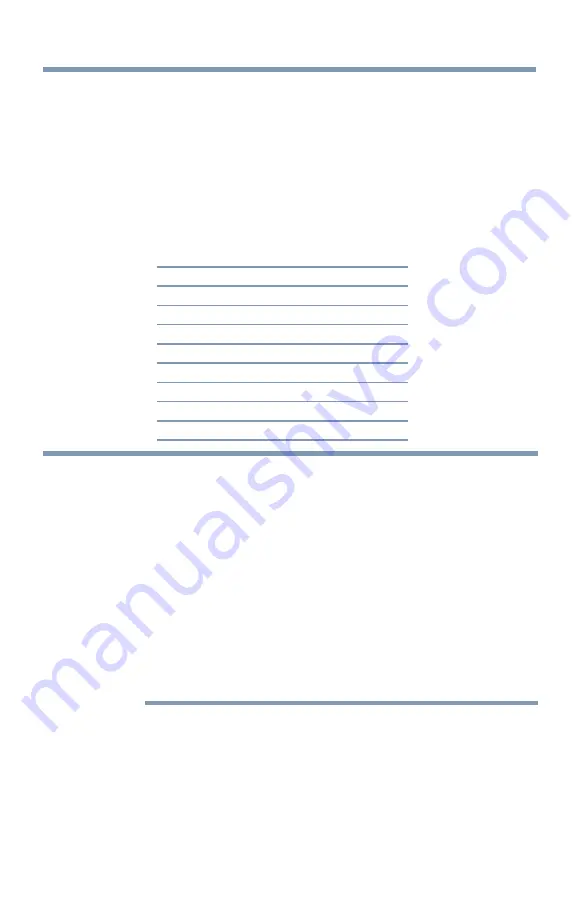
Basic features
71
Selecting the video input to view
To select the video input to view:
1
Press the
INPUT
button.
2
Change the input:
❖
Press 0–7.
❖
Repeatedly press the
p
/
q
(arrow) button and then press the
OK
button.
❖
Repeatedly press the
INPUT
button.
Inputs
0
ANT/CABLE
1
Video 1
2
Video 2 / ColorStream HD
3
HDMI 1
4
HDMI 2
5
HDMI 3
6
HDMI 4
7
PC
NOTE
❖
You can label the video input sources according to the specific devices
you have connected to the TV, see
“Labeling video inputs” on page
.
❖
“Skipping video inputs” on page 68
.
❖
Inputs that are set to be skipped will be skipped when selecting by
repeatedly pressing the
INPUT
button or the
p
/
q
(arrow) buttons.
❖
You can select inputs that are set to be skipped using the number
buttons.
❖
If one or more HDMI
™
CEC devices are connected to an HDMI
™
input,
the icon appears in the input selector. In this case, the label, see
“Labeling video inputs” on page 69
will not appear in the input
selector.
Selecting the video input to view