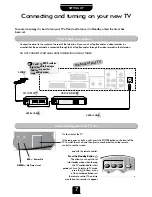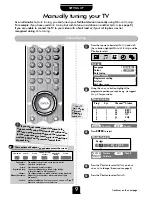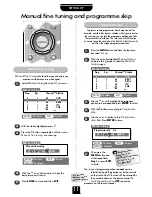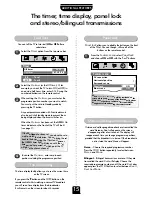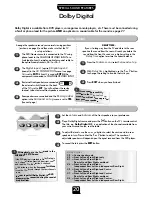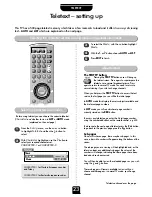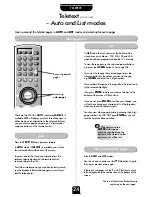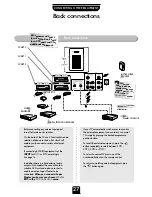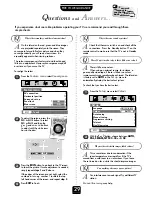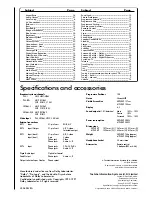21
SPECIAL SOUND FEATURES
Dolby Pro Logic
Press the
M
button to bring up the
Surround
menu. With
Dolby Pro Logic
selected,
EXIT
and go to the
Feature menu
to select the
Surround test
from the
Surround set up
menu.
Use the
S
and
R
buttons to adjust.
1
2
3
Inserting the headphone jack will mute the sound from all
speakers and deliver a normal stereo left and right signal.
There are no Dolby Digital or Surround effects available when
using headphones.
P
P
From the
Feature menu
select
Surround set
up
.
Using the
S
or
R
buttons turn
Rear speaker
to
YES
.
Sit in your usual viewing position.
Dolby Pro Logic
– available on many TV broadcasts in addition to video tapes. Uses a combination of 4
speaker channels – front-left, centre, front-right and two rear. If external front speakers are not connected,
the left and right front channels will be delivered through the speakers in the TV and you will not hear a
centre channel.
1
2
The test will play a ‘white noise’ through
each speaker in turn. The display will show
you which speaker is in play
, adjustments
may be made whilst it is highlighted. The
Centre
channel will only be adjustable once
the external switch has been set to
EXT
.
EXIT
: To exit
Left
Centre
Right
Rear right
Rear left
61
61
51
!
☛
EXIT
: To exit
Surround set up
Back
Rear speaker
YES
Surround test
Delay time
Remember…
Check that
Rear speakers
are
connected and the
Rear speaker
option in the
Surround set up
menu is set to
YES
.
!
Dolby Pro Logic
Surround Test Mode
YES
in the
Rear
speaker
option must
be chosen for the
Test
Mode
below to function…
!
Surround test
If you cannot connect rear speakers try
Dolby 3 Stereo, but you must have external
front speakers connected and the external
switch set to
EXT
.
!