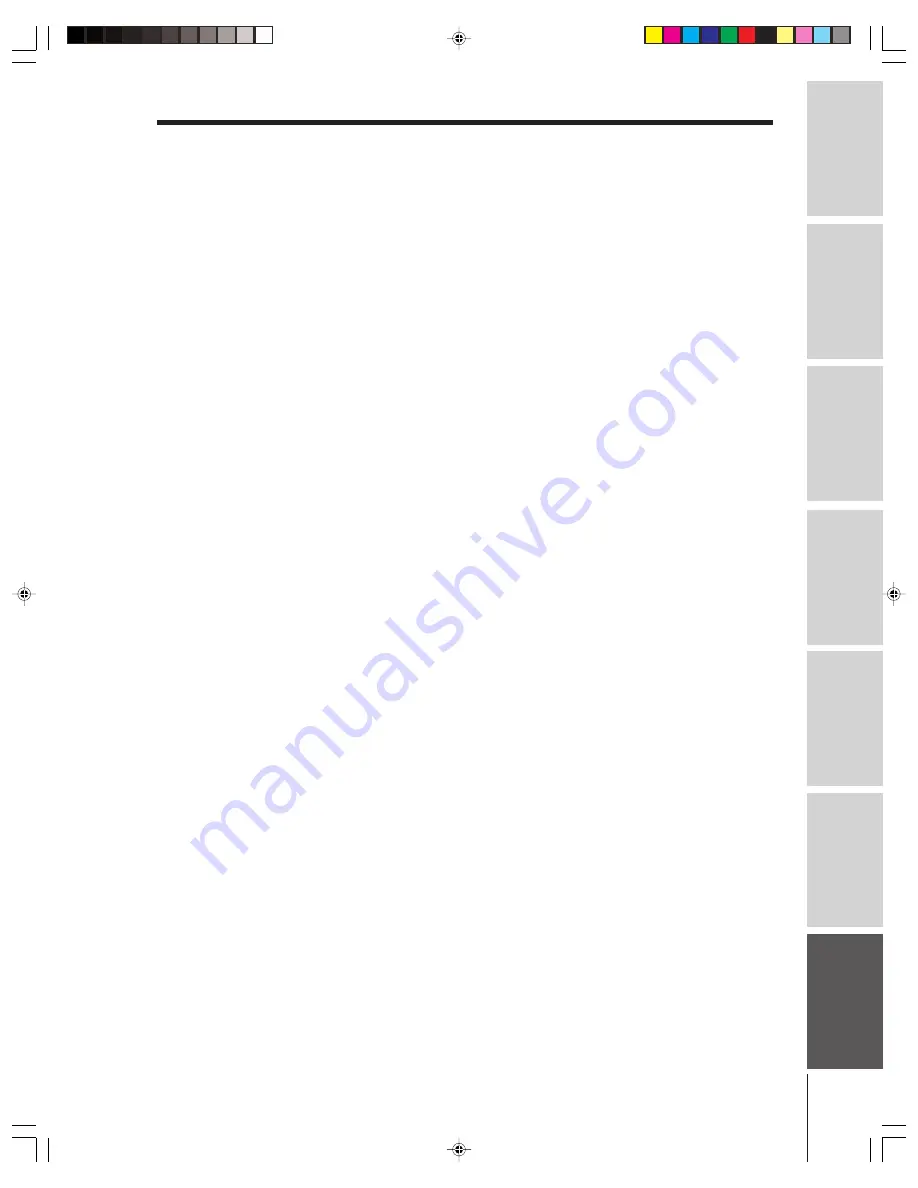
Intr
oduction
Connecting
y
our T
V
Using the
Remote Contr
ol
Setting up
y
our T
V
Using the T
V’s
F
eatur
es
Appendix
Index
67
(
E
) 51HX84 57HX84
A
A/V cables (standard) ......................................................... 8
ANT 1/2 ................................................................................... 26
Antenna cables (coaxial) ................................................... 8
AUDIO OUT sound, selecting ....................................... 59
Audio system connection ................................................. 16
Auto aspect ............................................................................ 37
Auto convergence ............................................................... 29
Auto favorite .................................................................. 41, 45
Auto power off ......................................................................60
B
BACKGROUND selection ................................................60
Back of the TV ........................................................................ 7
C
CableClear™ DNR ...............................................................50
Cable converter box connection ................................... 10
Camcorder connection ...................................................... 14
CH
yz
buttons .................................................................... 28
Channel Return ....................................................................31
CH LABELING ...................................................................... 33
CH LOCK ................................................................................. 45
CH RTN button .................................................................... 31
Channel Number buttons ................................................ 28
Channel programming
ADD/ERASE ..................................................................... 28
Automatic programming ............................................. 27
TV/CABLE selection ...................................................... 27
Cinema mode ........................................................................51
Clock, setting ........................................................................ 55
Closed caption ...................................................................... 53
Color temperature ...............................................................49
ColorStream (component) cables ................................... 8
Convergence adjustment ................................................. 29
D
Display format ...................................................................... 51
Double-window (“POP”) feature ................................... 38
DTV receiver connection .................................................. 13
DVD connection ........................................................... 11, 12
F G H I
FAV
yz
buttons .................................................................. 32
FAVORITE button .................................................................41
Favorite channels, programming ................................... 31
Front of the TV ........................................................................ 7
HDMI™ connection ............................................................ 15
INPUT button ................................................................ 26, 52
L M
Labeling channels ............................................................... 33
Labeling video inputs ........................................................ 52
Language selection ............................................................ 26
Last mode memory .............................................................60
Locking channels ................................................................ 45
Locking video inputs .......................................................... 47
Locks menu ........................................................................... 42
Menu system ......................................................................... 25
MTS feature ...........................................................................56
MUTE button .........................................................................56
O P
ON timer .................................................................................54
Picture adjustments
COLOR TEMPERATURE ..............................................49
Picture mode ....................................................................48
Picture quality ..................................................................48
Picture-out-picture (POP)
CH SCAN button ........................................................... 40
POP CH
yz
buttons .................................................... 38
POP DIRECT CH button ...............................................38
SOURCE button ............................................................. 38
SPLIT button .................................................................... 38
SWAP button ....................................................................39
Picture scroll ..........................................................................36
Picture size selection .........................................................34
POP Window ..........................................................................38
Q R
RECALL button ....................................................................60
Remote control
Battery installation ......................................................... 17
Learning about the buttons ........................................ 24
Programming .................................................................... 20
RESET .............................................................................. 51, 58
S
SAP sound ............................................................................. 56
Satellite receiver connection ........................................... 11
Scrolling the Theater Wide picture .............................. 36
Set-top box ............................................................................ 13
Sleep timer .............................................................................54
Sound quality adjustments .............................................. 57
SPEAKERS on/off ...............................................................59
Specifications ........................................................................61
SRS 3D surround ................................................................. 57
StableSound
®
........................................................................58
Stereo sound .........................................................................56
SurfLock™ ...............................................................................31
S-video cables ........................................................................ 8
SVM ..........................................................................................50
T
Theater wide picture .......................................................... 35
TouchFocus™ ......................................................................... 29
Troubleshooting .................................................................. 62
TV/VIDEO button ......................................................... 26, 52
V
V-CHIP
BLOCKING OPTION ......................................................44
ENABLE BLOCKING ..................................................... 43
MPAA RATING ................................................................44
NEW PIN CODE .............................................................. 47
TV RATING ........................................................................ 43
Unlocking programs temporarily .............................. 45
VCR connection ..................................................................... 9
VIDEO LABEL ....................................................................... 52
VIDEO LOCK ......................................................................... 47
W
Warranty .......................................................................... 63, 64
WOW surround sound feature ....................................... 57
Index
51,57HX84(E)65-67
5/26/04, 10:37 AM
67


































