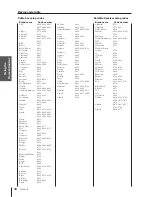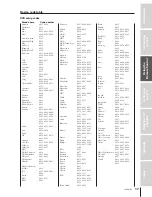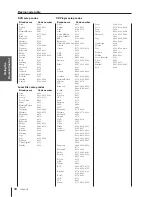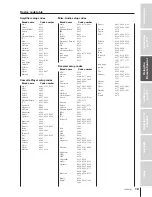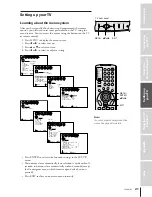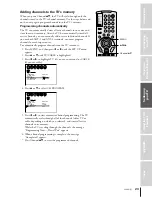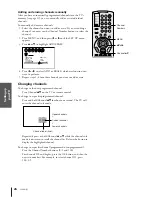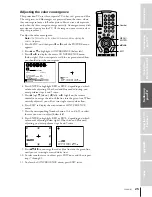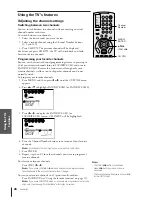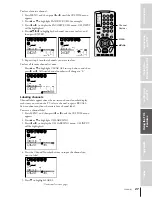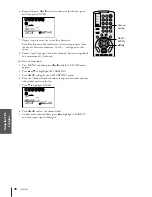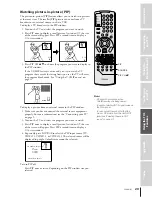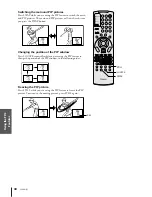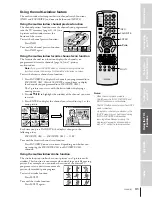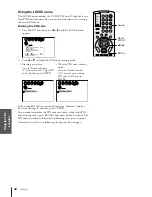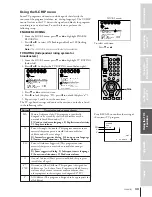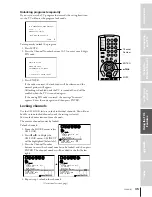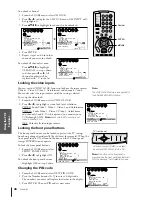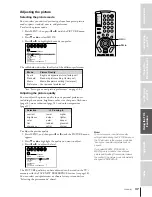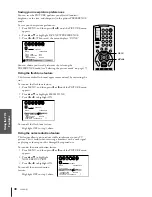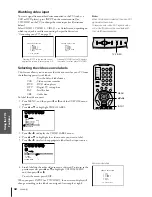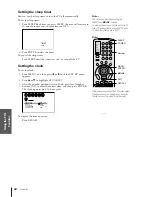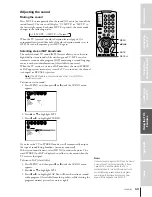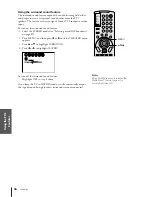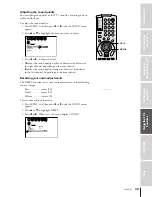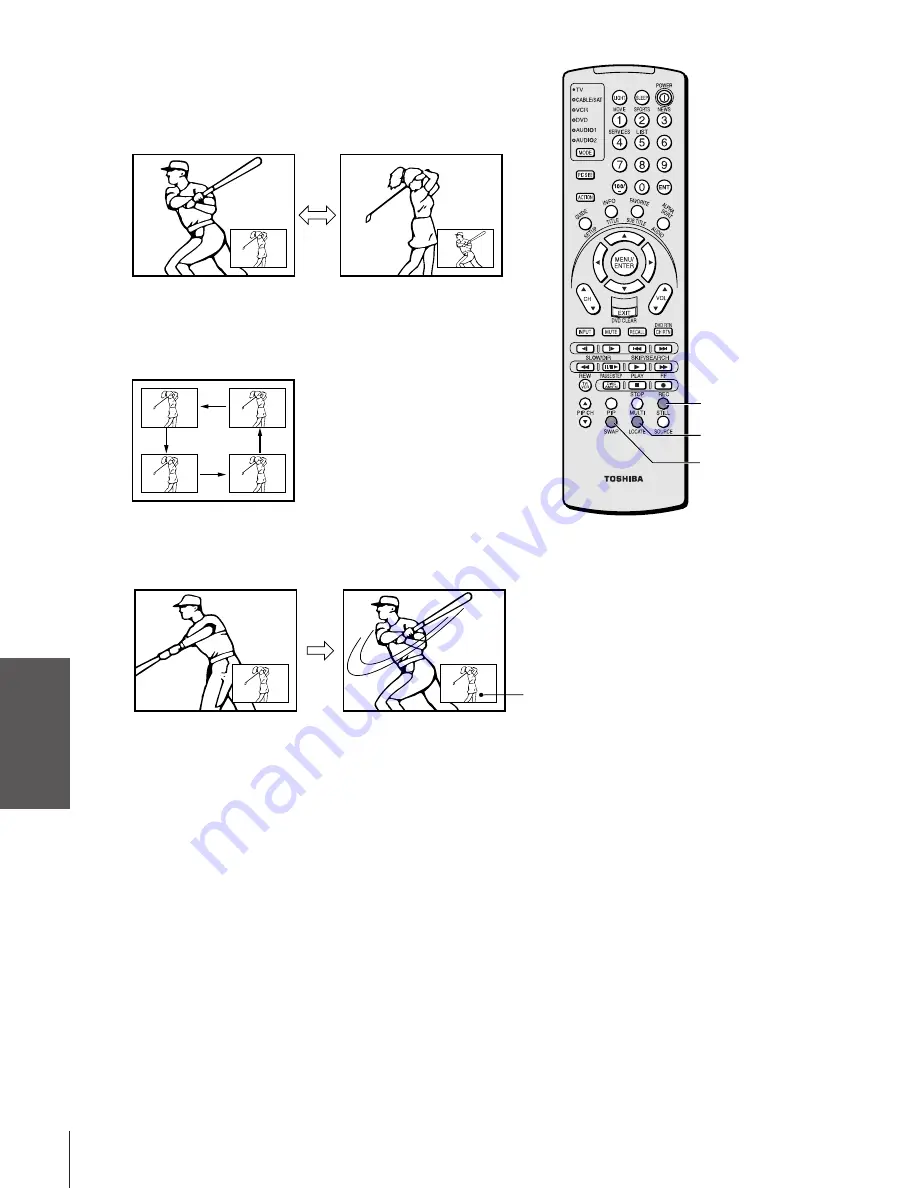
Intr
oduction
Connecting
y
our
T
V
Using
the
Remote
Contr
ol
Setting
up
y
our
T
V
Using
the
T
V
’s
F
eatur
es
Appendix
Index
30
53AX61(E)
Switching the main and PIP pictures
Press SWAP while you are using the PIP feature to switch the main
and PIP pictures. The main and PIP pictures will switch each time
you press the SWAP button.
Changing the position of the PIP window
Press LOCATE repeatedly while you are using the PIP feature to
change the position of the PIP window, in the following order:
Freezing the PIP picture
Press STILL while you are using the PIP feature to freeze the PIP
picture. To return to the moving picture, press STILL again.
Still
STILL
LOCATE
SWAP