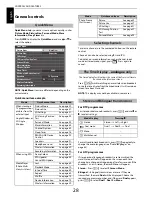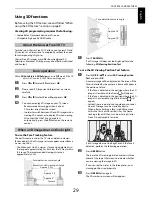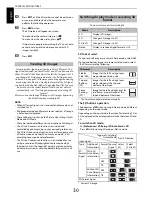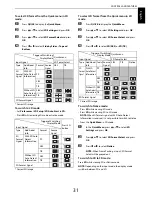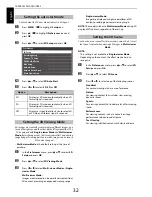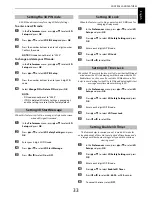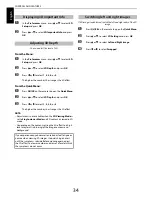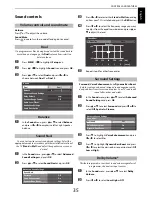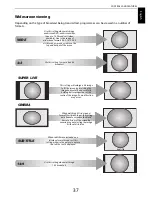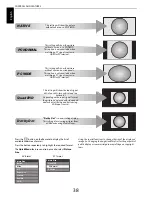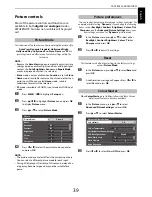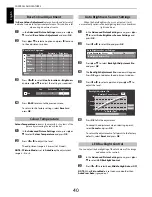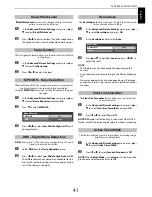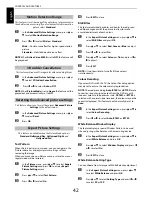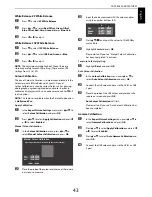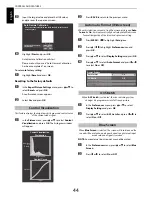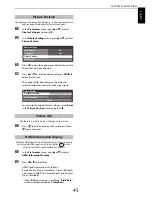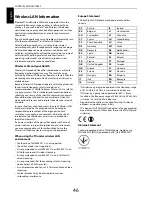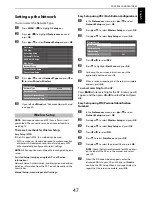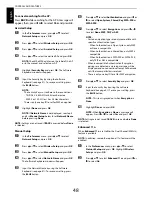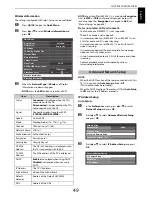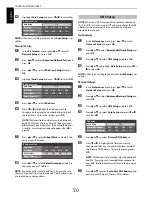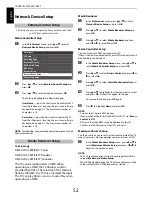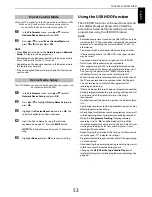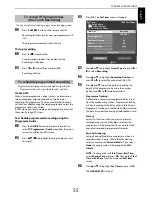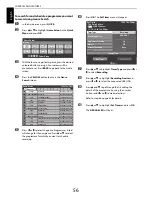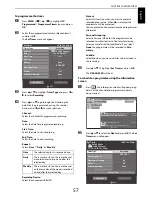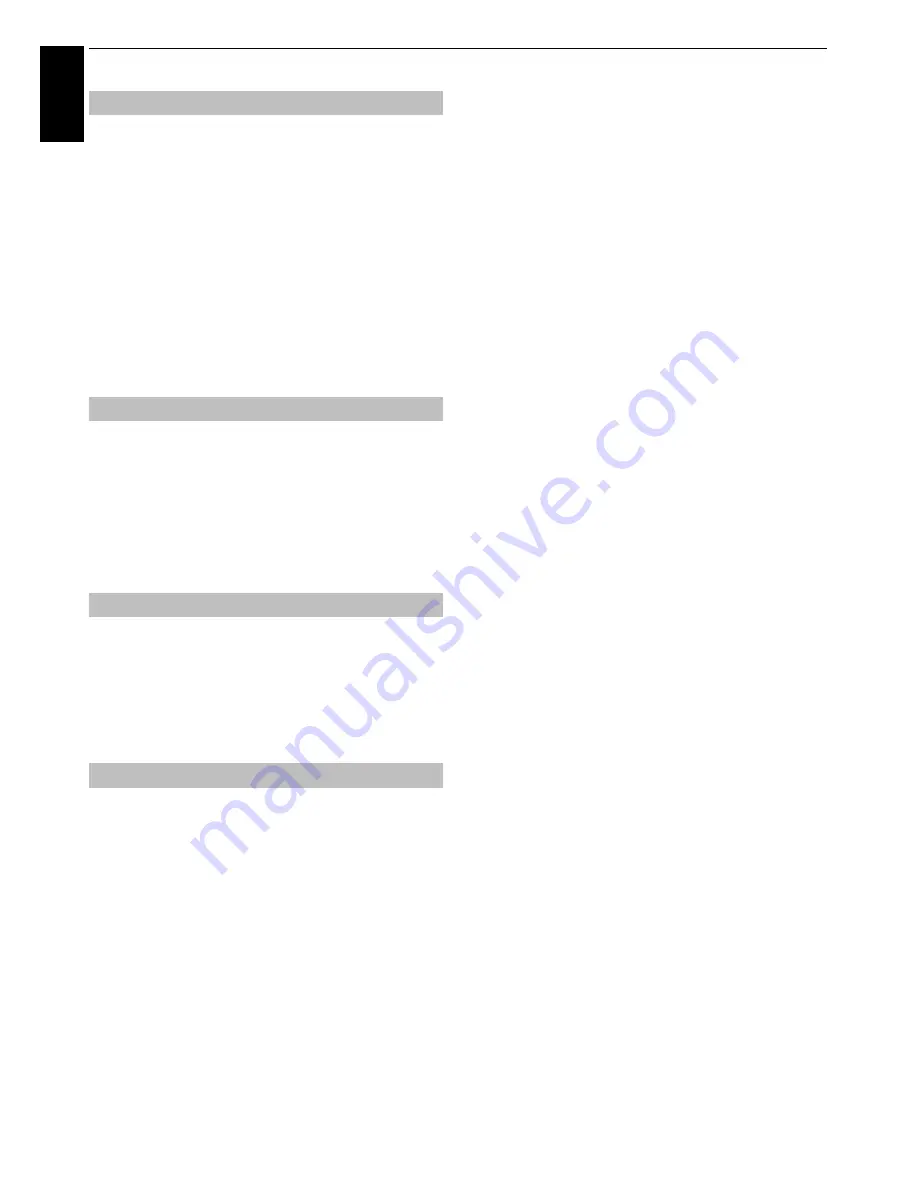
42
CONTROLS AND FEATURES
En
glis
h
This feature is to set the range of the adjustment of movement in
the double-scan processing. If you feel uncomfortable in motion
picture, select
Standard
.
a
In the
Advanced Picture Settings
menu, press
B
or
b
to select
Motion Detection Range
.
b
Press
C
or
c
to select
Wide
or
Standard
.
Wide
—Double-scan effect for higher-speed motion
picture
Standard
—Stabilized double-scan effect
NOTE:
When
Active Vision M800
is set to
Off
, this feature will
be grayed out.
This feature will reduce 3D images blur without adding flicker.
a
In the
Advanced Picture Settings
menu, press
B
or
b
to elect
3D Judder Cancellation
.
b
Press
C
or
c
to select
Auto
or
Off
.
NOTE:
When
Picture Mode
is set to
Game
, this feature will be
grayed out and automatically set to
Off
.
This feature allows you to reset the current
Advanced Picture
Settings
to the default values.
a
In the
Advanced Picture Settings
menu, press
B
or
b
to select
Reset
.
b
Press
OK
.
This feature is available when the Picture Mode option is
Standard
,
Hollywood Day
,
Hollywood Night
, and
Hollywood Pro
.
Test Pattern
When the test pattern is on screen, you can navigate in the
Picture submenus and adjust picture settings without
removing the image.
When you move to a non-Picture menu, or close the menus,
regular video will be restored.
a
In the
Picture
menu, press
B
or
b
to select
Expert
Picture Settings
and press
OK
to display
Expert
Picture Settings
menu.
b
Press
B
or
b
to select
Test Pattern
.
c
Press
C
or
c
to select
On
.
d
Press
EXIT
to close.
RGB Filter
This feature individually enables or disables the red, green,
and blue components of the picture to allow for more
accurate adjustment of each colour.
a
In the
Expert Picture Settings
menu, press
B
or
b
to
select
RGB Filter
and press
OK
.
b
Press
B
or
b
to select
Red
,
Green
or
Blue
to adjust.
c
Press
C
or
c
to select
On
.
d
Press
B
or
b
to select
Colour
or
Tint
and press
C
or
c
to adjust.
e
Press
EXIT
.
NOTE:
It is not possible to turn off all three colours
simultaneously.
Colour Decoding
If you view DVDs with this TV, the Colour Decoding option
may be set to ensure the colourimetry reproduction.
NOTE:
The modes excluding
Auto
(
BT601
and
BT709
) are to
convert an irregular signal output from the DVD etc. with
incorrect colour to the optimum state. If
BT601
or
BT709
is
selected with a normal signal received, the colour may not be
correctly displayed. This feature should normally be set to
Auto
.
a
In the
Expert Picture Settings
menu, press
B
or
b
to
select
Colour Decoding
.
b
Press
C
or
c
to select
Auto
,
BT601
or
BT709
.
White Balance-Window Display
This feature displays a special Window Pattern to be used
when adjusting white balance with a measuring device.
a
In the
Expert Picture Settings
menu, press
B
or
b
to
select
White Balance
and press
OK
.
b
Press
B
or
b
to select
Window Display
and press
C
or
c
to select
On
.
c
Press
EXIT
to close.
White Balance-Setting Type
You can choose from two types of White Balance adjustment.
a
In the
Expert Picture Settings
menu, press
B
or
b
to select
White Balance
and press
OK
.
b
Press
B
or
b
to select
Setting Type
and press
C
or
c
to select
2P
or
10P
.
Motion Detection Range
3D Judder Cancellation
Resetting the advanced picture settings
Expert Picture Settings