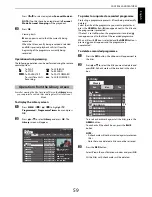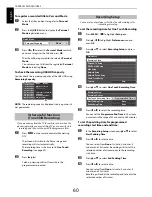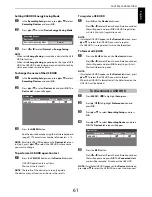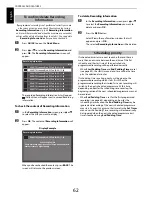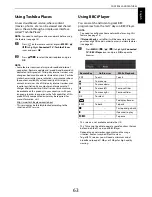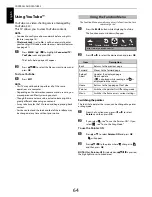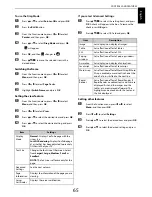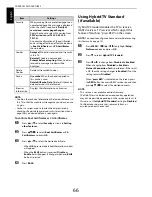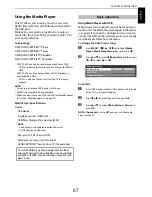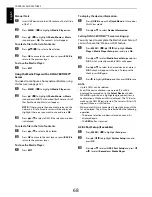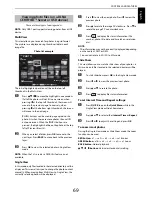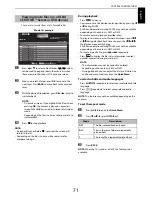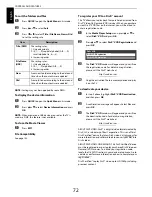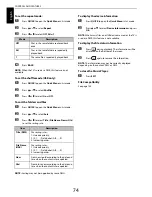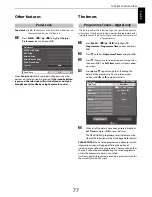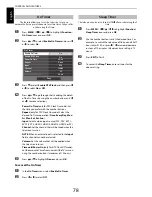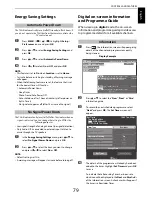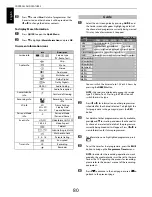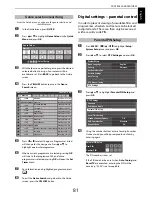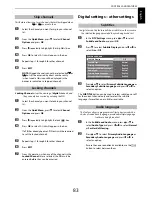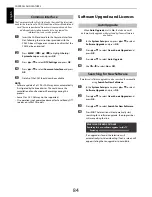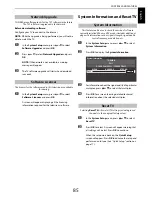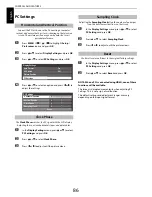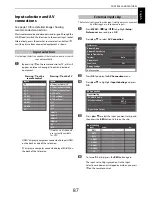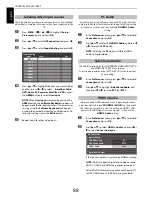73
CONTROLS AND FEATURES
Engl
ish
To playback DivX Plus HD content:
• To play in fast reverse or fast forward directions, press
CC
or
cc
during playback. Each time you press the
CC
or
cc
,
the playback speed will change.
• This TV generates original chapter point in 10% increments
for 10 chapters in total, that are accessible by using the
Number
buttons on the remote control.
During playback, press
z
to skip to the beginning of the next
chapter. When
z
is pressed twice in succession, it will repeat
two times of above. If
z
is pressed at the last chapter,
playback will skip to the beginning of the next content.
Press
Z
to skip to the beginning of the current chapter.
When
Z
is pressed twice in succession, it will skip to the
beginning of the previous chapter. If
Z
is pressed twice in
succession at the first chapter, stop playing the current
content and skip to the beginning of the previous content.
The Number button is used for direct jump. If the 3 button is
pressed, playback will jump to the beginning of 3rd chapter.
Even if the playback content have authored chapters, the
Number button is used to jump directly to Auto Generated
Chapter.
If the content has Authored Chapters,
Z
/
z
are using for
Authored Chapters.
NOTE:
Depending on the content data will not be operated.
Using Multi Title and Alternative Timelines Multi
Title
DivX Plus HD files may contain up to 100 titles.
You can change the title (It contains same video file) by
pressing the
RED
button.
When the
RED
button is pressed, it will display the title
change window at the bottom on the screen (same as Subtitle
or Audio change window).
The title is changed cyclically each time the
RED
button is
pressed. Playback will start from start time of selected title
each time you press
B
or
b
.
NOTE:
Depending on the content data will not be operated.
You can listen to music from a list of available files.
a
Press
B
or
b
to select a file or folder.
P
U
P
u
buttons
can be used to page up/down the music list when
there are more files than will fit onto one screen.
b
When you select a folder, press
OK
to move to the
next layer. Press
BACK
to move back to the previous
layer.
c
With the desired file selected, press
OK
or
c
(play) to
start playback.
NOTE: OK
takes to you full screen playback. Playback
in preview start without pressing
OK
.
Moving cursor up/down plays music.
d
Press
v
to stop playback.
NOTE:
• Depending on the file size, it may take some time for
playback to begin.
• During playback, you can adjust the
Sound
menu functions
from the
Quick Menu
.
During playback in full screen:
• Press
W
/
w
to pause.
• To resume normal playback, press
c
(play).
• You can move to the desired replay position by pressing
C
or
c
during PAUSE.
PAUSE and operations during PAUSE may not be available
depending on the contents, DMC or DMS.
• To play in fast reverse or fast forward directions, press
CC
or
cc
. Each time you press
CC
or
cc
, the playback speed
will change.
PAUSE and operations during PAUSE may not be available
depending on the contents, DMC or DMS.
Playing music files (on a DLNA
CERTIFIED™ Server or USB device)
Music list example
Title
WWWWWWWWW
:
Artist
WWWWWWWWW
:
00:00:34 / 00:05:19
/Folder
Sort : File Name
1 / 10
music
Unprotected
WWWWWWW.mp3
WWWWWWW.mp3
WWWWWWW.mp3
WWWWWWW.mp3
WWWWWWW.mp3
WWWWWWW.mp3
WWWWWWW.mp3
WWWWWWW.mp3
Page
Full screen
OK
P
QUICK Features
Play
MUSIC