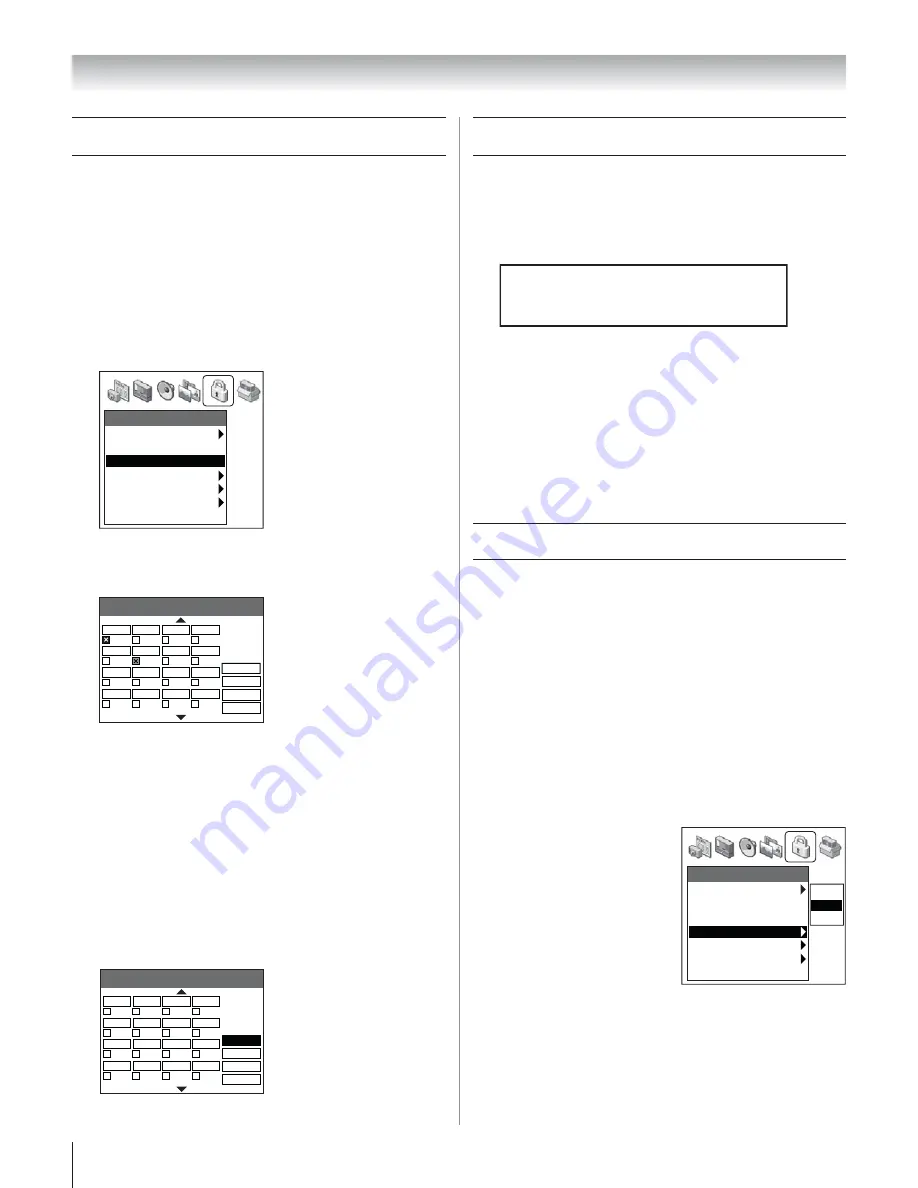
Copyright © 2003 TOSHIBA CORPORATION. All rights reserved.
86
Locking video inputs
You can use the INPUT LOCK feature to lock the video input
sources (VIDEO 1, VIDEO 2, VIDEO 3, ColorStream HD-1,
ColorStream HD-2, DVI/HDCP) and channels 3 and 4.
You will not be able to view the input sources or channels until
you turn off the input lock.
To lock the video inputs:
1. Press MENU and highlight the LOCKS menu icon.
2. Press
z
to display the PIN code entering screen.
3. Enter your four-digit PIN code and press ENTER.
4. Press
z
to highlight INPUT LOCK and press ENTER.
5. Press
z
to select the level of video input locking you prefer,
as described below:
VIDEO:
Locks VIDEO 1,
VIDEO 2, VIDEO 3,
ColorStream HD1/HD2,
and DVI/HDCP.
VIDEO+:
Locks VIDEO 1,
VIDEO 2, VIDEO 3,
ColorStream HD-1/HD-2,
DVI/HDCP, and channels
3 and 4. Select VIDEO+ if
you use the antenna terminal to play a video tape.
Note:
Make sure the POP is not on channel 3 or 4.
OFF:
Unlocks all video input sources.
Blocking channels
With the CHANNELS BLOCK feature, you can block specific
channels. You will not be able to tune locked channels unless
you clear the setting.
To block channels:
1. Press MENU and highlight the LOCKS menu icon.
2. Press
z
, which displays the PIN code entering screen.
3. Enter your four-digit PIN code (see
page 84
for details).
4. Press
z
to highlight CHANNELS BLOCK and then press
[[[
•
???? ENTER???]]].
Locks
Enable Rating Blocking
• •
On
Edit Rating Limits
Channels Block
Input Lock
• • • • • • • • • • • • • •
Off
Front Panel Lock
• • • • • • • •
Off
Game Timer
• • • • • • • • • • • •
Off
New PIN Code
5. Press
yzx
•
to highlight the channel you want to block,
then press ENTER, which puts an X in the box next to that
channel.
Channels Block
Block All
B:3
B:5
A:5-1
A:5-2
A:5-3
A:5-4
A:5-5
A:6
B:6-1 B:6-2
B:10-1
B:10-2
Save
Cancel
Allow All
B:10-3 B:10-4
B:10-5 A:11
6. Repeat step 5 for other channels you want to block.
7. Highlight SAVE and press ENTER.
To unlock individual channels:
In step 5 above, press
yzx
•
to highlight the channel you
want to unblock, and then press ENTER to remove the X
from the box.
To block all channels at once:
Highlight BLOCK ALL in step 5 above.
To unlock all locked channels at once:
Highlight ALLOW ALL in step 5 above.
Channels Block
Block All
B:3
B:5
A:5-1
A:5-2
A:5-3
A:5-4
A:5-5
A:6
B:6-1 B:6-2
B:10-1
B:10-2
Save
Cancel
Allow All
B:10-3 B:10-4
B:10-5 A:11
Chapter 9: Using the Locks menu
Unlocking programs temporarily
If you try to watch a TV program that exceeds the rating limits
you set, the TV enters program lock mode.
You can either unlock the program temporarily or select a
non-locked program to watch.
This program exceeds the rating limit you set.
Push ‘mute’ to enter PIN.
To temporarily unlock the program:
1. Press MUTE.
2. Enter your four-digit PIN code and press ENTER.
If the correct code is entered, the program lock mode is
released and the normal picture appears. All locking is
disabled until the TV is turned off, and will be enabled
when the TV is turned on.
Off
Video
Video +
Locks
Enable Rating Blocking
• •
Off
Edit Rating Limits
Channels Block
Input Lock
• • • • • • • • • • •
Video
Front Panel Lock
• • • • • • • •
Off
Game Timer
• • • • • • • • • • • •
Off
New PIN Code















































