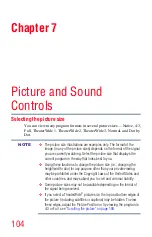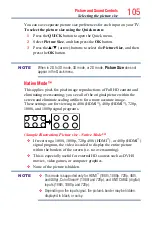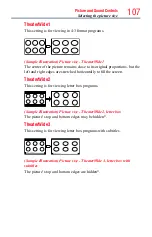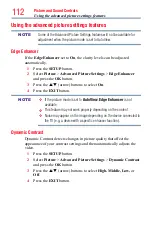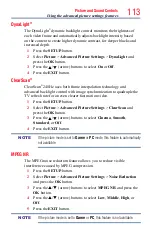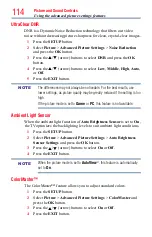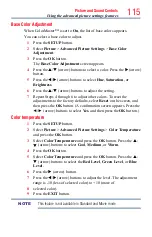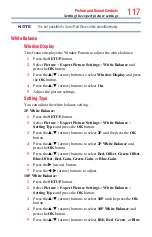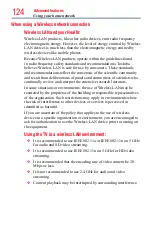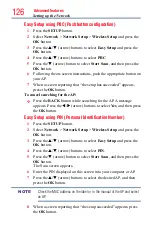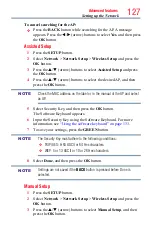Picture and Sound Controls
115
Base Color Adjustment
When ColorMaster™ is set to
On
, the list of base colors appears.
You can select a base color to adjust.
1
Press the
SETUP
button.
2
Select
Picture
>
Advanced Picture Settings
>
Base Color
Adjustment
.
3
Press the
OK
button.
The
Base Color Adjustment
screen appears.
4
Press the
p
/
q
(arrow) buttons to select a color. Press the
u
(arrow)
button.
5
Press the
t
/
u
(arrow) buttons to select
Hue
,
Saturation
, or
Brightness
.
6
Press the
p
/
q
(arrow) buttons to adjust the setting.
7
Repeat Steps 4 through 6 to adjust other colors. To reset the
adjustments to the factory defaults, select
Reset
on the screen, and
then press the
OK
button. (A confirmation screen appears. Press the
◄/► (arrow) buttons to select
Yes
, and then press the
OK
button.)
Color temperature
1
Press the
SETUP
button.
2
Select
Picture
>
Advanced Picture Settings
>
Color Temperature
and press the
OK
button.
3
Select
Color Temperature
and press the
OK
button. Press the
p
/
q
(arrow) buttons to select
Cool
,
Medium
, or
Warm
.
4
Press the
OK
button.
5
Select
Color Temperature
and press the
OK
button. Press the
p
/
q
(arrow) buttons to select the
Red Level
,
Green Level
, or
Blue
Level
.
6
Press the
u
(arrow) button.
7
Press the
t
/
u
(arrow) buttons to adjust the level. The adjustment
range is -10 (less of selected color) to +10 (more of
8
selected color).
9
Press the
EXIT
button.
NOTE
This feature is not available in Standard and Movie mode.
Using the advanced picture settings features