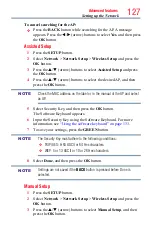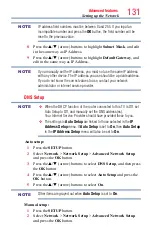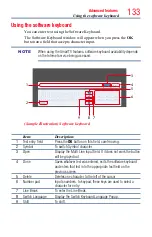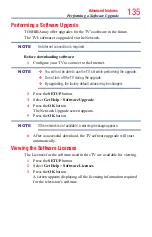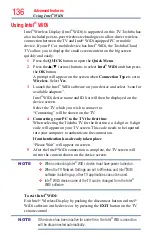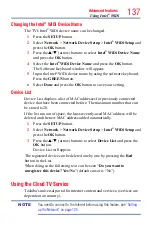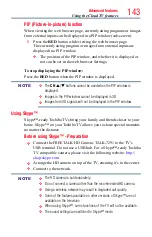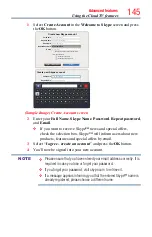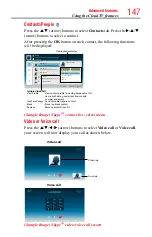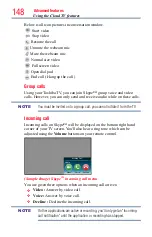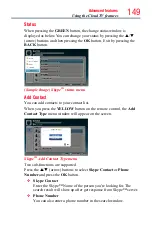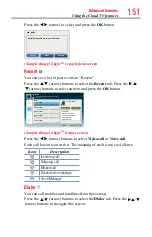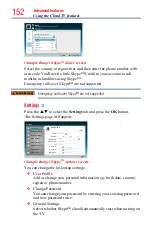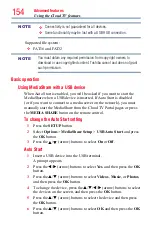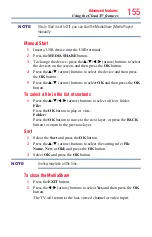Advanced features
141
Using the Cloud TV features
❖
is a TV browser. It may work differently than PC browsers.
❖
does not support parental control or locks in the content, and it is
the responsibility of the user to monitor browser usage by minors.
NOTE
Some pages may not be displayed correctly or may display differently on
different devices.
Using the web browser
1
Connect to the network.
2
Press the button on the remote control to access the web browser
page.
3
Use the
p
/
q
/
t
/
u
(arrow) buttons to select to the URL Address
Bar and press the
OK
button.
4
Enter the desired URL address by using the software keyboard, see
“Using the software keyboard” on page 133
Press the
GREEN
button when finished.
5
You can now browse websites on your TV using the
p
/
q
/
t
/
u
(arrow) buttons on the remote control
NOTE
❖
When you press the
GREEN
button while browsing web content, you
can use the
p
/
q
/
t
/
u
(arrow) buttons on the remote control in
mouse control mode.
❖
You can use the Wireless QWERTY keyboard in addition to the
software keyboard.
Browsing favorite websites
1
Connect to the network.
2
Press the button on the remote control to access the web browser
page.
3
Use the
p
/
q
/
t
/
u
(arrow) buttons to select the Favorites
STAR
icon on the browser menu bar and press the
OK
button.
NOTE
By adding frequently visited websites to Favorites, you can browse them
easily.
You can view the addresses of the websites you visited previously.