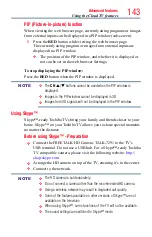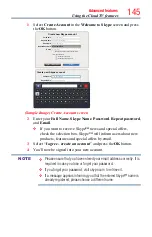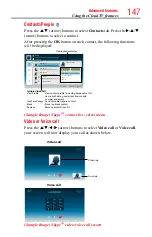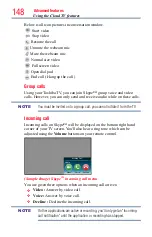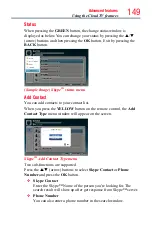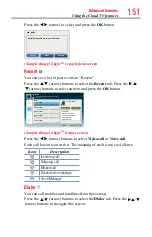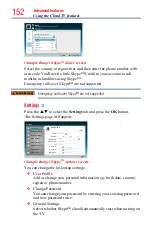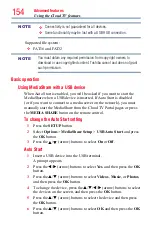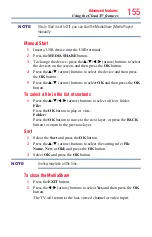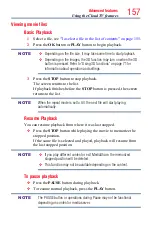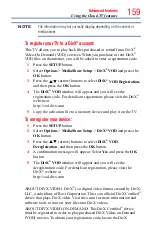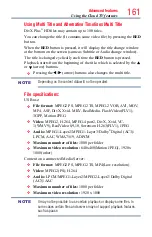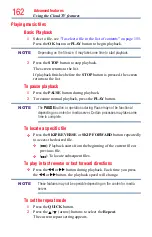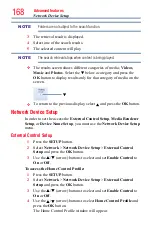Advanced features
155
NOTE
If Auto Start is set to Off, you can start the MediaShare (Media Player)
manually.
Manual Start
1
Insert a USB device into the USB terminal.
2
Press the
MEDIA SHARE
button.
3
To change the device, press the
p
/
q
/
t
/
u
(arrow) buttons to select
the devices on the screen, and then press the
OK
button.
4
Press the
p
/
q
(arrow) buttons to select the device and then press
the
OK
button.
5
Press the
p
/
q
(arrow) buttons to select
OK
and then press the
OK
button.
To select a file in the list of contents
1
Press the
p
/
q
/
t
/
u
(arrow) buttons to select a file or folder.
File:
Press the
OK
button to play or view.
Folder:
Press the
OK
button to move to the next layer, or press the
BACK
button to return to the previous layer.
Sort
1
Select the
Sort
and press the
OK
button.
2
Press the
p
/
q
(arrow) buttons to select the sorting rule (
File
Name
,
New
or
Old
) and press the
OK
button.
3
Select
OK
and press the
OK
button.
NOTE
Sorting may take a little time.
To close the MediaShare
1
Press the
EXIT
button.
2
Press the
t
/
u
(arrow) buttons to select
Yes
and then press the
OK
button.
The TV will return to the last-viewed channel or video input.
Using the Cloud TV features