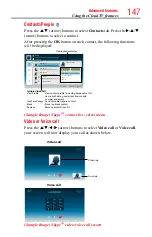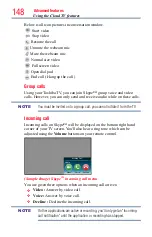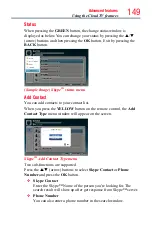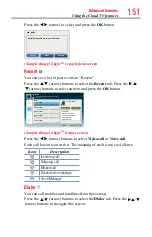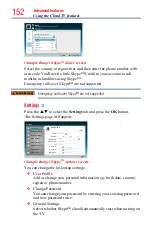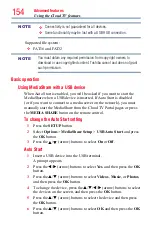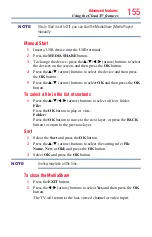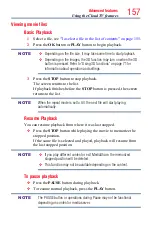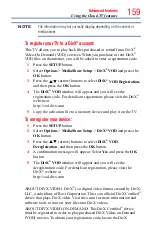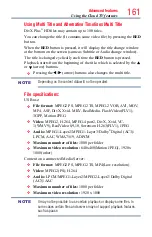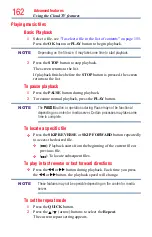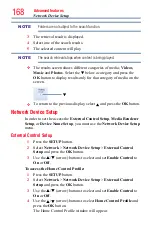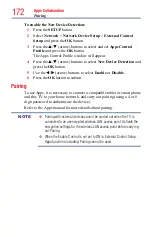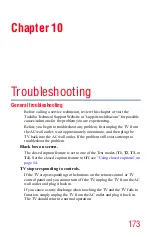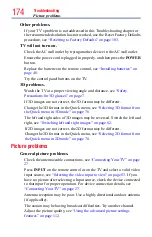160
Advanced features
VOD section in your device setup menu. Go to vod.divx.com for more
information on how to complete your registration.
DivX Certified
®
to play DivX
®
and DivX Plus
®
HD (H.264/MKV) video
up to 1080p HD including premium content.
To playback DivX Plus
®
HD content:
❖
To play in fast reverse or fast forward directions, press the
CC
or
cc
button during playback. Each time you press the
CC
or
cc
button, the playback speed will change.
❖
If the content contains no chapter, this TV generates original chapter
point in 10% increments for 10 chapters in total, that are accessible
by using the Number buttons on the remote control.
During playback, press the
z
button to skip to the beginning of the next
chapter. When the
z
button is pressed twice in succession, it will repeat
two times of above. If the
z
button is pressed at the last chapter, the
confirmation message will appear. If
Yes
is selected, playback will skip to
the beginning of the next content.
Press the
Z
button to skip to the beginning of the current chapter.
When the
Z
button is pressed twice in succession, it will skip to the
beginning of the previous chapter. If the
Z
button is pressed twice
continuously at the first chapter, playback of the current content will stop
and the confirmation message will appear. If Yes is selected, playback
will skip to the beginning of the previous content.
❖
Press the
p
(arrow) button to skip to the beginning of the previous
content.
Press the
q
(arrow) button to skip to the beginning of the next
content.
The Number button is used for direct jump.
For example: If you press the 3 button and then press the
OK
button,
playback will jump to the beginning of 3rd chapter.
NOTE
❖
Depending on the content data will not be operated.
❖
The playback speed (
CC
/
cc
) may not change depending on the
stream.
Using the Cloud TV features