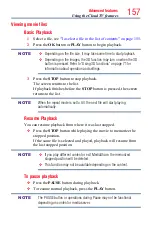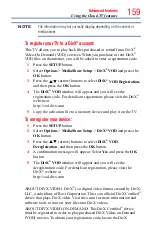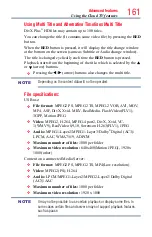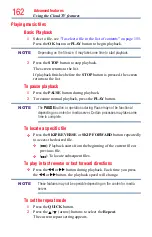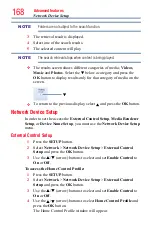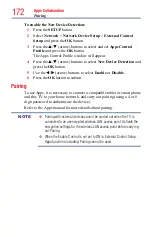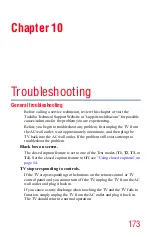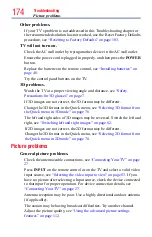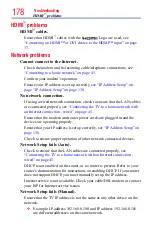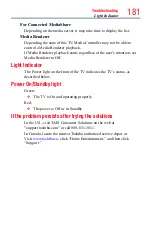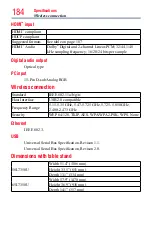Apps Collaboration
171
❖
Apps can only be used when your TV and your tablet or smart phone
are connected to the Internet.
❖
Starting and operation of this service may take several minutes.
❖
Software updates may be needed in order to use this service.
❖
In order to experience the full suggested capabilities of this product,
fully-compatible devices may be required.
❖
Certain features may not be available in all countries.
❖
Companion Apps available through the Cloud may be changed
or removed at any time. Not all operating system Apps may be
compatible with the Cloud. Services depicted in this document and
provided through the Cloud may not be available in your region and
may not be available to you. Please check your individual device for
app compatibility.
❖
As soon as the application is deployed, this feature can be used.
Apps Control Profile
To select the Apps Control Profile
1
Press the
SETUP
button.
2
Select
Network
>
Network Device Setup
>
External Control
Setup
and press the
OK
button.
3
Press the
p
/
q
(arrow) buttons to select and set
Apps Control
Profile
and press the
OK
button.
The Apps Control Profile window will appear.
4
Press the
p
/
q
(arrow) buttons to select
Device Registration Setup
and press the
OK
button.
The Device Registration Setup window will appear.
5
Use the
p
/
q
(arrow) buttons to select the
Companion Device ID
.
6
Select the
Cancel
,
All
, or
Delete
buttons.
NOTE
❖
If the maximum number of registered devices (20) is exceeded, no
additional devices can be registered. Delete unnecessary devices
before registering a new device.
❖
When re-registering a device which has been deleted from the list,
pairing must be carried out again.
Apps Control Profile