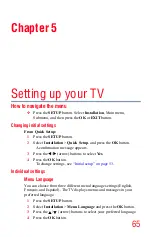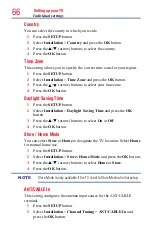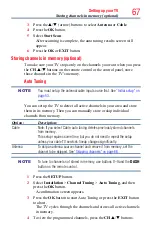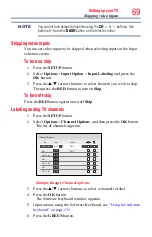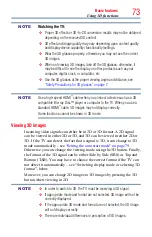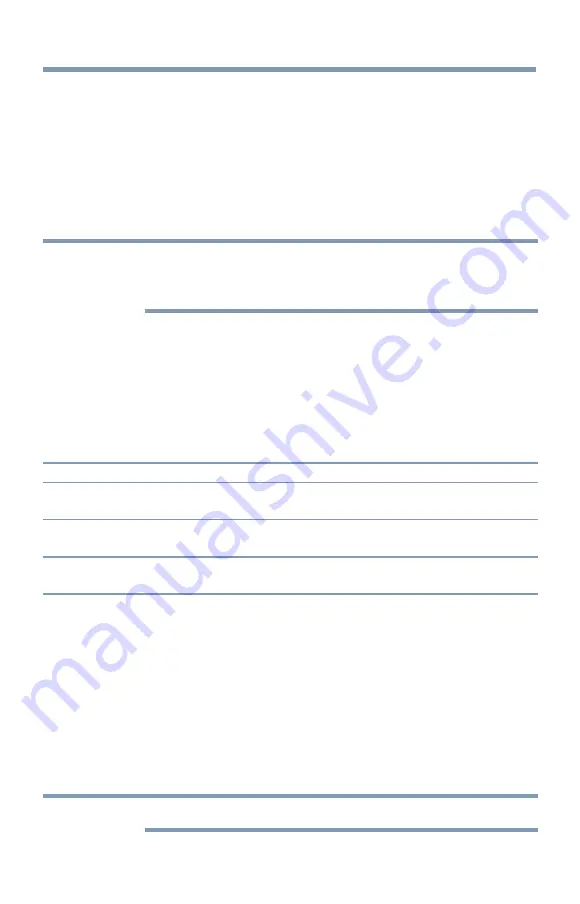
Basic features
79
Quick menu in 2D mode
1
Press the
QUICK
button.
2
Select
3D Settings
>
2D Format Select
and press the
OK
button.
3
Press
t
/
u
(arrow) buttons to select
Native
.
To switch 2D to 3D mode
❖
Press the
3D
button and select 2D to 3D while viewing 2D or Native
mode.
NOTE
When using ATV, Video, ColorStream HD, VOD Services, MediaShare
Photo or PC, the viewing mode can be changed to 2D to 3D mode by
pressing 3D.
Setting the auto start mode
This controls what the TV does when it detects a 3D format signal with
3D Auto Detect Information.
1
Press the
SETUP
button.
2
Select
3D
>
3D Auto Start
and press the
OK
button.
3
Press the
p
/
q
(arrow) buttons to select
3D
,
2D
, or
Off
.
Option:
Description:
3D
Displays in 3D mode automatically when 3D format signal with 3D Auto
Detect Information is received.
2D
Displays in 2D mode automatically when 3D format signal with 3D Auto
Detect Information is received.
Off
Displays a screen that allows you to select 3D or 2D when 3D format signal
with 3D Auto Detect Information is received.
Setting the 3D PIN code
A 3D PIN code is necessary for using 3D Safety Settings.
Enter a new PIN code
1
Press the
SETUP
button.
2
Select
3D
>
3D PIN
.
3
Press the
OK
button.
4
Press the number buttons to enter a 4-digit number, and then
confirm the code.
NOTE
The PIN code cannot be set to “0000.”
Using 3D functions