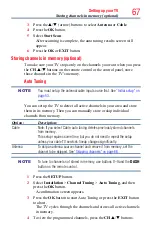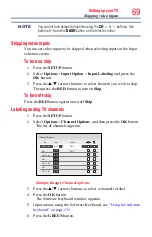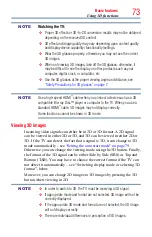Basic features
81
4
Enter your 4-digit 3D PIN code.
5
Press the
p
/
q
(arrow) buttons to select
3D Lock
and press the
OK
button.
6
Press the
p
/
q
(arrow) buttons to select
On
.
Setting the 3D Timer Lock
When the 3D Timer Lock feature is set to On, the PIN input window and
the 3D start message will not appear while the 3D Enable timer is active,
even if you switch to 3D Mode. This prevents it from asking for the 3D
Lock PIN, and will not display the 3D start message every you switch to
3D.
1
Press the
SETUP
button.
2
Select
3D
>
3D Safety Settings
.
3
Press the
OK
button.
4
Enter your 4-digit 3D PIN code.
5
Press the
p
/
q
(arrow) buttons to select
3D Timer Lock
and press
the
OK
button.
6
Press the
p
/
q
(arrow) buttons to select
On
.
NOTE
The PIN input window appears when “continue” is selected in the reminder
dialogue box for Enable 3D Timer even if 3D Timer Lock is activated.
Setting the Enable 3D Timer
This feature allows you to set a reminder to not watch a 3D video for an
extended period of time. Once a set period of time has passed, a dialogue
box appear asking if you wish to continue viewing.
1
Press the
SETUP
button.
2
Select
3D
>
3D Safety Settings
.
3
Press the
OK
button.
4
Enter your 4-digit 3D PIN code.
5
Press the
p
/
q
(arrow) buttons to select
Enable 3D Timer
and
press the
OK
button.
6
Press the
p
/
q
(arrow) buttons to select
30
,
60
,
90
, or
120
minutes.
7
To cancel the timer, select
Off
.
Displaying 3D Important Information
1
Press the
SETUP
button.
Using 3D functions