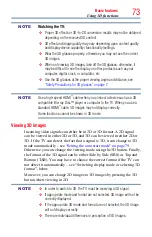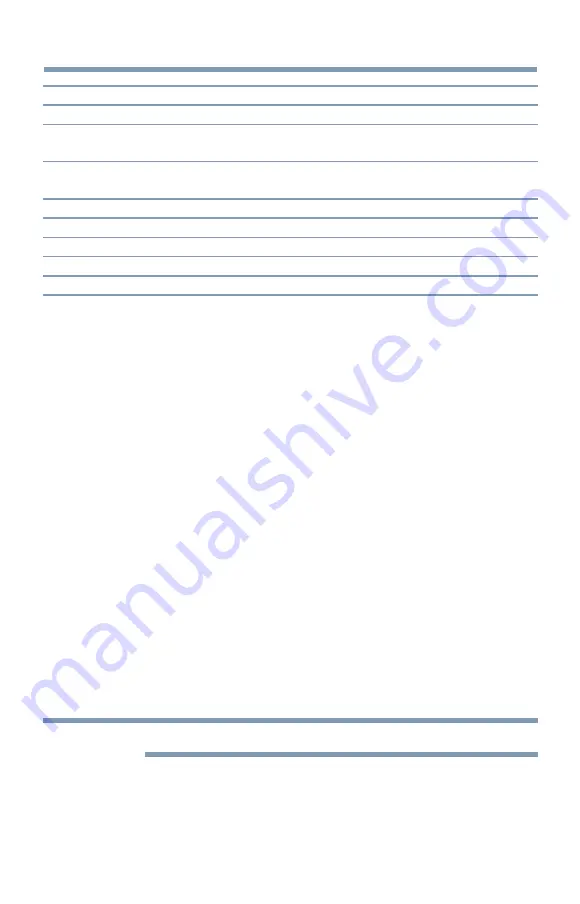
86
Basic features
Mode:
Description:
Caption Size
Auto, Small, Standard, Large
Caption Text Type
Auto, Default, Mono (with Serif), Prop. (with Serif), Mono (without
Serif), Prop. (without Serif), Casual, Cursive, Small Capitals
Caption Text Edge
Auto, None, Raised, Depressed, Uniform, Left Drop Shadow,
Right Drop Shadow
Caption Text Color
Auto, Black, White, Red, Green, Blue, Yellow, Magenta, Cyan
Text Foreground Opacity
Auto, Transparent, Translucent, Flashing, Solid
Background Color
Auto, Black, White, Red, Green, Blue, Yellow, Magenta, Cyan
Text Background Opacity
Auto, Transparent, Translucent, Flashing, Solid
Caption Text Edge Color
Auto, Black, White, Red, Green, Blue, Yellow, Magenta, Cyan
To customize the closed captions:
1
Press the
SETUP
button.
2
Select
Options
>
Closed Captions
.
3
Press the
OK
button.
4
Press the
p
/
q
(arrow) buttons to select
Digital CC Settings
.and
then press the
OK
button.
5
Press the
p
/
q
(arrow) buttons to select a characteristic and then
press the
OK
button.
Press the
p
/
q
(arrow) buttons to select the format for that
characteristic.
Using the Closed Caption button
If you press the
CC
button when an analog channel is tuned or from an
external input (480i signal from the video input):
❖
The CC bar will appear and will display the options, CC1-4, T1-4.
If you press the
CC
button when a digital channel is tuned:
❖
The CC bar will appear and will display the available caption
options for that channel or service.
Setting the PIN code
A PIN code is necessary for some menus.
NOTE
The Parental Control and Locks menu is grayed out if no PIN has been set.
Using closed captions