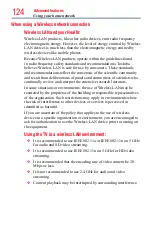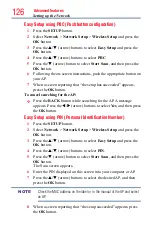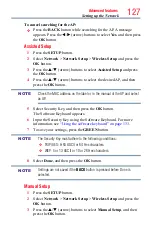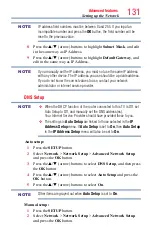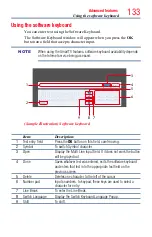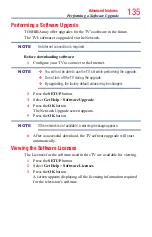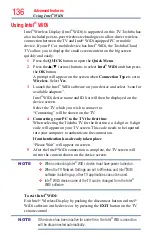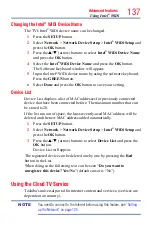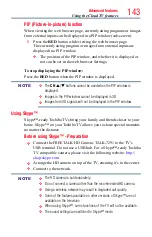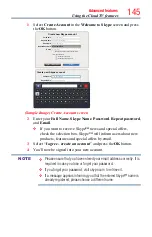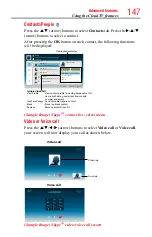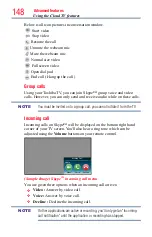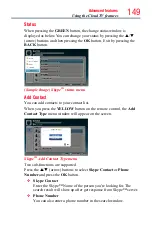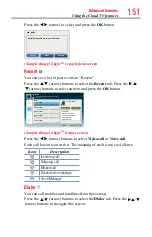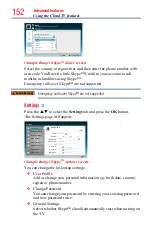138
Advanced features
1
Press the button.
The menu screen of the Cloud TV service is displayed.
2
Press the
p
/
q
/
t
/
u
to select a Cloud TV service, and press the
OK
button.
Using the Cloud TV features
NOTE
❖
You need to connect to the Internet before using this feature, see
“Setting up the Network” on page 125
.
❖
Certain services may not be currently available in your area.
❖
User registration or login may be required to use some services.
❖
Third party Internet services are not provided by Toshiba, may change
or be discontinued at any time and may be subject to Internet service
provider restrictions. Toshiba makes no warranties, representations,
or assurances about the content, availability or functionality of third-
party content or services. Use of third party Internet services may
require the creation of a separate account through a computer with
Internet access and/or payment of one-time and/or recurring charges
and membership. Not all third party services may be available on or
compatible with this product. In order to experience the full suggested
capabilities of this product, fully-compatible devices may be required.
NOTE
❖
If the display of the date and time is wrong, try to turn off the TV, and
turn it on again.
❖
The menu items for features like the Apps may change in the upgrade
process.
eMANUAL
The eMANUAL provides on-screen, context-sensitive, instructions that
describe the TV features.
To access the eManual, press the
eMANUAL
button on the remote
control and select "
eManual
". Or you can access the eManual through
the icon on the Cloud TV Portal pages.
Feature apps
With easier content discovery, Cloud TV puts you closer than ever to
the things you love— like Netflix
®
and Hulu Plus
®
, along with video on
demand, broadcast programming, the Web, even music, photos and videos
on your home network.
Using the Cloud TV Service